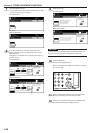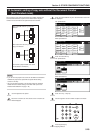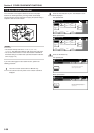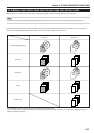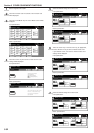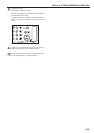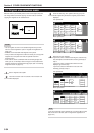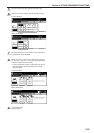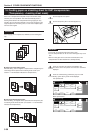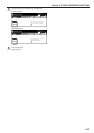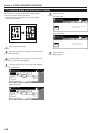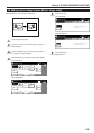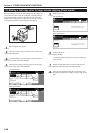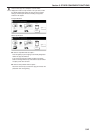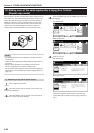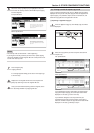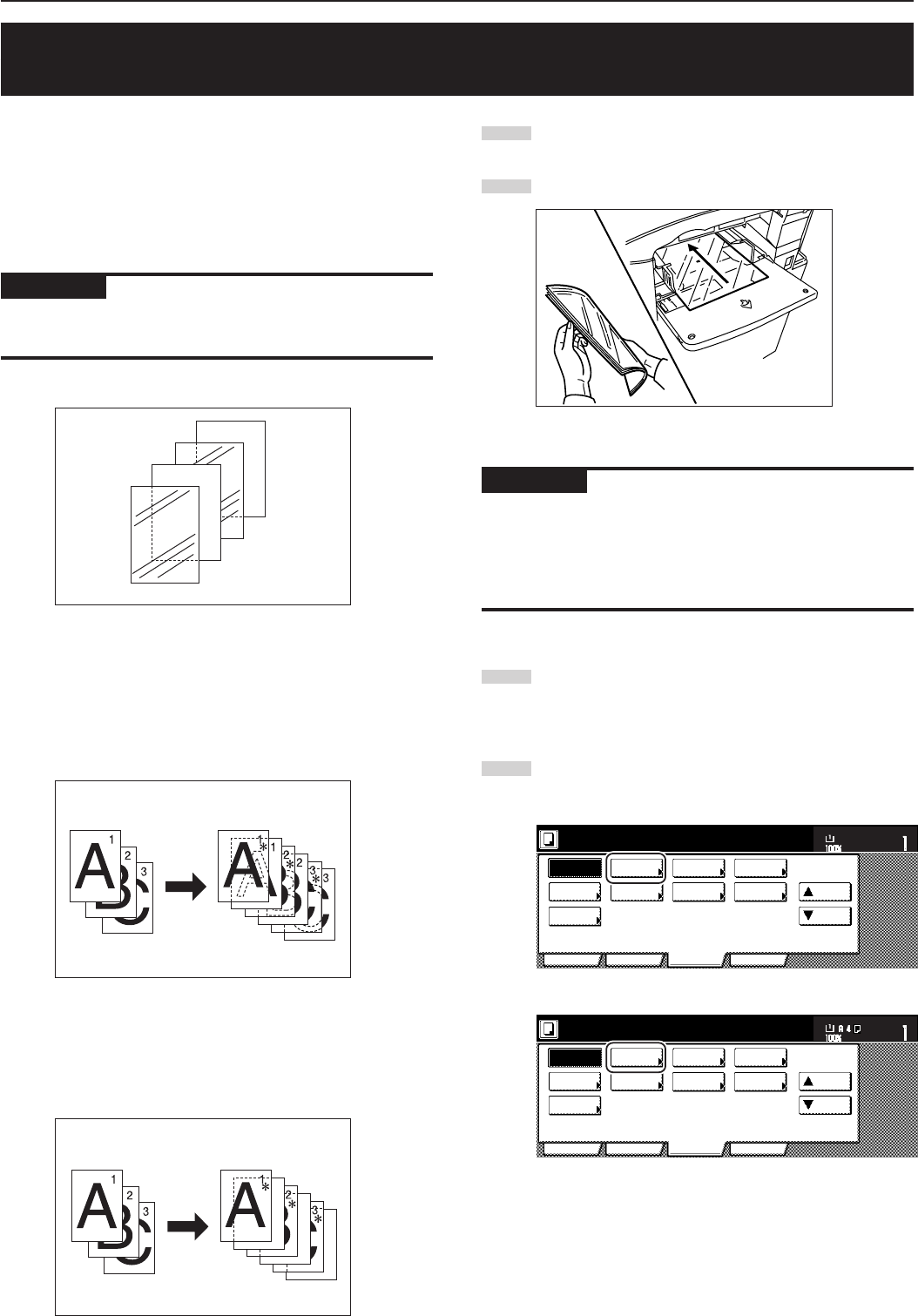
Section 5 OTHER CONVENIENT FUNCTIONS
5-36
16. Feeding paper as a backing sheet for OHP transparencies
[Transparency + backing sheet mode]
When 2 or 3 transparencies are piled on top of one another, static
electricity can cause problems. This mode automatically places a
backing sheet between the transparencies during copying for easy
handling. You can also select whether or not to have the image of the
original copied onto the backing sheet, or even make multiple copies
from the same original.
IMPORTANT!
When copying onto transparencies, ALWAYS use the multi-bypass
tray.
● Copying onto the backing sheet
With this setting, after the original is copied onto the transparency, the
same image will be copied onto the backing sheet as well. (The
asterisk “*” in the illustration indicates the transparencies.)
● Leaving the backing sheet blank
With this setting, the original will be copied onto the transparency but
the backing sheet will be left blank. (The asterisk “*” in the illustration
indicates the transparencies.)
1
Set the originals to be copied.
2
Set the transparency film on the multi-bypass tray.
IMPORTANT!
• Fan through the transparencies before setting them.
• Up to 25 transparencies can be set on the multi-bypass tray at one
time.
• Make sure that paper of the same size and orientation as the
transparencies has been loaded into a drawer[cassette].
3
Touch the “Function” tab and then the “▼ Down” key.
The content of the next portion of the “Function” tab will be
displayed.
4
Touch the “OHP backing” [“OHP back”] key. The “OHP
backing” [“OHP back”] screen will be displayed.
Inch specifications
Invert Mirror
Modify
Copy
Proof Copy
Memo
pages
Orig. set
direction
Ready to copy.
Up
Down
Set
Paper size
Eco Print
Auto
Rotation
Function
Basic User choice Program
OHP
backing
11x8
1
/
2
"
Metric specifications
Invert Mirror
Modify
copy
Test copy
Memo
pages
Orig. set
direction
Ready to copy.
Up
Down
Set
Paper size
Eco Print
Auto
Rotation
Function
Basic User choice Program
OHP back
B
A