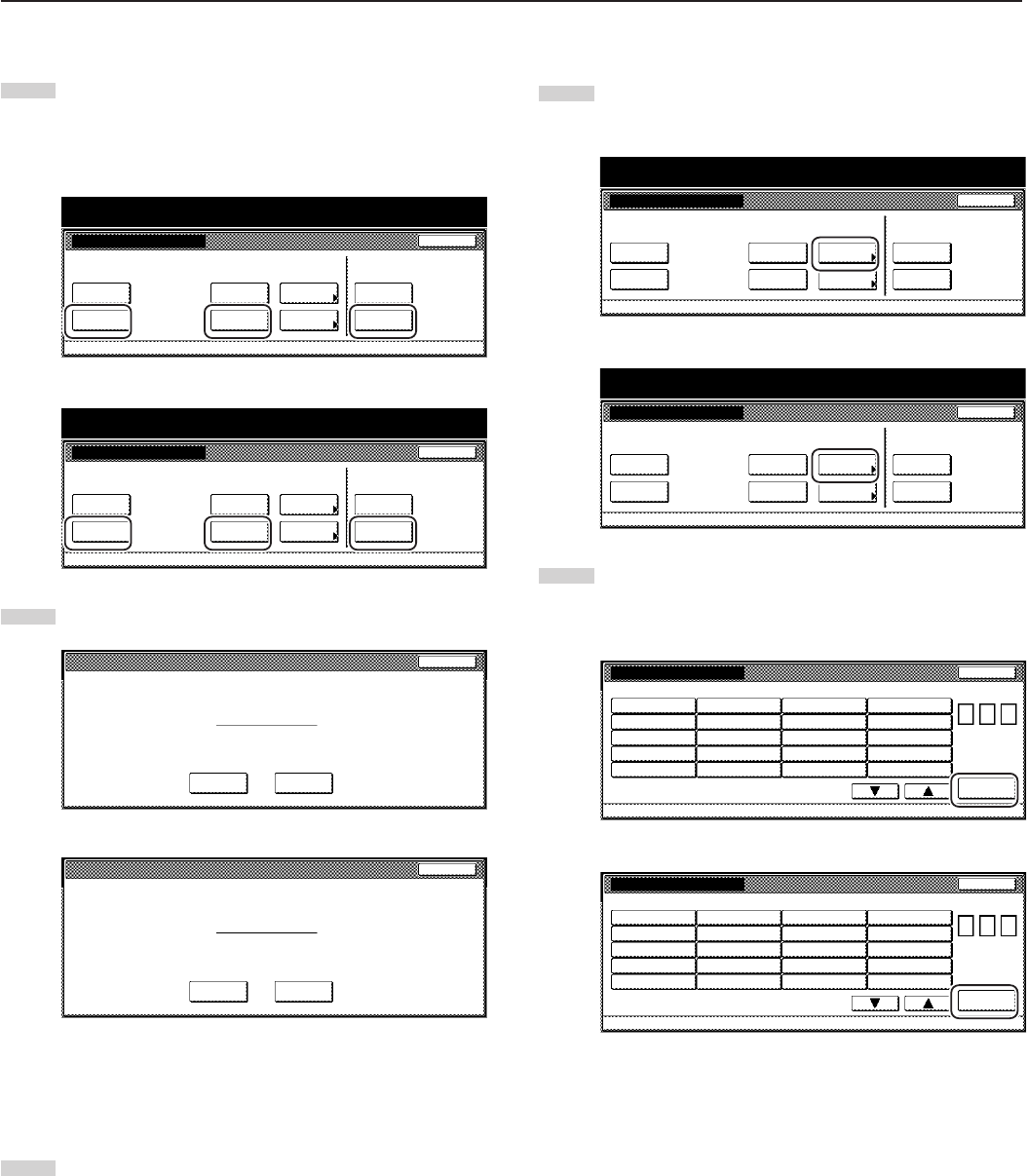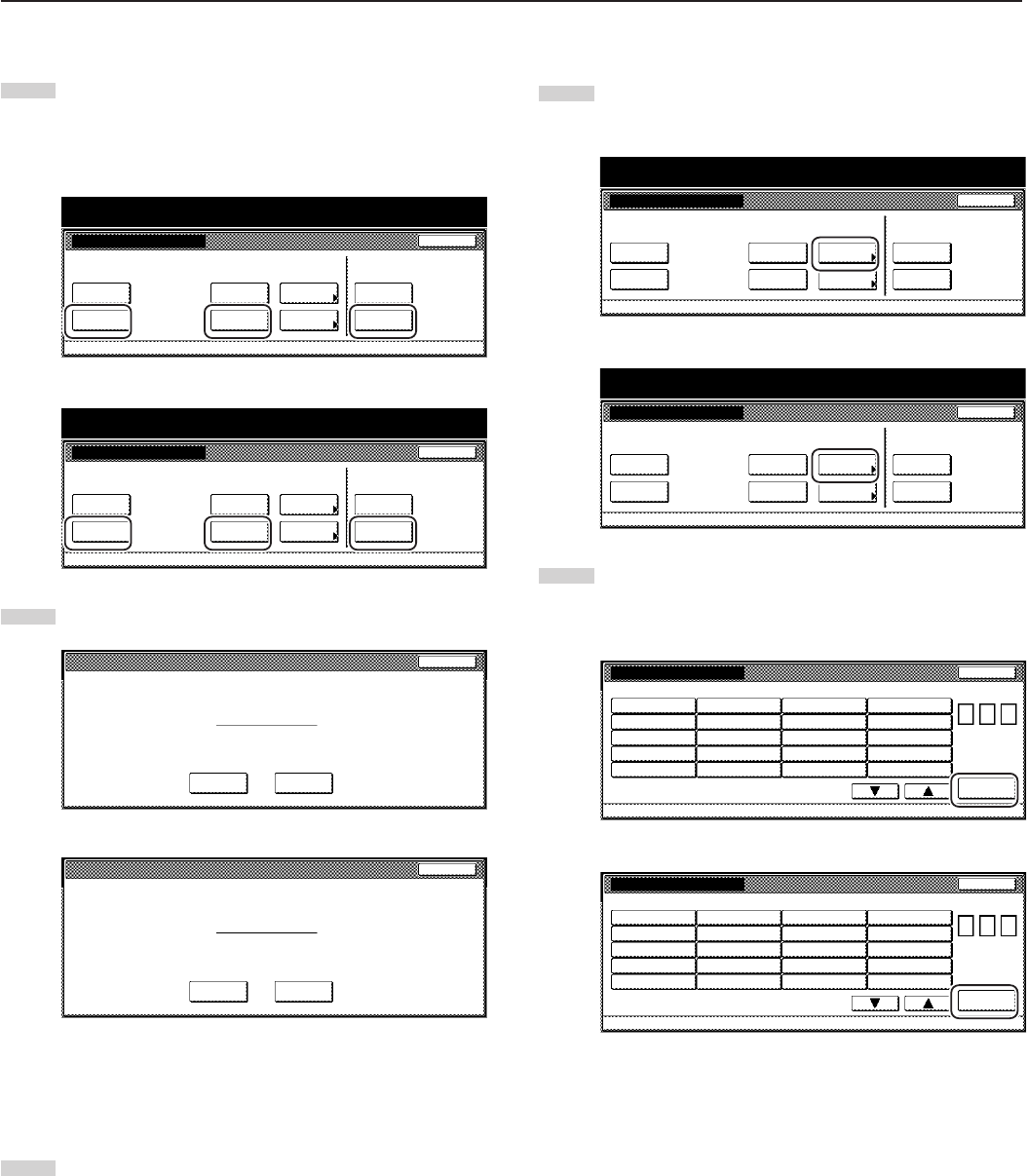
Section 7 COPIER MANAGEMENT FUNCTIONS
7-96
● Reset box
1
Touch the “Reset Box” key under the box (“Form Box”,
“Shared Data Box” or “Synergy Print Box”) that you want to
delete all data for.
A verification screen will be displayed.
Inch specifications
Document Management
Document Management Close
Shared Data Box Synergy Print Box Form box
Print
the list
Document
save term
Reset
Box
Print
the list
Box
editing
Reset
Box
Print
the list
Reset
Box
Default setting
Metric specifications
Document management
Document management
Shared Data Box Synergy Print Box Form box
Close
Print
the list
Print
the list
Print
the list
Box
editing
Document
saving
Reset
Box
Reset
Box
Reset
Box
Default setting
2
Touch the “Yes” key or the “No” key, as appropriate.
Inch specifications
Shared Data Box
Reset this Box. Do you really want to reset?
Ye s N o
Stop
Metric specifications
Shared Data Box
Reset this box. Do you really want to reset?
Ye s N o
Stop
If you selected “Yes”, all the data in the selected box will be
deleted and the touch panel will return to the screen in step
1. If you selected “No”, the touch panel will return to the
screen in step 1 without deleting any data.
3
Touch the “Close” key. The touch panel will return to the
“Default setting” screen.Touch the “End” key. The touch
panel will return to the contents of the “Basic” tab.
● Box name & password / Clear data in box
1
Touch the “Box editing” key under “Synergy Print Box”. The
“Box editing” screen will be displayed.
Inch specifications
Document Management
Document Management Close
Shared Data Box Synergy Print Box Form box
Print
the list
Document
save term
Reset
Box
Print
the list
Box
editing
Reset
Box
Print
the list
Reset
Box
Default setting
Metric specifications
Document management
Document management
Shared Data Box Synergy Print Box Form box
Close
Print
the list
Print
the list
Print
the list
Box
editing
Document
saving
Reset
Box
Reset
Box
Reset
Box
Default setting
2
Either touch the synergy print box that contains the
information to be modified, or enter its number using the
keypad. Then touch the “Enter” key.
Inch specifications
Box editing
Select box No.
Cancel
Box No.
(with #key)
Enter
1/ 5
Default setting - Document management
001
ABCD_0000001
002
EFGH_0000002
003
004
MNOP_0000004
005
QRST_0000005
006
UVWX_0000006
007
ABCD_0000101
008
EFGH_0000102
009
IJKL_0000103
010
MNOP_0000104
011
QRST_0000105
012
013
ABCD_0200101
014
EFGH_0200102
015
IJKL_0200103
016
MNOP_0200104
017
QRST_0200105
018
UVWX_0200106
019
ABCD_0500101
020
EFGH_0500102
Metric specifications
001
ABCD_0000001
006
UVWX_0000006
011
QRST_0000105
016
MNOP_0200104
002
EFGH_0000002
007
ABCD_0000101
012
017
QRST_0200105
003
008
EFGH_0000102
013
ABCD_0200101
018
UVWX_0200106
004
MNOP_0000004
009
IJKL_0000103
014
EFGH_0200102
019
ABCD_0500101
005
QRST_0000005
010
MNOP_0000104
015
IJKL_0200103
020
EFGH_0500102
Box editing
Select box No.
Job cancel
Box No.
(With # key)
Enter
1/5
Default setting - Document management