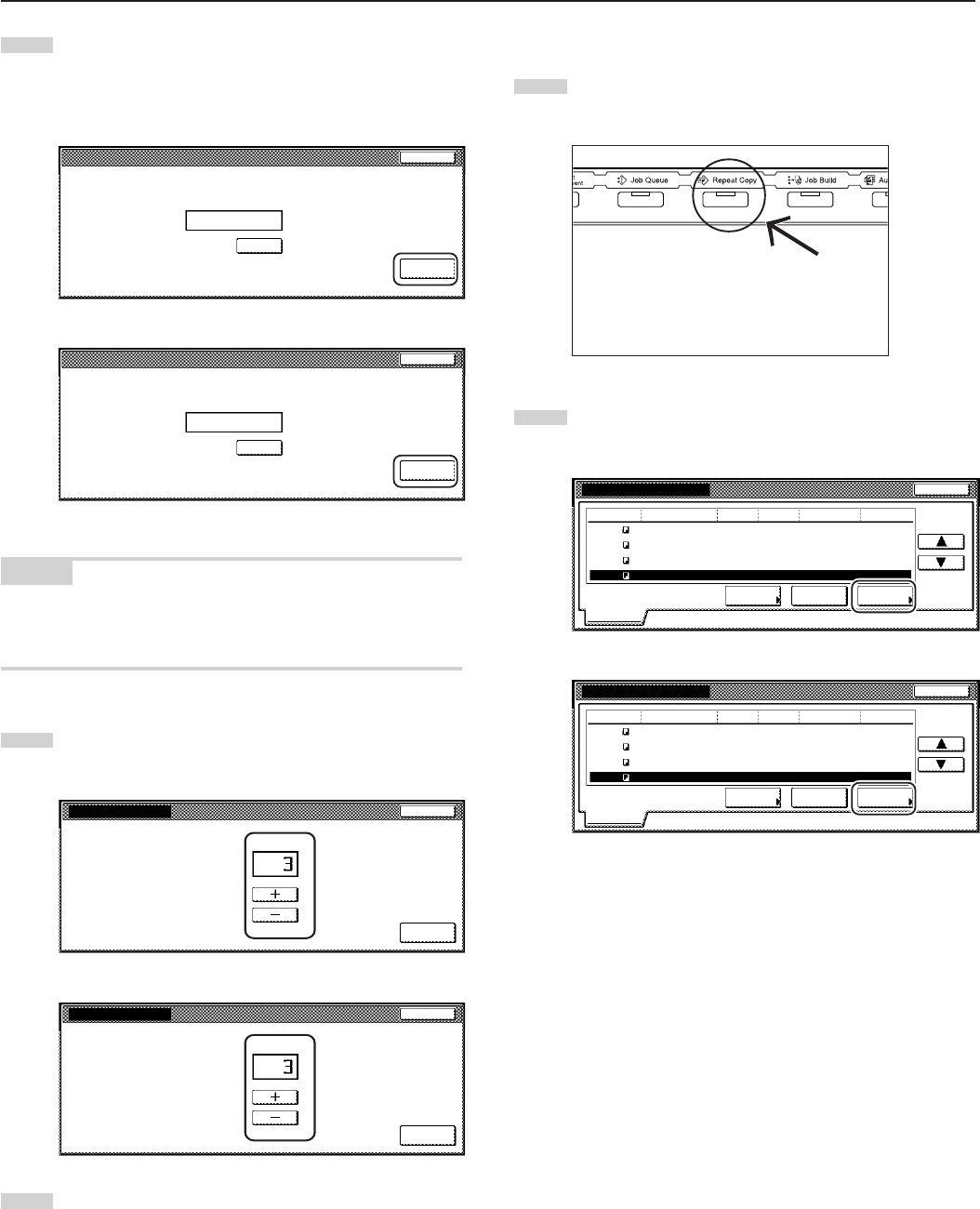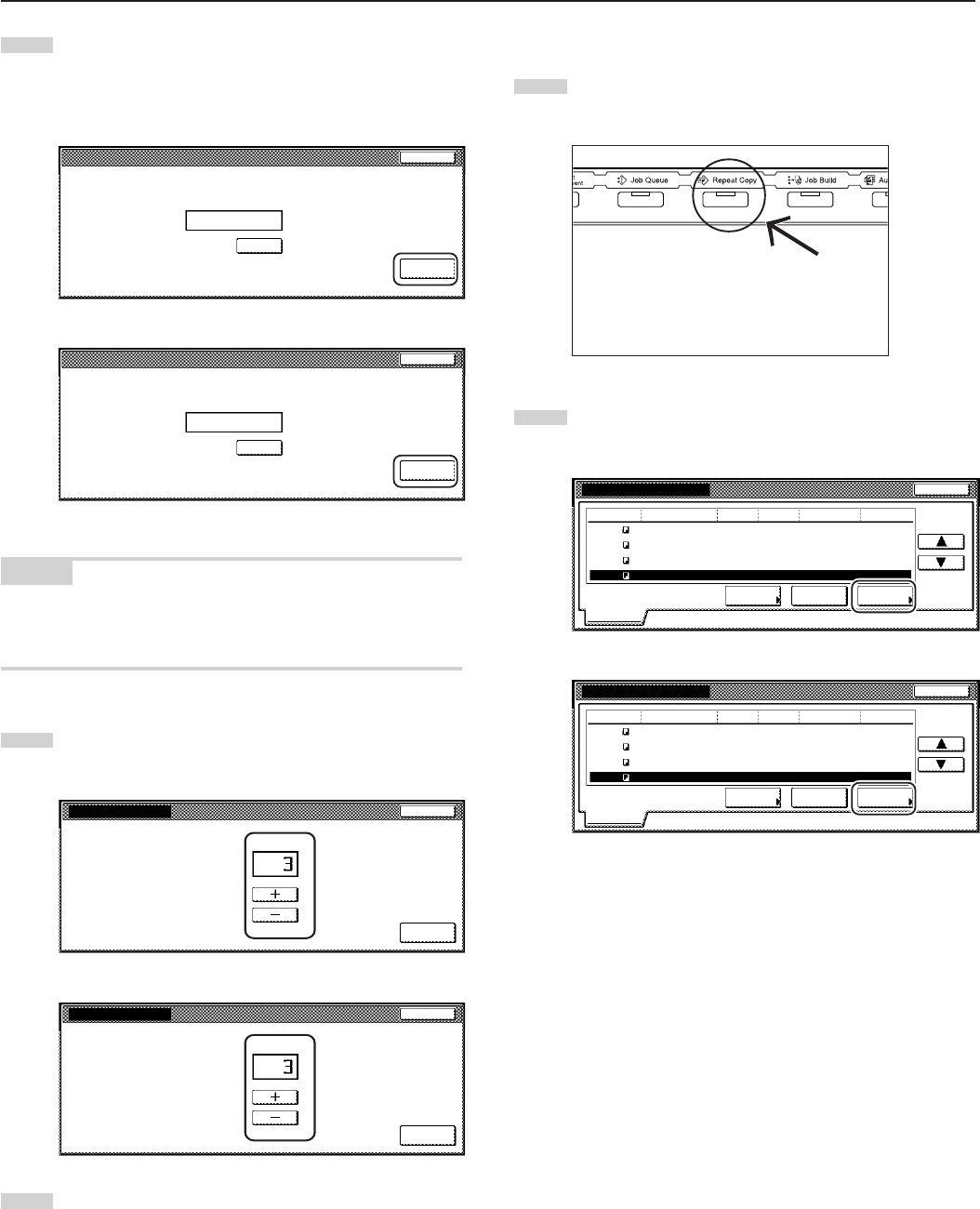
Section 5 OTHER CONVENIENT FUNCTIONS
5-44
2Checking the contents of registered copy jobs
1
Press the [Repeat Copy] key. The “Modify copy” list will be
displayed.
2
Select the copy job that you want to check the content of and
touch the “Check detail” key.
Inch specifications
Job
Input source
Original
Reprint Delete
Check
details
Modify Copy
Set Registration Type
Norm. copy
10/10 22:371
5
2
6
119
120
121
122
7
3
10
1
10/10 22:40
10/10 22:45
10/10 22:50
10/10 22:50
Norm. copy
Norm. copy
Norm. copy
Copy
Copy
Copy
Copy
End
Modify copy
Metric specifications
Job Original
Reprint Delete
Check
details
Modify copy
Set
Registration
Type
10/10 22:371
5
2
6
119
120
121
122
7
3
10
1
10/10 22:40
10/10 22:45
10/10 22:50
10/10 22:50
Norm. copy
Norm. copy
Norm. copy
Norm. copy
End
Modify copy
Input source
Copy
Copy
Copy
Copy
If you designated a security code when you registered the
copy job for repeat copying, the code input screen will be
displayed. In this case, go to the next step.
If you did NOT designate a security code when you
registered the copy job for repeat copying, the “Check
details / Reprint” screen will be displayed. In this case,
go directly to step 4.
3
Use the keypad to enter the appropriate security code and
the touch the “Enter” key. If the entered code matches the
registered one, the screen to select the number of copies or
copy sets to be made will be displayed.
Inch specifications
Enter
(Enter by #key)
Clear
Enter the re-print code.
Stop
Metric specifications
Enter
(Enter #-key)
Clear
Enter the re-print code.
Stop
NOTES
• To reenter a mistaken security code, touch the “Clear” key.
• If you touch the “Stop” key, the touch panel will return to the screen
in step 2.
4
Touch the “+” key or the “-” key to set the number of copies or
copy sets to be made.
Inch specifications
Printing
Set
Stop
Reprint
Metric specifications
Printing
Set
Stop
Reprint
5
Touch the “Printing” key.
Print out will start.