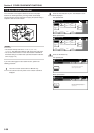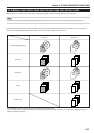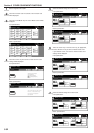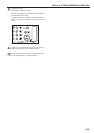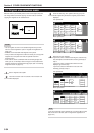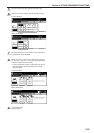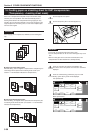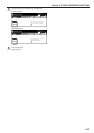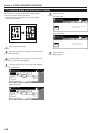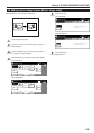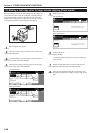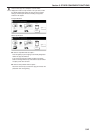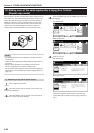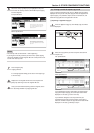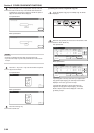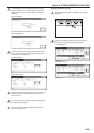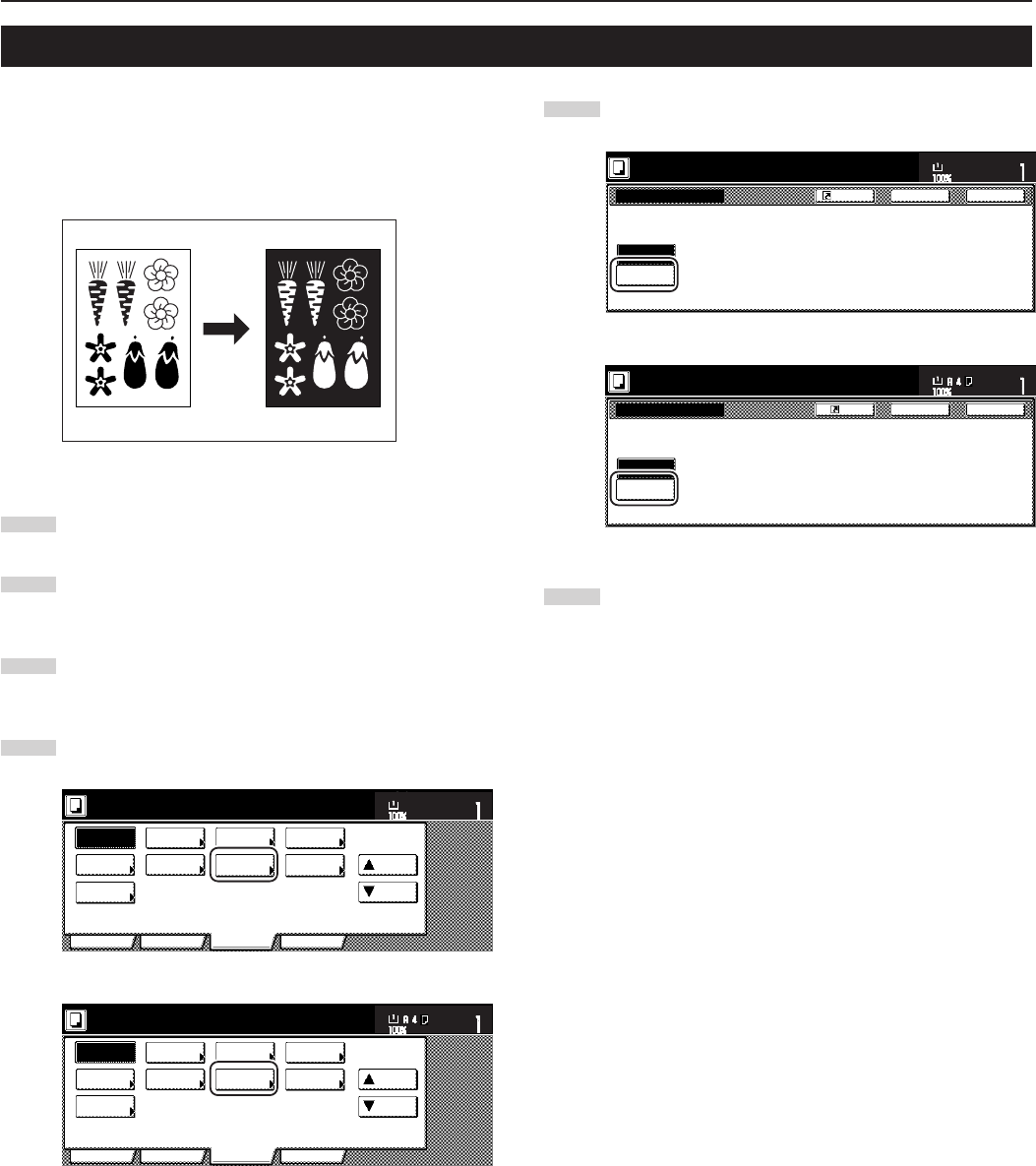
Section 5 OTHER CONVENIENT FUNCTIONS
5-38
17. Inverting black and white [Invert mode]
With this mode, you can make copies where the black and white
areas of the image are inverted (or reversed).
* If multiple inverted copies are being made, “Please wait Now
cleaning” may be displayed.
1
Set the originals to be copied.
2
Touch the “Function” tab. The content of the “Function” tab
will be displayed.
3
Touch the “▼ Down” key. The content of the next portion of
the “Function” tab will be displayed.
4
Touch the “Invert” key. The “Invert” screen will be displayed.
Inch specifications
Invert Mirror
Modify
Copy
Proof Copy
Memo
pages
Orig. set
direction
Ready to copy.
Up
Down
Set
Paper size
Eco Print
Auto
Rotation
Function
Basic User choice Program
OHP
backing
11x8
1
/
2
"
Metric specifications
Invert Mirror
Modify
copy
Test copy
Memo
pages
Orig. set
direction
Ready to copy.
Up
Down
Set
Paper size
Eco Print
Auto
Rotation
Function
Basic User choice Program
OHP back
5
Touch the “On” key.
Inch specifications
Off
On
Back Close
Invert
Ready to copy.
Set
Paper Size
Copy the scanned image with reversing
black and white parts.
11x8
1
/
2
"
Register
Metric specifications
Off
On
Back Close
Invert
Register
Ready to copy.
Set
Paper size
Copy scanned image with
black and white parts reversed.
6
Press the [Start] key.
Copying will start.