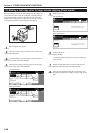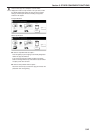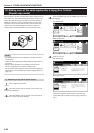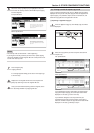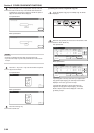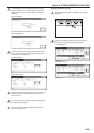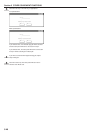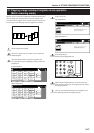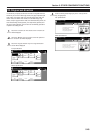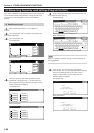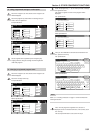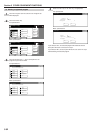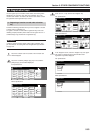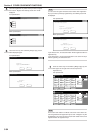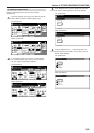Section 5 OTHER CONVENIENT FUNCTIONS
5-48
With this mode, you can reduce the amount of toner that is used to
make the copies.
Use this mode with, for example making test copies, when you do not
especially need to print out high quality copies. You can also make
the eco print mode the default setting in the initial mode. (See “Eco
print mode ON/OFF” on page 7-66.)
* Images will be printed out relatively lighter than normal.
1
Set the originals to be copied.
2
Touch the “Function” tab. The content of the “Function” tab
will be displayed.
3
Touch the “▼ Down” key. The content of the next portion of
the “Function” tab will be displayed.
22. Saving on toner use [Eco print mode]
With the eco print
mode turned ON
With the eco print
mode turned OFF
4
Touch the “Eco Print” key. The “Eco Print” screen will be
displayed.
Inch specifications
Invert Mirror
Modify
Copy
Proof Copy
Memo
pages
Orig. set
direction
Ready to copy.
Up
Down
Set
Paper size
Eco Print
Auto
Rotation
Function
Basic User choice Program
OHP
backing
11x8
1
/
2
"
Metric specifications
Invert Mirror
Modify
copy
Test copy
Memo
pages
Orig. set
direction
Ready to copy.
Up
Down
Set
Paper size
Eco Print
Auto
Rotation
Function
Basic User choice Program
OHP back
5
Touch the “Off” key or the “On” key, as appropriate.
Inch specifications
Back Close
It is possible to reduce
toner consumption.
Image is light.
Eco PrEco Printint
Ready to copy.
Register
Eco print is saving toner consumption,
and it is economically.
Set
11 x 8
1
/
2"
Paper Size
Eco Print
OnOff
Metric specifications
Back Close
Toner consumption
can be reduced.
Eco Print
Ready to copy.
Register
Eco Print enables toner consumption
reduction.
Set
Paper size
Eco Print
OnOff
Image resolution reduced.
6
Press the [Start] key.
Copying will start.