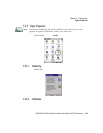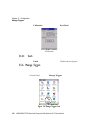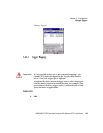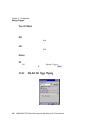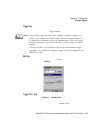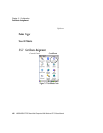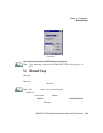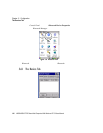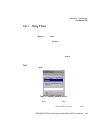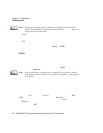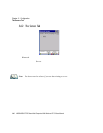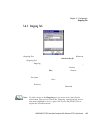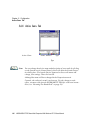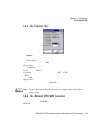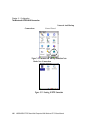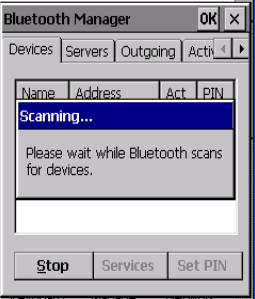
WORKABOUT PRO Hand-Held Computer With Windows CE 5.0 User Manual 111
Chapter 5: Configuration
The Devices Tab
5.6.1.1 Pairing A Device
To pair device s:
• Follow the manuf act urer’s inst ruc ti ons t o pl ace t he device you wan t t o pai r
in pairing mode
• Choose t he Devices tab and Scan f or d evic es i n your are a.
• When the sc an i s compl ete , high lig ht the device you want to p air wit h and
either double-cl ick or pr ess the Services butt on.
• If a PIN dia log bo x appears, type your P IN and t ap on OK.
After ent eri ng th e devi ce PIN number, t h e Ser vic es di al og appe ars with a li st of
services avai la ble on that dev ice .
• To select a service, do uble -cl ick on the servic e you wan t, or highlight t he
service a nd press the s pace bar.
• In the dropdown list of opt ion s ava il able , choos e Active to pair the device.
A COM/BSP port name will a ppear next to the serv ice for thi s device. Your device
is now paire d.
Scan
•Click on the Scan button to l ist ava il able devi ces .
Figure 5.9 Available
Bluetooth
Devices
Wait for the WORKABOUT PRO to complete its scan (a pproximately 20 seco nds).
When scanni ng st ar ts, t he Scan button will change t o Stop
—if ne cess ary, you can
tap on this but ton t o st op the process . Once s canning is complete , all discovered
devices wi ll be display ed in the list b ox, with Name, Address, Active st atus, and PIN
information.