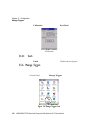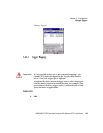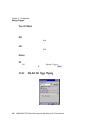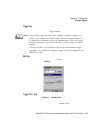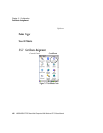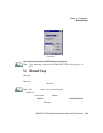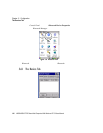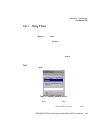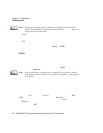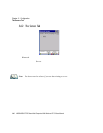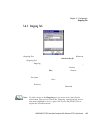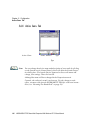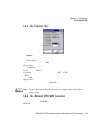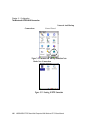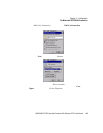Chapter 5: Configuration
The Devices Tab
112 WORKABOUT PRO Hand-Held Computer With Windows CE 5.0 User Manual
Note: During the scanning process, addresses are located first, followed by
names. Only the names of devices that are within the Bluetooth radio cov-
erage range will be retrieved.
The Active column ind ica tes wheth er a ny service is activate d for that devic e. When
a service is activated, t he device is d isp laye d in t he l is t eve n when i t i s not det ect ed
during the scan.
The PIN co lumn in dica tes whether yo u have a PIN ( pass wo rd) set for the devi ce.
At this poi nt yo u can e it her query for ser vice s or set the PIN for each device. Onc e
you highlight a devi ce i n the li st bo x, both the
Services and Set PIN buttons
become avail able .
Services
A discovered device may di spl ay s ever al s erv ice profiles that it can us e to
communicat e, and you wil l wan t to act ivat e the type you need. Su pport ed pr ofi le s
that can be act iva ted i ncl ude: DUN ( Dial -Up Net worki ng se rvi ce), Printer (s eri al
service) , Heads et s ervice and LANPPP (LANAcces sUsi ngPPP ser vic e). ASyn c
(ActiveSync) is another availa ble p rof il e.
• To start the ser vice sca n , hig hli ght a device in the
Devices tab list, an d the n
click on t h e Services button or double- cl ick o n the devi ce en tr y.
Note: If the remote device is out of reach or turned off, it can take a consider-
able amount of time for the Services dialog box to appear—it may appear
to be frozen.
Once the devi ce’s servi ce pr ofi les are displa yed i n the Servi ces list b ox:
• Highli ght t he s ervi ce to be act ivat ed.
• Press [SPACE] or right-cl ic k to d ispl ay t he Act iva ti on menu.
The Activat ion menu contains four opt ions : Act iva te, Aut hent ica te, Outgoing,
and Encrypt.
Once the service is succ essfully ac ti vate d, the assigne d port (i f a ppli cabl e) will
appear in t he Port colu mn o f th e Services l ist box. You can choose to use BSP or
COM as the port name. BSP is the lat est Mi cro soft Bluetooth stack sta ndar d, but
older ap plications as sume serial ports are COM. When usi ng COM as the port name,
the Bluetooth manager will try to find and use a free port between COM7 and
COM9. When us ing BSP as t he port name, BSP2 to BSP9 are availabl e for use. The
port is available as soon as it is act iva ted.