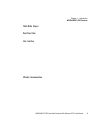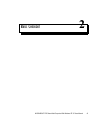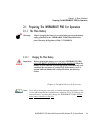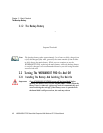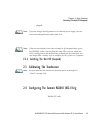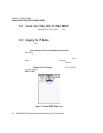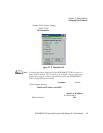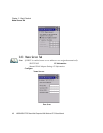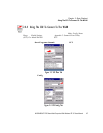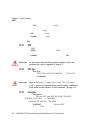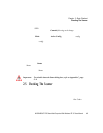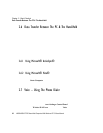WORKABOUT PRO Hand-Held Computer With Windows CE 5.0 User Manual 13
Chapter 2: Basic Checkout
Switching The Unit Off (Suspend)
• Snap the charged battery into the uni t. Repl ace the batt er y cover, and lock
the fast eners in plac e.
Note: If you are using a docking station or an external power supply, you can
insert an uncharged battery and switch it on.
To switch on the WORKABOUT PRO:
• Press and hol d down t he [ E NTER] key f or at le ast one s econd.
• When the LED fl ash es gr een, r el ease the [ENTER] button.
The desktop s cree n is dis played.
Note: If the unit was already in use
–the unit may be off (suspend state)–press-
ing [ENTER] ‘wakes’ the unit from this state. The screen in which you
were working prior to the suspend state is displayed. describes how you
can assign other ‘wakeup’ keys or enable a two-key ‘power on’ sequence.
2.2.2 Switching The Unit Off (Suspend)
• Press the [ FN/BLUE] key, and then press [ENTER].
2.3 Calibrating The Touchscreen
Note: Keep in mind that the touchscreen function can be turned off (see
“Touch” on page 104).
The WORKABOUT PRO touchscreen i s f act ory- cal ibr at ed and r eady-to-go;
however, over time th e to uchsc ree n oper ati ng parameters ma y cha nge, an d it ma y
need to be r ecal ibr at ed for correct operatio n. Refe r t o “Cal ibr ati ng The
Touchscreen” on page 41 for details.
2.4 Configuring The Summit RA2041 802.11b/g
Psion Teklogix s uppor ts an 802.11b/g Compact Flas h (CF) wire les s LAN radi o
card, model number RA2041. I t i s a Dir ect Seque nce Sp read Spectrum radio.
If you’re unit is equipped with a n RA2041 CF radio, f oll ow the ste ps under
“Summit Client Util ity (SCU) For Model RA2041” t o set up this type of r adio for
communicat ion wi th a wire les s LAN.