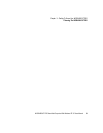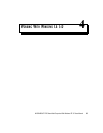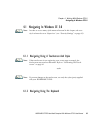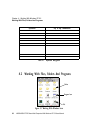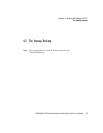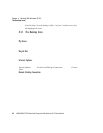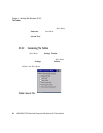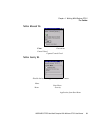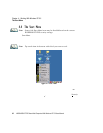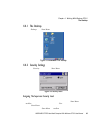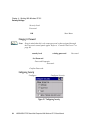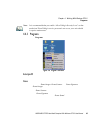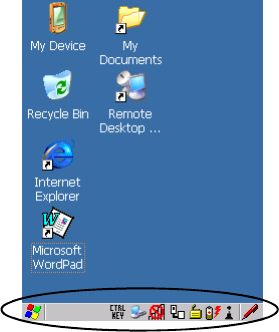
WORKABOUT PRO Hand-Held Computer With Windows CE 5.0 User Manual 59
Chapter 4: Working With Windows CE 5.0
The Taskbar
4.3.2 The Taskbar
Figure 4.3 The Taskbar
The WORKABOUT PRO is equipped wit h a t askb ar a t t he bot tom of the s cre en. I t
displays i cons thr ough whi ch yo u can view the batte ry ca paci ty and radio s ign al
quality of your uni t. If the hand-held is att ached to a char ger , crad le, docking statio n
or PDM, an ass ocia ted icon is displ aye d. In a ddit ion , the t as kbar displays the
applicat ion( s) currently r unni ng on your un it and the secur ity level assigned to your
WORKABOUT PRO.
The taskbar als o displays ac ti ve modif ie r key s: [ SHIFT], [ A LT], [CTRL],
[FN/BLUE] and [F N/ORANGE]. Keys that have be en locked “o n” are disp layed in
uppercase letters. For example, if you have s et t he [ C TRL] key Lo ck to “on” i n t he
Keyboard me nu and y ou pre ss t he key, it is disp laye d as CTRL KEY in the taskbar. (For
detaile d inf ormat ion on modifier keys and ke yboar d opt ions , see “The Keyboard”
on page 36).
4.3.2.1 Using The Taskbar
A tooltip i s di spl ayed a s ea ch taskbar icon i s highlighte d. The t oolt ip provi des the
status of eac h ico n.
If you’re usi ng the touchscr een :
• Tap and hold t he s tyl us on an icon to dis play the icon' s t oolt ip. Dou ble- ta p
the icon t o ope n the Control Panel dialog box a ssoc iat ed wi th t he icon. For
example, double-tap the bat te ry i con t o dis pla y a dialog box l isting the
curre nt ba tt ery capacit y inf ormat ion.