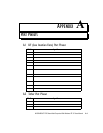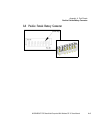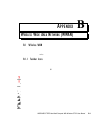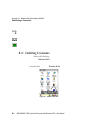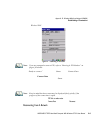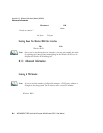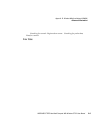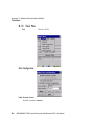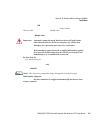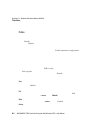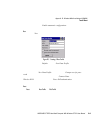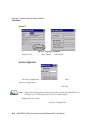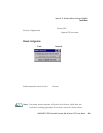Appendix B: Wireless Wide Area Network (WWAN)
Advanced Information
B-4 WORKABOUT PRO Hand-Held Computer With Windows CE 5.0 User Manual
• Tap the st ylus on t he Disconnect button, a nd t hen on OK.
When the compu ter’s ne twork connec ti on is seve red, the Status field displays
“Ready to connect”.
The signal s tr engt h is displaye d in the mai n Wireless WAN screen, even while a
connection is acti ve. The Rx bytes and Tx bytes fiel ds e sti ma te t he a mount of data
transmitt ed a nd received, respectively.
Shutting Down The Wireless WAN User Interface
While it is not usual to shut down the GSM/GPRS us er i nt erf ace, y ou can accom-
plish thi s by t appi ng on the File menu and choosi ng t he Exit command at the
botto m of the ma in
Wireless WAN dialog box
Note: Once you’ve shut down the user interface, you can only enable the radio
by opening the Control Panel and tapping on the Wireless WAN icon to
display the Wireless WAN dialog box.
B.1.3 Advanced Information
In most case s, when a GSM/GPRS radio and SI M are i nsta ll ed in your compute r,
setup is a utomat ic . Foll ow the ste ps outlined un der t he he adi ng “Est abl ish ing A
Connection” on page 2 to mak e a co nnect ion. The infor ma tio n in t his section is for
advanced set up pur poses.
Entering A PIN Number
If a PIN is r equi re d, a PI N entr y dialog box is dis play ed.
• Type your PIN, a nd pre ss [ ENTER].
Note: If you exceed the number of allowable attempts, a PUK entry window is
brought to the foreground. You’ll need to enter a new PIN number.
Once the corr ect PIN or PUK is entered or if none was requir ed, t he modem is
instruct ed t o per for m a GSM ne twork regi st rat ion fol lowed by a GPRS attach . The
main
Wireless WAN dialog box reflects the progr ess of t h e i nit ial iz ati on.
• Search ing f or mode m
• Initial iz ing mode m
•SIM is ready
• Search ing f or network
• Regist ere d on ne twork