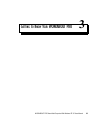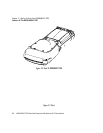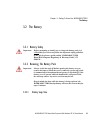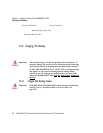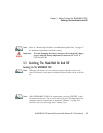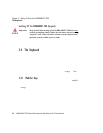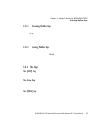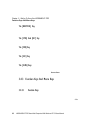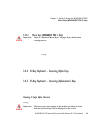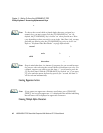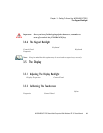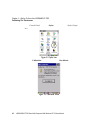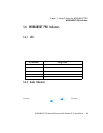Chapter 3: Getting To Know Your WORKABOUT PRO
The Keyboard
36 WORKABOUT PRO Hand-Held Computer With Windows CE 5.0 User Manual
Switching Off The WORKABOUT PRO (Suspend)
Important: Keep in mind that turning off the WORKABOUT PRO does not
result in a complete reboot; rather, the unit enters a power-saving,
“suspend” state. When the unit is turned on from suspend state,
operation resumes within a few seconds.
To switch of f th e WORKABOUT PRO:
• Press the [ FN/BLUE] key, and then pres s the [ENTER] ke y.
3.4 The Keyboard
The WORKABOUT PRO is available i n two model s, e ach wit h i t’s own keyboard
layout. The WORKABOUT PRO C model is equipped wit h a 52-ke y , alph anumeric
keyboard; t he WORKABOUT PRO S model is equi pped wi th a 25-key numeric
keyboard.
Most of t he keys on the se keyboards ope rate much like a desktop co mputer. Where a
key or key fu nction is not consistent with the PC keyboar d, t he di fference s ar e
noted.
The [FN/BLUE] and [FN/ ORANGE] modifi er keys provid e acc ess to ad dit iona l
keys and syst em functions. The se f unct ion s ar e col our c oded i n orange and blue
print abov e the keyboard k eys.
3.4.1 Modifier Keys
The [SHIFT], [CTRL], [ ALT], [FN/BLUE] and [FN/ORANGE] keys ar e modifier
keys. Pressi ng a modi fi er key changes the funct io n of t he next key pre sse d. For
example, on a WORKABOUT PRO C, 52-key keyboar d, a square bracket is print ed
in orange print above t he [ 4] key. Pressin g t he [ F N/ORANGE] key fol lo we d by the
[4] key dis p la ys a s quar e bra cket rather th an th e number 4.
The [SHIFT], [CTRL] and [ALT] keys operate much like a desktop keyboard except
that they are not chorded (t wo keys hel d down si multaneously) . The modi fie r ke y
must be press ed f irs t f oll owed by t he key whose func tio n you want modif ied .