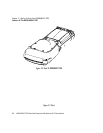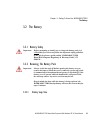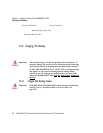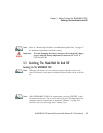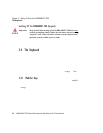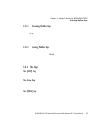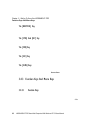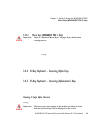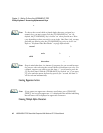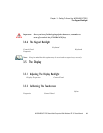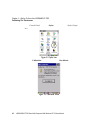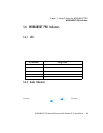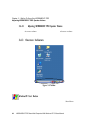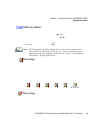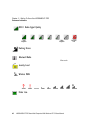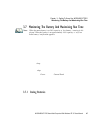Chapter 3: Getting To Know Your WORKABOUT PRO
25-Key Keyboard – Accessing Alphanumeric Keys
40 WORKABOUT PRO Hand-Held Computer With Windows CE 5.0 User Manual
To choose t he le tt er a:
• Press the [ FN/ORANGE] key, an d pre ss t he numer ic key [2].
Note: To choose the second, third or fourth alpha character assigned to a
numeric key, you may want to lock the [FN/ORANGE] key ‘on’. By
default, the [FN/ORANGE] key is locked ‘on’ when pressed once. How-
ever, depending on how your unit is set up in the ‘One Shots’ tab, you may
find that you need to press the [FN/ORANGE] key twice to lock it ‘on’.
Refer to “Keyboard One Shot Modes” on page 89for details.
To choose the second letter in the sequence—in this example, the letter b:
• Lock the [FN/ORANGE] key ‘ on’ . ‘ORG KEY is displ ayed i n uppe r-case
chara cte rs i n the taskbar to indi cat e that this key i s l ocked ‘on’.
• Press numeri c key [2] twice to display the letter b.
To choose the third let ter in t he s equence—in th is e x ample, the let ter c:
• Lock the [FN/ORANGE] key ‘ on’ .
• Press numeri c key [2] three times to display the let ter c.
Note: Keep in mind that there is a timeout if you pause for one second between
key presses when selecting the second, third or fourth letters on a key. For
example, suppose you want to type the letter ‘c’–you’d need to press the
[2] key three times. With the [FN/ORANGE] key locked ‘on’, if you press
[2] twice and then pause between key presses for 1 second, the letter ‘b’
will be selected automatically.
Creating Uppercase Letters
To displa y a ca pital let ter :
• Press the [ FN/ORANGE] key and then the [SHIFT] key b efor e t yping the
alpha charact er.
Note: If you want to use uppercase characters at all times, press [FN/BLUE]
[SHIFT]. An icon of an uppercase ‘A’ is displayed in the taskbar indicating
that all letters will be displayed as uppercase characters.
Choosing Multiple Alpha Characters
• Lock the [FN/ORANGE] key ‘ on’ .