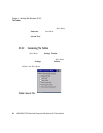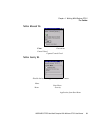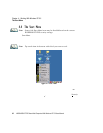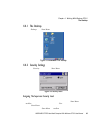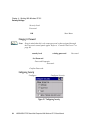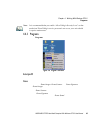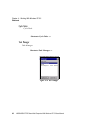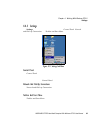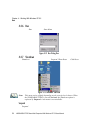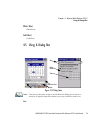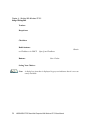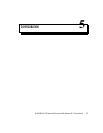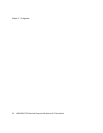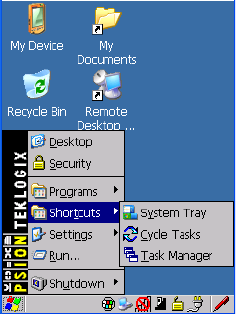
WORKABOUT PRO Hand-Held Computer With Windows CE 5.0 User Manual 67
Chapter 4: Working With Windows CE 5.0
Shortcuts
4.4.4 Shortcuts
Figure 4.9 Shortcuts Sub-Menu
System Tray
If your touc hscreen is not enable d, you can use the System Tray option to acc ess the
icons i n the taskbar at t he bottom of the screen. The ta skbar d isplays indic ators such
as a radio signal i con a nd the securi ty l evel . Thes e in dicators ar e at tac hed t o di alog
boxes that provi de additional informati on.
• Choose Shortcuts>System Tray.
Using the ic ons i n the taskbar, you can either dis play the Control Panel d ial og box
associat ed wit h an i con, or you can vi ew a t oolt ip . A tooltip provides the sta tus of
each icon.
• Tap and hold t he s tyl us on an icon to dis play the icon’s tooltip . Double -ta p
on the icon t o ope n the Control Panel dialog box ass ocia ted wi th t he i con.
On the keyboar d:
• Press [FN/BLUE] [ 0] t o di spla y the Start Menu.
• Choose Shortcuts from the Start Menu, and t hen press t he [RIGHT] arro w
key to displ ay t he s ub-menu.
• Choose System Tray in the sub-menu.
• Use the arr ow keys t o hi ghli ght the icon in the t askba r ab out whi ch you ’d
like more i nfor mati on. As ea ch icon is highlighted, a t oolt ip is di splayed.
• To displa y the associated Control Panel dial og box, p res s [ENTER].