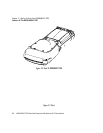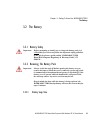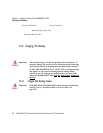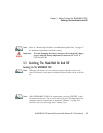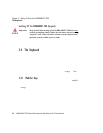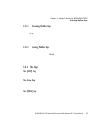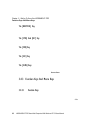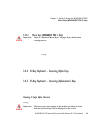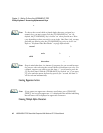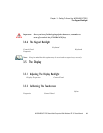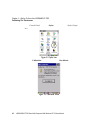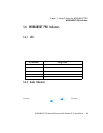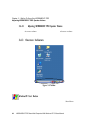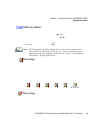Chapter 3: Getting To Know Your WORKABOUT PRO
Function Keys And Macro Keys
38 WORKABOUT PRO Hand-Held Computer With Windows CE 5.0 User Manual
The [BKSP/DEL] Key
The [BKSP] key (s ometi mes refer red to a s des tructi ve backsp ace) moves t he curso r
one charact er to the l eft , era si ng the incorr ect ly en tered key st roke.
The [DEL] key ([ FN/BLUE] [BKSP] ) er ases the char act er at t he c urso r pos ition.
The [CTRL] And [ALT] Key
The [CTRL] and [ALT] keys modify the func tion of the ne xt ke y pre sse d and a re
applicat ion dependent.
The [TAB] Key
Typically, th e [TAB] key moves the cur sor t o t he next field to the right or
downward.
The [ESC] Key
Generally, thi s key i s us ed as a keyboard shor tcu t to close the curre nt menu, dialog
box or acti vit y and return t o th e pre viou s one.
The [SCAN] Keys
All units are equippe d with thre e yello w [SCAN] keys – one on the left side and on e
on the righ t si de of the unit al ong wit h a c urve d, yel low sc an bar just below t he
WORKABOUT PRO display. For units that do not have internal sca nners, this key
can be re-map ped t o anot her functi on.
3.4.3 Function Keys And Macro Keys
In additi on t o the standard keybo ard f unct ion s, th e WORKABOUT PRO support s
Function keys and Macro keys. All Function and Macro keys can be cus tom defined
for each applicat ion.
3.4.3.1 Function Keys
The WORKABOUT PRO keyboard is equ ippe d with a to tal of 14 functi on keys .
Function key s [F1] to [F4] are loca ted acr oss t he top of the k eyboa rd ne xt t o the
[TAB], [ALT], [CTRL] and [ESC] keys and a re d ire ctl y accessible – a key
combination is not r equi red. Ten a ddit iona l f unct ion keys are colour coded in blue
print on t he uni t body; thes e keys are accessed by exe cut ing a key co mbi nat ion ,
[FN/BLUE] fo ll owed by t he app ropr iat e nu meric key.
For example, t o acc ess function key [F7]: