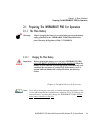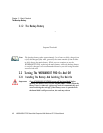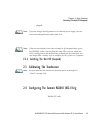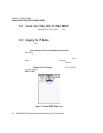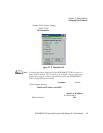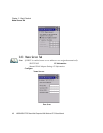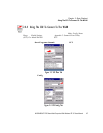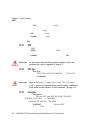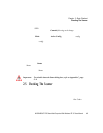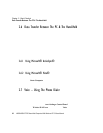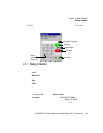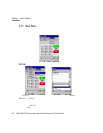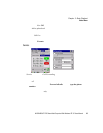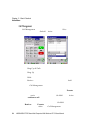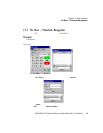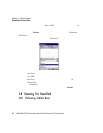WORKABOUT PRO Hand-Held Computer With Windows CE 5.0 User Manual 19
Chapter 2: Basic Checkout
Checking The Scanner
• Configu re any other set tings that are supplied by the network administra tor
for the SSID to which you will associate .
• Make cert ai n tha t you tap on Commit following each change.
Once you’ve compl ete d the configuration:
• Tap the Main tab. Tap on the Active Config b utt on – your new config will
be liste d in t he dr op-down menu.
When you tap on the config y ou cr eated, the RA2041 r adio module a tt empts to
connect to the networ k usi ng t he following st eps:
- Associat e to the SSID.
- Authen ti cat e to t he network.
- If EAP authe n ti cat ion i s be ing used, deri ve dyna mic en cryption keys .
- If DHCP is bei ng use d by t he network, obta in an IP add res s.
If the RA2041 i s not conne cti ng pr oper ly:
• Tap on the Status tab.
The Status dialog box li sts the IP and MAC ad dresses, and indic ates the cur rent state
of the rad io, t he si gnal strength, c hannel and so on.
You can also use the Status scr een f or DHCP re newal and I CMP Echo Reques ts
(Pings ).
Important: For details about the Status dialog box, refer to Appendix C, page
C-9.
2.5 Checking The Scanner
If your WORKABOUT PRO is equipped with an interna l scanner, you can test it to
ensure that it is ope rating prope rly. Point the s canner window at a bar code that your
scanner was desi gned to decod e—for example, a 1D UPC ba r co de or 2D bar code.
Press the SCAN key or pi stol trigger, and check for a valid decod e on t he han d-
held’s screen.
Performance is i mproved if you di sabl e al l u nneede d bar code s in the Bar Codes
screen. Revi ew “Scanner Settings” on page 134 for det ail s about bar co des.