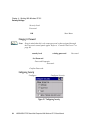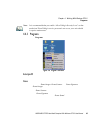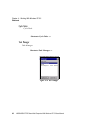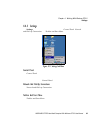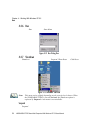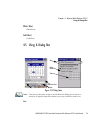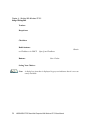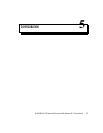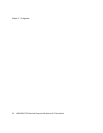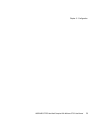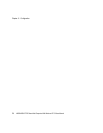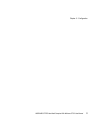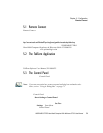Chapter 4: Working With Windows CE 5.0
Using A Dialog Box
72 WORKABOUT PRO Hand-Held Computer With Windows CE 5.0 User Manual
Textbox: A textbox req uir es that you ty pe informatio n. Press the [TAB] key to
highlight the textbox and th en t ype t he app ropr iat e i nfor mati on.
Drop-down: This type of men u is identified by up and down arrows next to t he
drop-down me nu to indi cat e t hat a ddit ional opti ons a re a vail abl e. Pre ss t he [ TAB]
key to highl igh t the menu, and use t he a rro w k eys on your keyboa rd to cycle
through the opti ons.
Checkbox: This box allows you to sel ect or dese lect an opt ion. To select or deselect
a checkbox, pr ess the [TAB] ke y to h ighl ight the che ckbox, a nd pr ess t he [ SPACE]
key to select or des el ect it.
Radio buttons: These butt ons allow you to choos e fr om a number of op ti ons. For
example, in t he sample scree n in Fi gur e 4.14 on page 71 you can choose t o Obtain
an IP address via DHCP or Specify an IP address. Press the [TAB] ke y to highlight
a radio but ton option, and then select a radio butt on by pr ess ing t he arrow keys t o
highlight the appr opri at e opt ion.
Buttons: This type of b utton allows yo u to Save, Delete and so on th e opt ions
you’ve chosen in a dia log bo x. Use t he [ TAB] key to highlight the button you want
to use. Pres s th e [ENTER] key to act ivat e i t.
Saving Your Choices: Once you ’ve made all your change s, press the [ ENTER] key
to save your chan ges and exit the window.
Note: A dialog box item that is displayed in grey text indicates that it is not cur-
rently available.