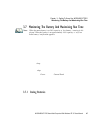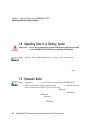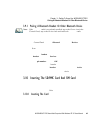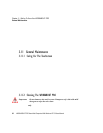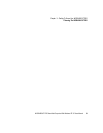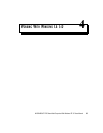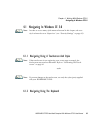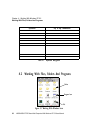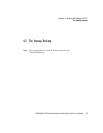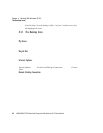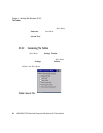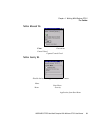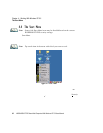WORKABOUT PRO Hand-Held Computer With Windows CE 5.0 User Manual 55
Chapter 4: Working With Windows CE 5.0
Navigating In Windows CE 5.0
4.1 Navigating In Windows CE 5.0
Note: In order to access many of the menus discussed in this chapter, the secu-
rity level must be set to ‘Supervisor’ (see “Security Settings” on page 63).
Graphic user interfaces l ike Windows CE 5.0 for portab le de vic es an d desk top
Windows ( 2000, XP, etc.) ut ili ze ‘ poi nt a nd cl ick’ navigation. An equi vale nt
keyboard shor tc ut is also a vail abl e fo r eve ry ‘ point and cli ck’ act ion.
Windows CE 5.0 suppor ts the same ‘ point and c li ck’ u ser int erf ace and ke yboard
shortcut s as desktop Windows with one differ ence— the ‘poi nt and cl ick’ acti on is
accomplishe d usi ng a t ouchscreen r athe r than a mouse. Actions can be performed
using any combi nat ion of keyboard shor tcut s or tou chscreen tapping.
4.1.1 Navigating Using A Touchscreen And Stylus
Note: If the touchscreen is not registering your screen taps accurately, the
touchscreen may need recalibration. Refer to “Calibrating The Touch-
screen” on page 41.
Each WORKABOUT PRO is equip ped with a stylus—a pointing tool that looks like
a pen—stor ed i n a sl ot a t t he t op of t he u nit . The stylus is used to se lec t obj ect s on
the touchs creen.
Note: To prevent damage to the touchscreen, use only the stylus (pen) supplied
with your WORKABOUT PRO.
To choose an icon, open a fil e, l aunch an app let or open a fold er:
• Double- tap t he s tyl us on the appropri ate icon.
4.1.2 Navigating Using The Keyboard
If your WORKABOUT PRO touchsc ree n has been disab led, you ca n use the
keyboard to choose icons, na viga te di al og boxe s, di splay the des ktop, a nd so o n. If
your unit ha s already bee n ful ly conf igur ed and your appl ica tio n is launched a t
startup, y ou’l l ha ve l itt le need for keyboa rd na viga ti on, but you can re fer to
Table 4.1 on page 56 for a descripti on of the navigation keys.