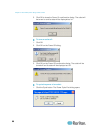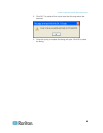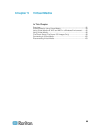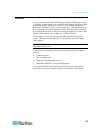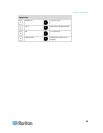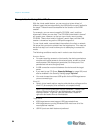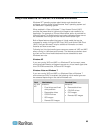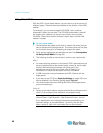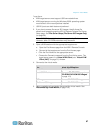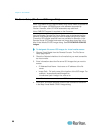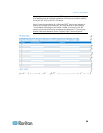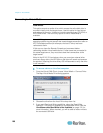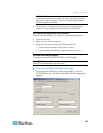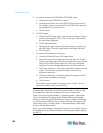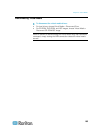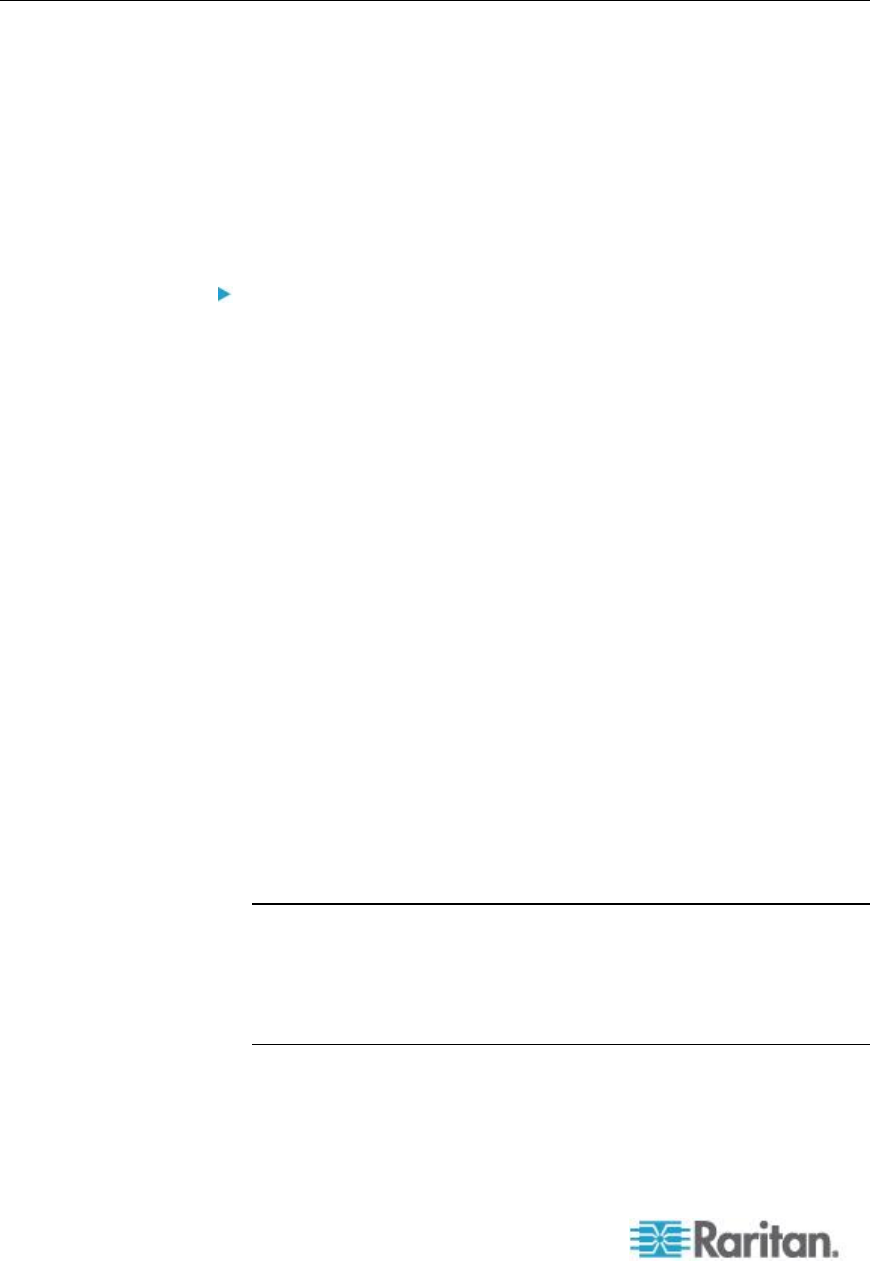
Chapter 5: Virtual Media
96
Using Virtual Media
With the KSX II virtual media feature, you can mount up to two drives (of
different types). These drives are accessible for the duration of the KVM
session.
For example, you can mount a specific CD-ROM, use it, and then
disconnect it when you are done. The CD-ROM virtual media “channel”
will remain open, however, so that you can virtually mount another
CD-ROM. These virtual media “channels” remain open until the KVM
session is closed.
To use virtual media:
1. Connect/attach the media to the client or network file server that you
want to access from the target server. This need not be the first step,
but it must be done prior to attempting to access this media.
2. Verify that the appropriate prerequisites are met. See Prerequisites
for Using Virtual Media (on page 94).
3. The following conditions must be met in order to use virtual media:
KSX II
For users requiring access to virtual media, KSX II permissions must
be set to allow access to the relevant ports, as well as virtual media
access (VM Access port permission) for those ports. Port
permissions are set at the group-level; refer to Setting Port
Permissions in the device user guide for more information.
A USB connection must exist between the KSX II device and the
target server.
If you want to use PC-Share, Security Settings (on page 189) must
also be enabled in the Security Settings page. Optional
You must choose the correct USB profile for the KVM target server
you are connecting to.
Client PC
Certain virtual media options require administrative privileges on the
client PC (for example, drive redirection of complete drives).
Note: If you are using Microsoft
®
Vista, turn User Account Control off:
Control Panel > User Accounts > User Account Control > turn off.
If you would prefer not to change Vista account permissions, run
Internet Explorer
®
as an administrator. To do this, click the Start
Menu, locate IE, right-click it and select Run as Administrator.