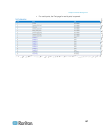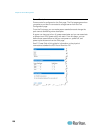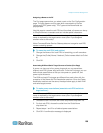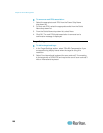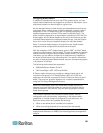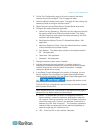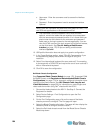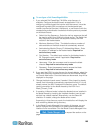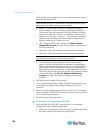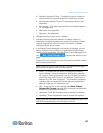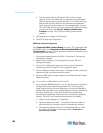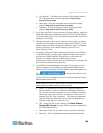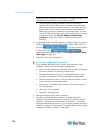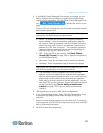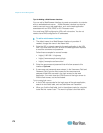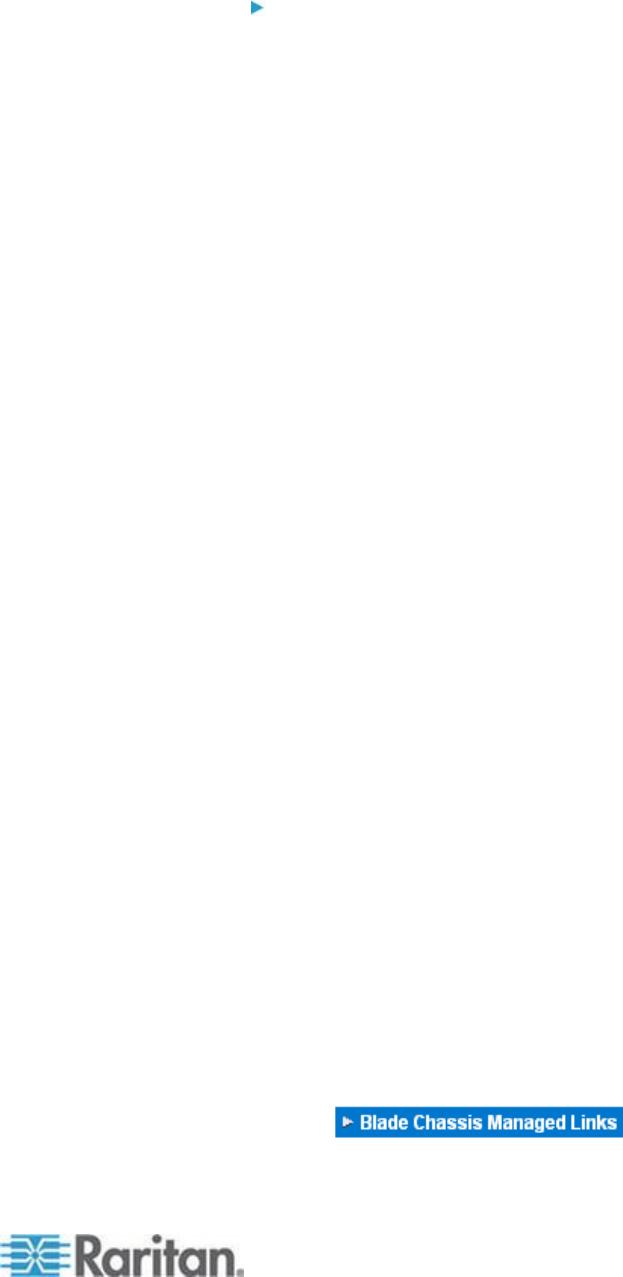
Chapter 8: Device Management
165
To configure a Dell PowerEdge M1000e:
1. If you selected Dell PowerEdge
™
M1000e, auto-discovery is
available. Configure the blade chassis as applicable. Prior to
configuring a blade chassis that can be auto-discovered, it must be
configured to enable SSH connections on the designated port
number (see Device Services). Additionally, a user account with the
corresponding authentication credentials must be previously created
on the blade chassis.
a. Switch Hot Key Sequence - Select the hot key sequence that will
be used to switch from KVM to the blade server. The Switch Hot
Key Sequence must match the sequence used by the KVM
module in the blade chassis.
b. Maximum Number of Slots - The default maximum number of
slots available on the blade chassis is automatically entered.
c. Administrative Module Primary IP Address/Host Name - Enter
the primary IP address for the blade chassis. Required for
auto-discovery mode
d. Port Number - The default port number for the blade chassis is
22. Change the port number if applicable. Required for
auto-discovery mode
e. Username - Enter the username used to access the blade
chassis. Required for auto-discovery mode
f. Password - Enter the password used to access the blade
chassis. Required for auto-discovery mode
2. If you want the KSX II to auto-discover the chassis blades, select the
Blade Auto-Discovery checkbox and then click the Discover Blades
on Chassis Now button. Once the blades are discovered, they will be
displayed on the page.
3. Change the blade chassis name if needed. If the chassis is already
named, that information automatically populates this field. If it is not
already named, the KSX II assigns the chassis a name. The default
naming convention for the blade chassis by the KSX II is #
Blade_Chassis_Port#.
4. If operating in Manual mode, indicate the blades that are installed in
the blade chassis by checking the Installed checkbox next to each
slot that has a blade installed. Alternatively, use the Select All
checkbox. If needed, change the blade server names
If operating in Auto-discovery mode, the Installed box will display the
slots containing blades during discovery.
5. In the Blade Chassis Managed Links section of the page, you are
able to configure the connection to a blade chassis web browser
interface if one is available. Click the Blade Chassis Managed Links
icon to expand the section on the
page.