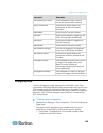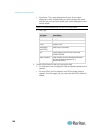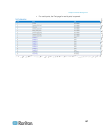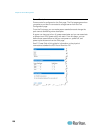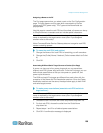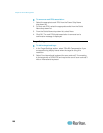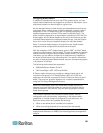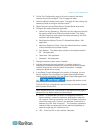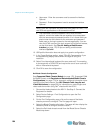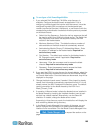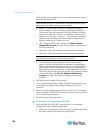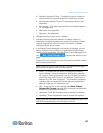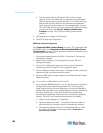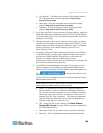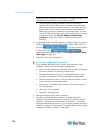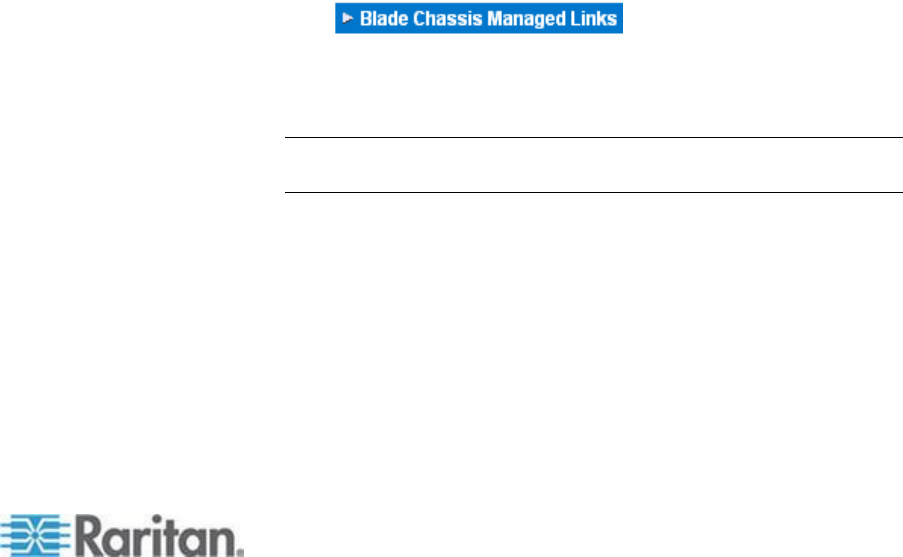
Chapter 8: Device Management
163
3. On the Port Configuration page, click on the name of the blade
chassis you want to configure. The Port page will open.
4. Select the Blade Chassis radio button. The page will then display the
necessary fields to configure a blade chassis.
5. Select Generic from the Blade Server Chassis Model drop-down.
6. Configure the blade chassis as applicable.
a. Switch Hot Key Sequence - Define the hot key sequence that will
be used to switch from KVM to the blade chassis. The Switch
Hot Key Sequence must match the sequence used by the KVM
module in the blade chassis.
b. Administrative Module Primary IP Address/Host Name - Not
applicable.
c. Maximum Number of Slots - Enter the default maximum number
of slots available on the blade chassis.
d. Port Number - The default port number for the blade chassis is
22. Not applicable.
e. Username - Not applicable.
f. Password - Not applicable.
7. Change the blade chassis name if needed.
8. Indicate the blades that are installed in the blade chassis by
checking the Installed checkbox next to each slot that has a blade
installed. Alternatively, use the Select All checkbox. If needed,
change the blade server names.
9. In the Blade Chassis Managed Links section of the page, you are
able to configure the connection to a blade chassis web browser
interface if one is available. Click the Blade Chassis Managed Links
icon to expand the section on the
page.
The first URL link is intended for use to connect to the blade chassis
Administration Module GUI.
Note: Access to the URL links entered in this section of the page is
governed by the blade chassis port permissions.
a. Active - To activate the link once it is configured, select the
Active checkbox. Leave the checkbox deselected to keep the
link inactive. Entering information into the link fields and saving
can still be done even if Active is not selected. Once Active is
selected, the URL field is required. The username, password,
username field and password field are optional depending on
whether single sign-on is desired or not.
b. URL - Enter the URL to the interface. Required