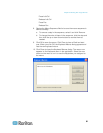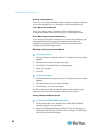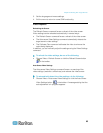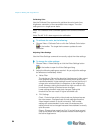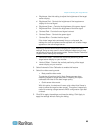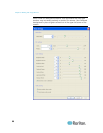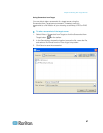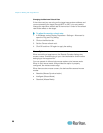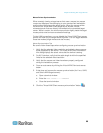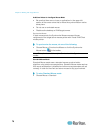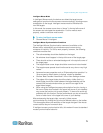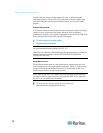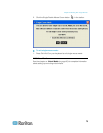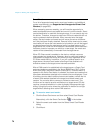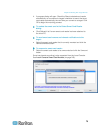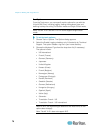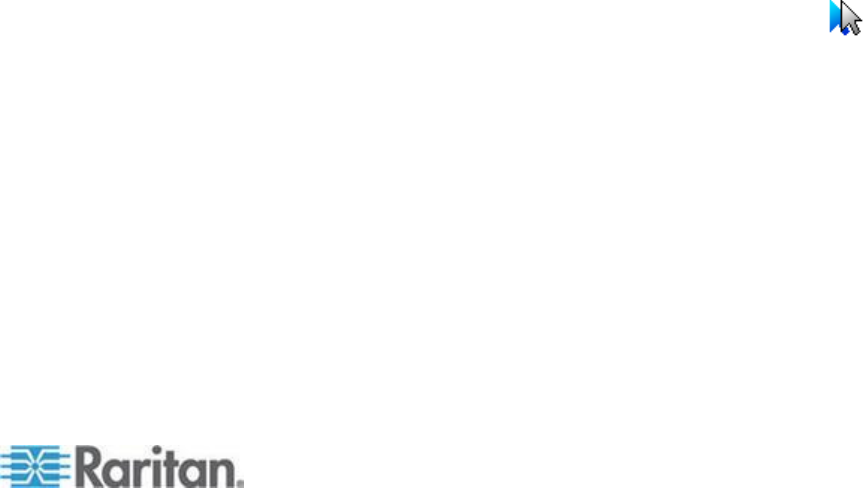
Chapter 3: Working with Target Servers
69
Mouse Pointer Synchronization
When remotely viewing a target server that uses a mouse, two mouse
cursors are displayed: one belonging to your remote client workstation
and the other belonging to the target server. When the mouse pointer
lies within the Virtual KVM Client target server window, mouse
movements and clicks are directly transmitted to the connected target
server. While in motion, the client mouse pointer slightly leads the target
mouse pointer due to mouse acceleration settings.
On fast LAN connections, you can disable the Virtual KVM Client mouse
pointer and view only the target server's pointer. You can toggle between
these two modes (single mouse and dual mouse).
Mouse Synchronization Tips
Be sure to follow these steps when configuring mouse synchronization:
1. Verify that the selected video resolution and refresh rate are among
those supported by the device. The Virtual KVM Client Connection
Info dialog displays the actual values that the device is seeing.
2. For KX II devices, verify that the cable length is within the specified
limits for the selected video resolution.
3. Verify that the mouse and video have been properly configured
during the installation process.
4. Force an auto-sense by clicking the Virtual KVM Client auto-sense
button.
5. If that does not improve the mouse synchronization (for Linux, UNIX,
and Solaris KVM target servers):
a. Open a terminal window.
b. Enter the xset mouse 1 1 command.
c. Close the terminal window.
6. Click the "Virtual KVM Client mouse synchronization" button .