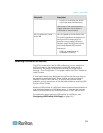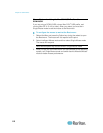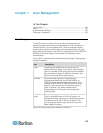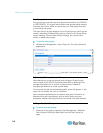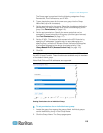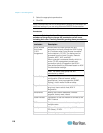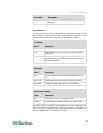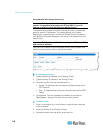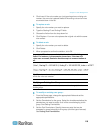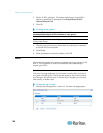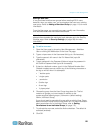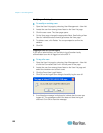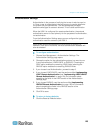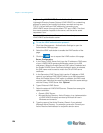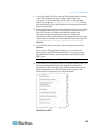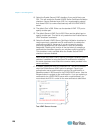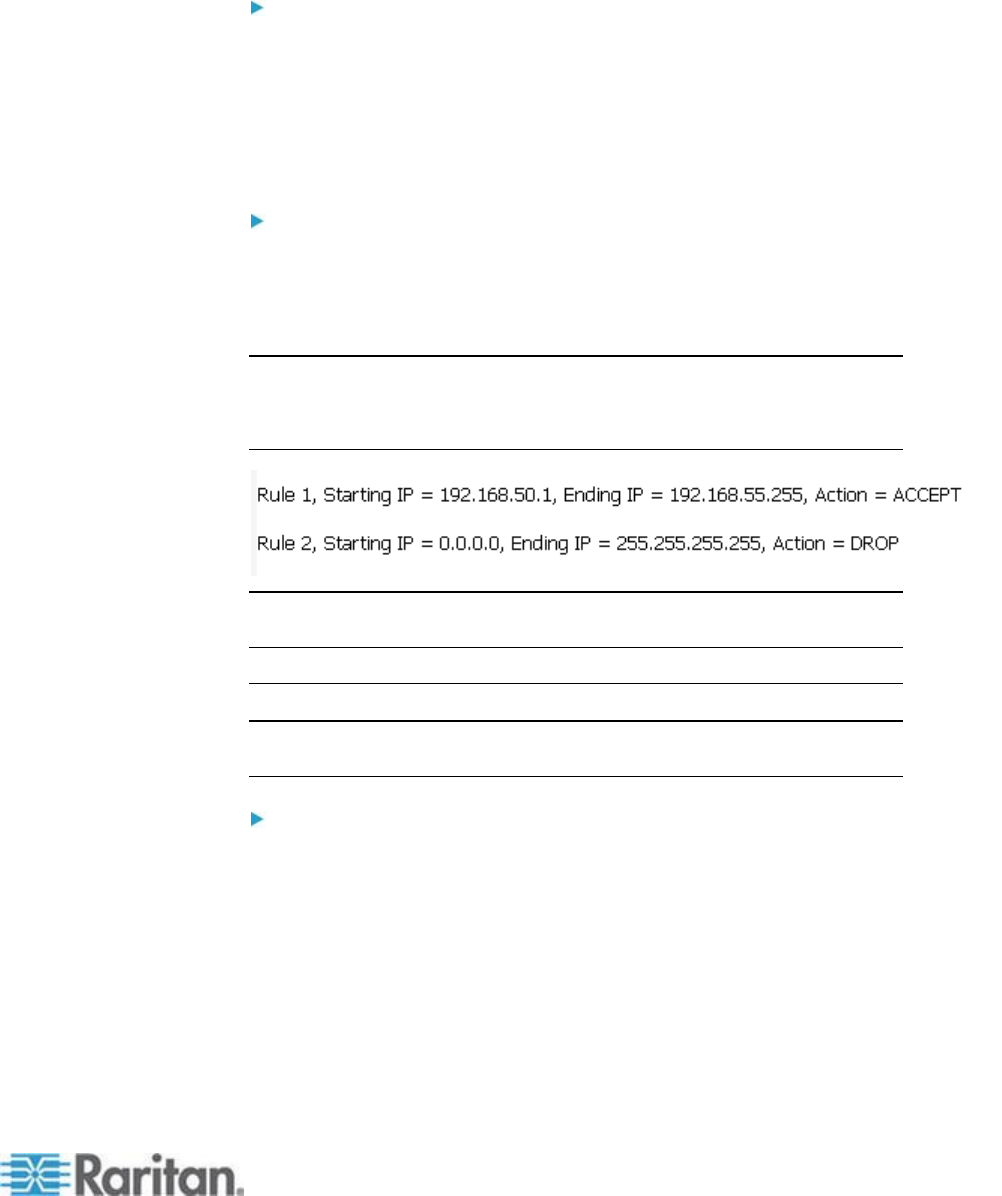
Chapter 7: User Management
119
4. Click Insert. If the rule number you just typed equals an existing rule
number, the new rule is placed ahead of the exiting rule and all rules
are moved down in the list.
To replace a rule:
1. Specify the rule number you want to replace.
2. Type the Starting IP and Ending IP fields.
3. Choose the Action from the drop-down list.
4. Click Replace. Your new rule replaces the original rule with the same
rule number.
To delete a rule:
1. Specify the rule number you want to delete.
2. Click Delete.
3. When prompted to confirm the deletion, click OK.
Important: ACL rules are evaluated in the order in which they are
listed. For instance, in the example shown here, if the two ACL
rules were reversed, Dominion would accept no communication at
all.
Tip: The rule numbers allow you to have more control over the order in
which the rules are created.
Modifying an Existing User Group
Note: All permissions are enabled (and cannot be changed) for the
Admin group.
To modify an existing user group:
1. From the Group page, change the appropriate fields and set the
appropriate permissions.
2. Set the Permissions for the group. Select the checkboxes before the
permissions you want to assign to all of the users belonging to this
group. See Setting Permissions.
3. Set the Port Permissions. Specify the server ports that can be
accessed by users belonging to this group (and the type of access).
See Setting Port Permissions.