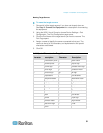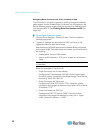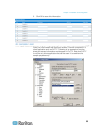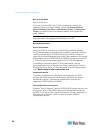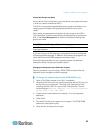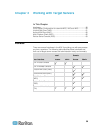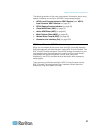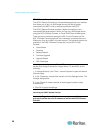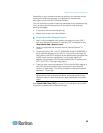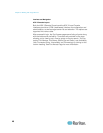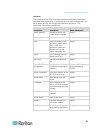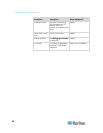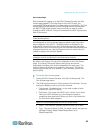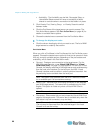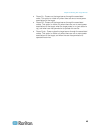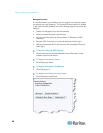Chapter 3: Working with Target Servers
39
Depending on your browser and security settings, you may see various
security and certificate warnings. It is necessary to accept these
warnings to launch the KSX II Remote Console.
You can reduce the number of warning messages during subsequent log
ins by checking the following options on the security and certificate
warning messages:
In the future, do not show this warning.
Always trust content from this publisher.
To launch the KSX II Remote Console:
1. Log in to any workstation with network connectivity to your KSX II
and Java Runtime Environment
®
installed (JRE
®
is available on the
Java website http://java.sun.com/).
2. Launch a supported web browser such as Internet Explorer
®
or
Firefox
®
.
3. Type the following URL: http://IP-ADDRESS, where IP-ADDRESS is
the IP address assigned to your KSX II. You can also use https, the
DNS name of the KSX II assigned by the administrator (provided that
a DNS server has been configured), or just simply type the IP
address in the browser (KSX II always redirects the IP address from
HTTP to HTTPS.) The Login page opens.
4. Type your user name and password. If this is the first time logging in,
log in with the factory default user name (admin) and password
(raritan, all lower case). You will be prompted to change the default
password. Click Login.
Note: If your administrator requires you read and/or accept a security
agreement in order to access the device, a security banner will be
displayed after you have entered your login credentials and clicked
Login.
See Virtual KVM Client (VKC) (on page 51) for information on the KSX
II functions available via the Remote Console.