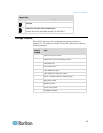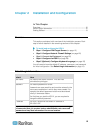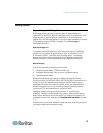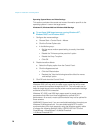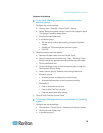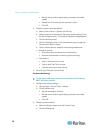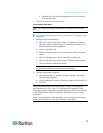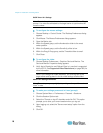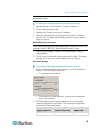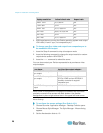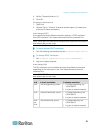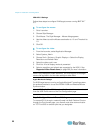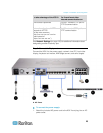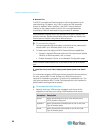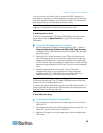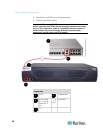Chapter 2: Installation and Configuration
19
Tip: If you do not want to be prompted upon log out, follow these
procedures instead.
To make your settings permanent in Linux (no prompt):
1. Choose Desktop > Control Center > System > Sessions.
2. Click the Session Options tab.
3. Deselect the "Prompt on the log off" checkbox.
4. Select the "Automatically save changes to the session" checkbox
and click OK. This option automatically saves your current session
when you log out.
Make UNIX Settings Permanent
Note: These steps may vary slightly depending on the type of UNIX
®
(for
example, Solaris
™
, IBM
®
AIX
™
) and the specific version in use.
1. Choose Style Manager > Startup. The Style Manager - Startup
dialog appears.
2. On the Logout Confirmation dialog, select the On option. This option
prompts you to save your current session when you log out.
Sun Solaris Settings
To configure KVM target servers running Sun
™
Solaris
™
:
1. Set the mouse acceleration value to exactly 1 and the threshold to
exactly 1. This can be performed from:
The graphical user interface.
The command line xset mouse a t where a is the acceleration
and t is the threshold.
2. All KVM target servers must be configured to one of the display
resolutions supported by the KSX II. The most popular supported
resolutions for Sun machines are:
Display resolution
Vertical refresh rate
Aspect ratio
1600 x 1200
60 Hz
4:3