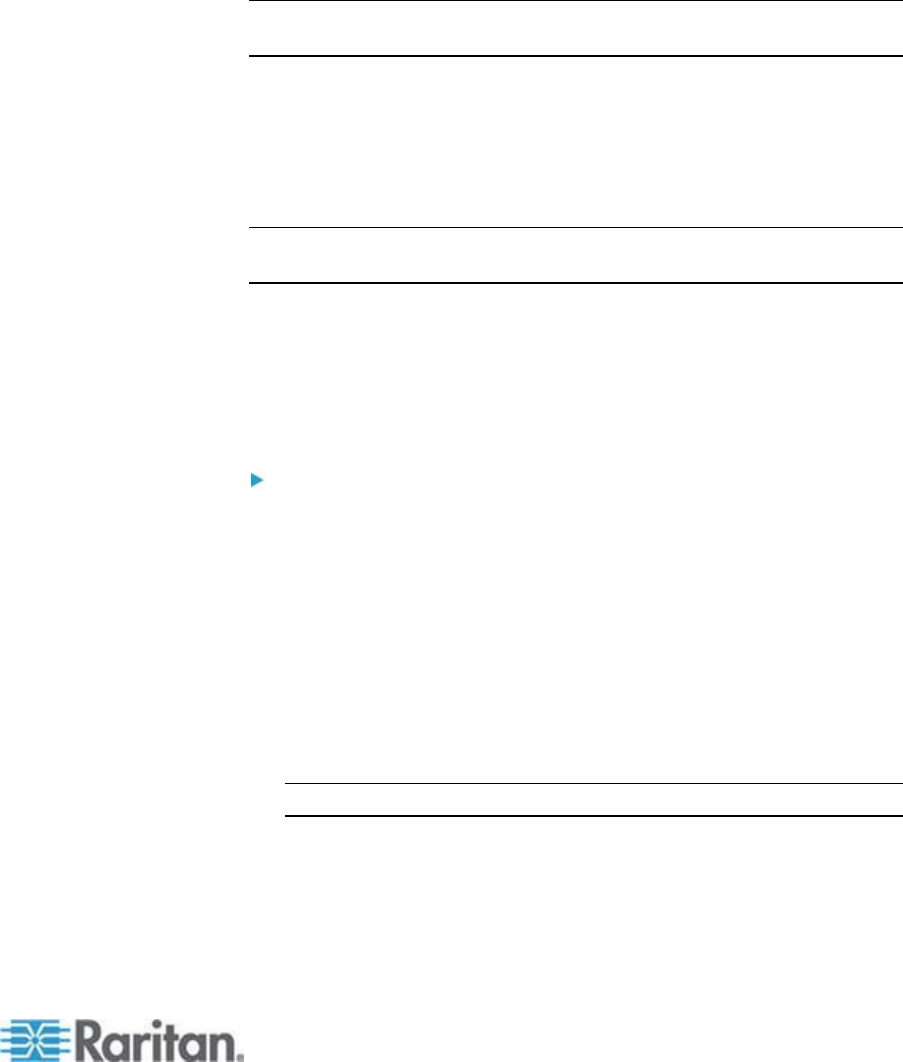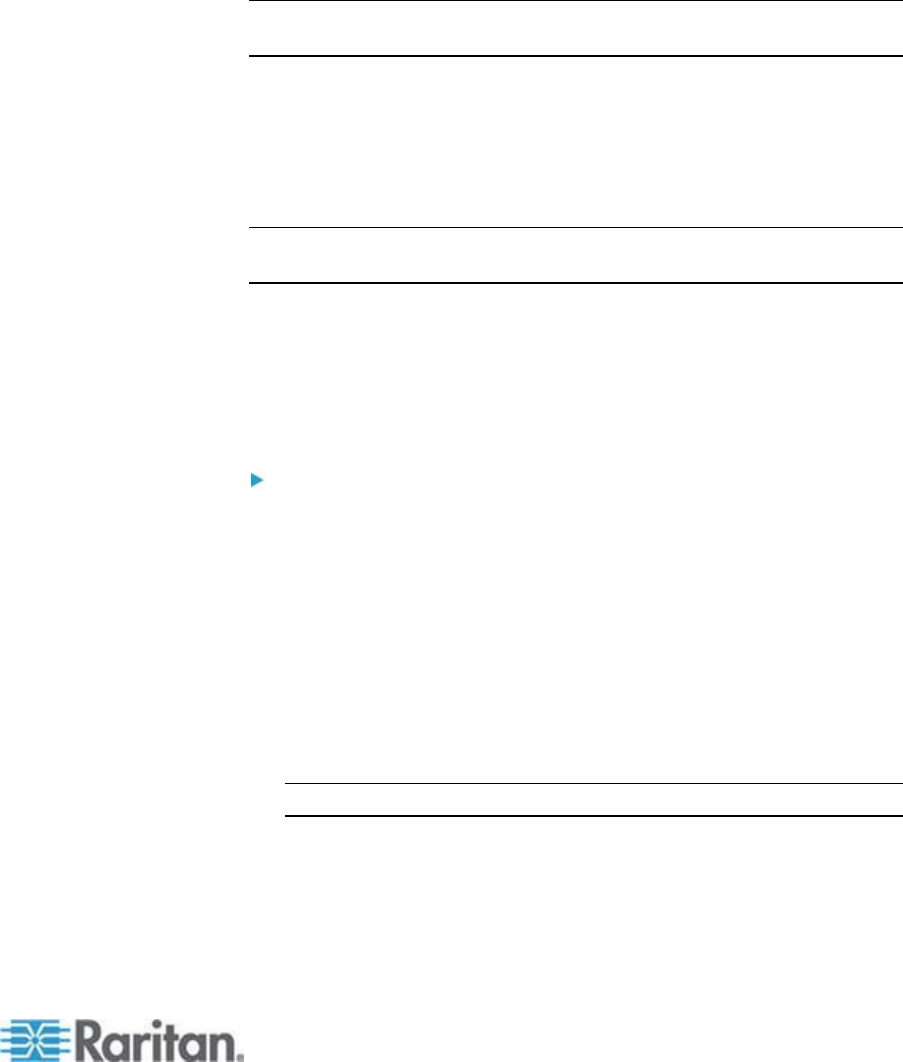
Chapter 3: Working with Target Servers
Port Access Page
After successfully logging on to the KSX II Remote Console, the Port
Access page appears. This page lists all of the KSX II ports, the
connected KVM target servers, and their status and availability. The Port
Access page provides access to the KVM target servers connected to
the KSX II. KVM target servers are servers that you want to control
through the KSX II device. They are connected to the KSX II ports at the
back of the device.
Note: For each connection to a KVM target server, a new Virtual KVM
Client window opens.
Also displayed on the Port Access page are blade chassis that have
been configured in the KSX II. The blade chassis is displayed in an
expandable, hierarchical list on the Port Access page, with the blade
chassis at the root of the hierarchy and the individual blades labeled and
displayed below the root. Use the Expand Arrow icon next to the root
chassis to display the individual blades.
Note: To view the blade chassis in a hierarchal order, blade-chassis
subtypes must be configured for the blade server chassis.
By default, the View by Port tab will be displayed on the Port Access
page. The View by Group tab displays port groups and can be
expandable to display ports that are assigned to the port group. The
View by Search tab allows you to search by port name. The search
feature supports the use of an asterisk (*) as a wildcard, and full and
partial names.
To use the Port Access page:
1. From the KSX II Remote Console, click the Port Access tab. The
Port Access page opens.
2. The KVM target servers are initially sorted by Port Number. You can
change the display to sort on any of the columns.
Port Number - Numbered from 1 to the total number of ports
available for the KSX II device.
Port Name - The name of the KSX II port. Initially, this is set to
Dominion-KSX2-Port# but you can change the name to
something more descriptive. When you click a Port Name link,
the Port Action Menu appears.
Note: Do not use apostrophes for the Port (CIM) Name.
Status - The status for standard servers is either up or down.
Type - The type of server or CIM. For blade chassis, the type can
be Blade Chassis, Blade, BladeChassisAdmin, and
BladeChassisURL.