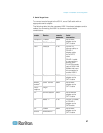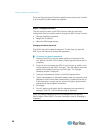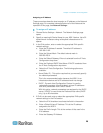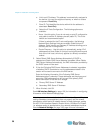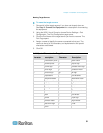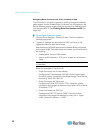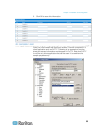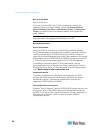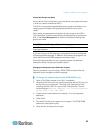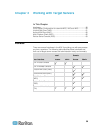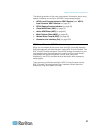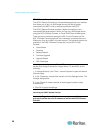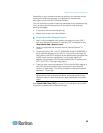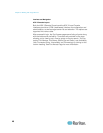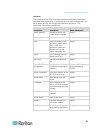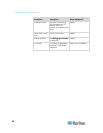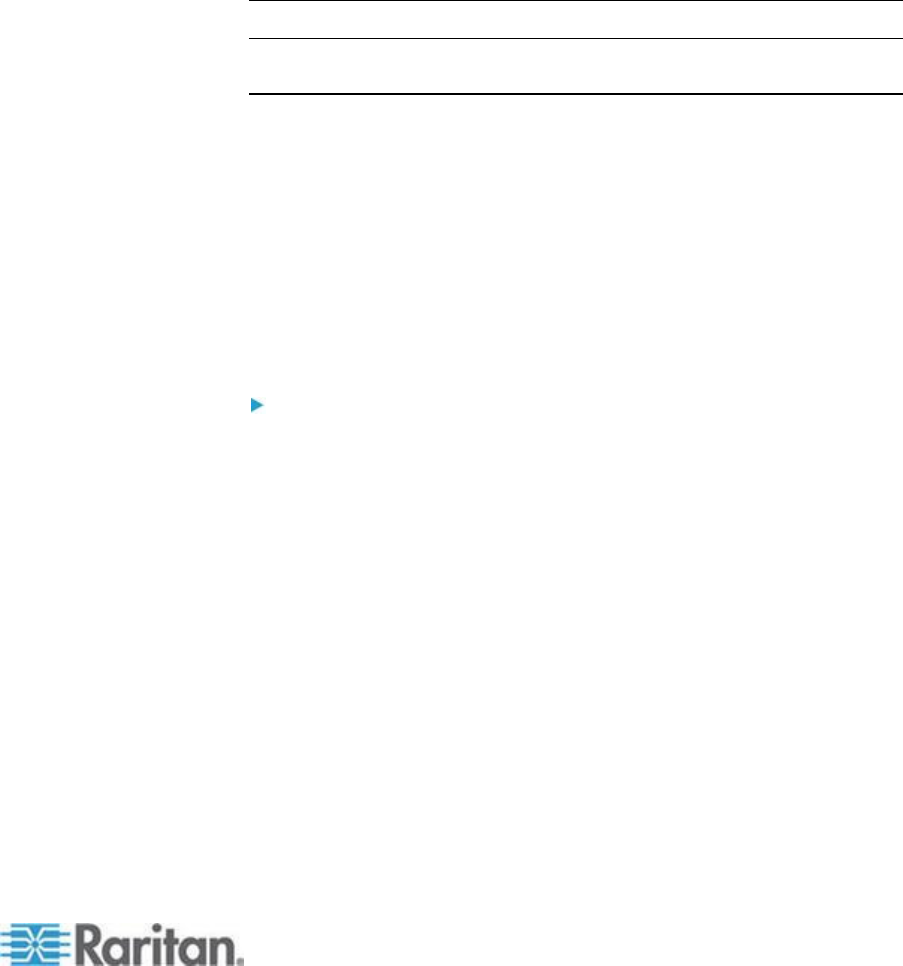
Chapter 2: Installation and Configuration
35
Create User Groups and Users
As part of the initial configuration, you must define user groups and users
in order for users to access the KSX II.
The KSX II uses system-supplied default user groups and allows you to
create groups and specify the appropriate permissions to suit your
needs.
User names and passwords are required to gain access to the KSX II.
This information is used to authenticate users attempting to access your
KSX II. See User Management for details on adding and editing user
groups and users.
Step 5 (Optional): Configure Keyboard Language
Note: This step is not required if you are using the US/International
language keyboard.
If you are using a non-US language, the keyboard has to be configured
for the appropriate language. In addition, the keyboard language for the
client machine and the KVM target servers has to match.
Consult the documentation for your operating system for additional
information about changing the keyboard layout.
Changing the Keyboard Layout Code (Sun Targets)
Use this procedure if you are using a DCIM-SUSB and would like the
keyboard layout changed to another language.
To change the keyboard layout code (DCIM-SUSB only):
1. Open a Text Editor window on the Sun
™
workstation.
2. Check that the Num Lock key is active and press the left Ctrl key and
the Del key on your keyboard. The Caps Lock light starts to blink,
indicating that the CIM is in Layout Code Change mode. The text
window displays: Raritan Computer, Inc. Current keyboard
layout code = 22h (US5 UNIX).
3. Type the layout code desired (for example, 31 for the Japanese
keyboard).
4. Press Enter.
5. Shut down the device and power on once again. The DCIM-SUSB
performs a reset (power cycle).
6. Verify that the characters are correct.