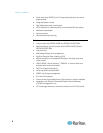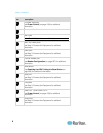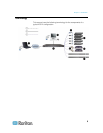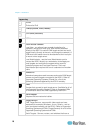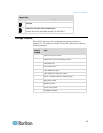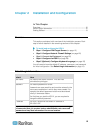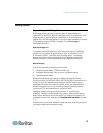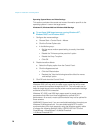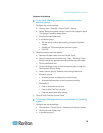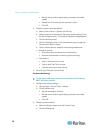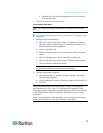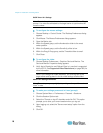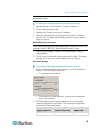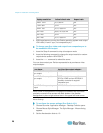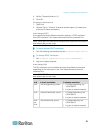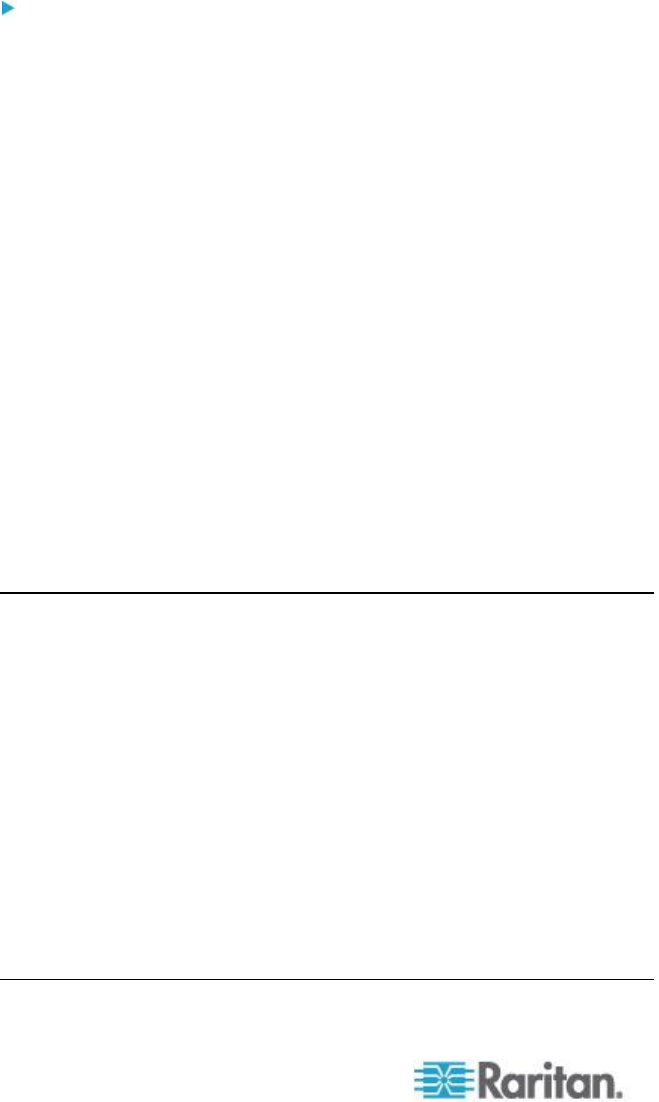
Chapter 2: Installation and Configuration
14
Operating System Mouse and Video Settings
This section provides video mode and mouse information specific to the
operating system in use on the target server.
Windows XP, Windows 2003 and Windows 2008 Settings
To configure KVM target servers running Windows XP
®
,
Windows 2003
®
and Windows 2008
®
:
1. Configure the mouse settings:
a. Choose Start > Control Panel > Mouse.
b. Click the Pointer Options tab.
c. In the Motion group:
Set the mouse motion speed setting to exactly the middle
speed.
Disable the "Enhance pointer precision" option.
Disable the Snap To option.
Click OK.
2. Disable transition effects:
a. Select the Display option from the Control Panel.
b. Click the Appearance tab.
Click the Effects button.
Deselect the "Use the following transition effect for menus
and tooltips" option.
3. Click OK and close the Control Panel.
Note: For KVM target servers running Windows XP, Windows 2000 or
Windows 2008, you may wish to create a user name that will be used
only for remote connections through the KSX II. This will enable you to
keep the target server's slow mouse pointer motion/acceleration settings
exclusive to the KSX II connection.
Windows XP, 2000, and 2008 login pages revert to preset mouse
parameters that differ from those suggested for optimal KSX II
performance. As a result, mouse synchronization may not be optimal for
these screens.
WARNING! Proceed only if you are comfortable adjusting the registry on
Windows KVM target servers. You can obtain better KSX II mouse
synchronization at the login pages by using the Windows registry editor
to change the following settings: HKey_USERS\.DEFAULT\Control
Panel\Mouse: > MouseSpeed = 0;MouseThreshold
1=0;MouseThreshold 2=0.