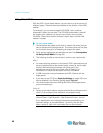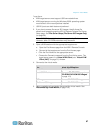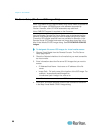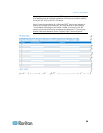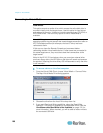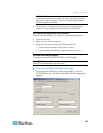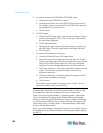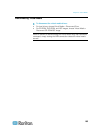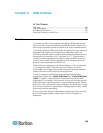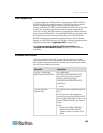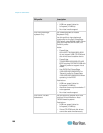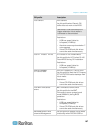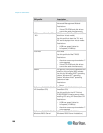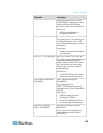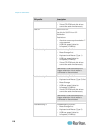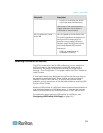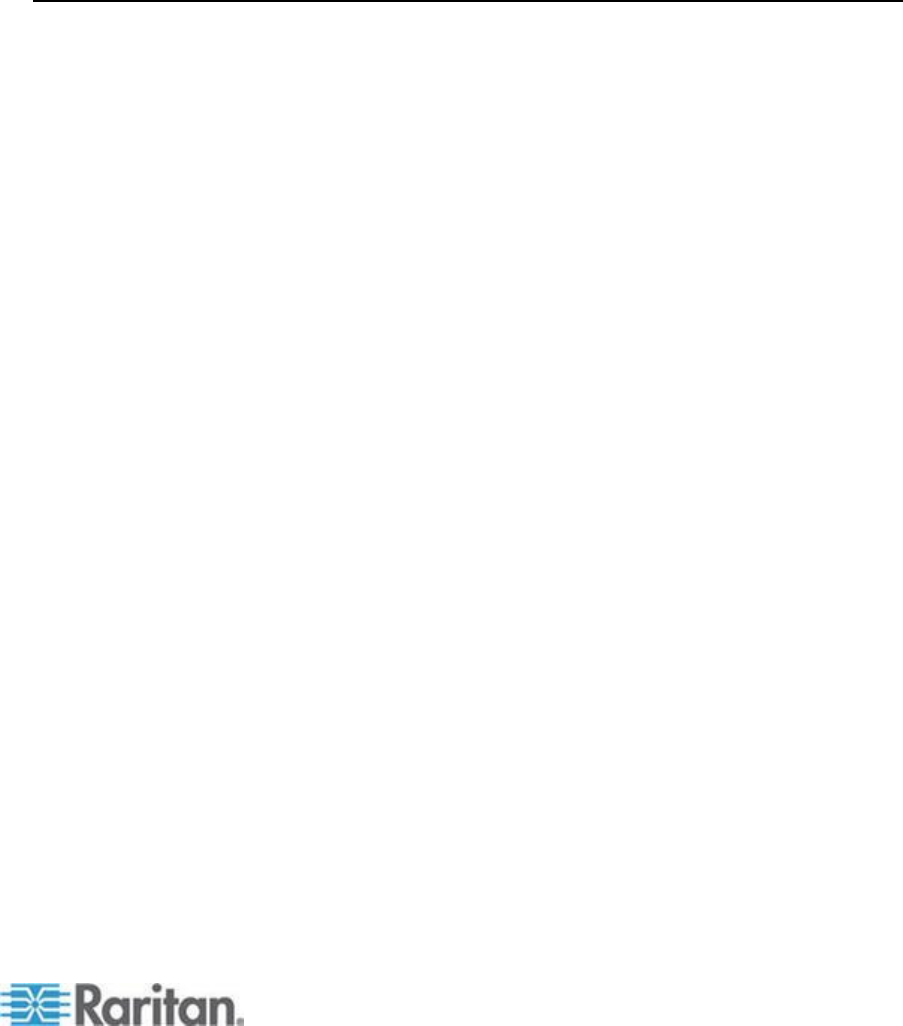
104
In This Chapter
Overview ................................................................................................ 104
CIM Compatibility .................................................................................. 105
Available USB Profiles ........................................................................... 105
Selecting Profiles for a KVM Port .......................................................... 111
Overview
To broaden the KSX II's compatibility with different KVM target servers,
Raritan provides a standard selection of USB configuration profiles for a
wide range of operating system and BIOS-level server implementations.
The Generic (default) USB profile meets the needs of the vast majority of
deployed KVM target server configurations. Additional profiles are
provided to meet the specific needs of other commonly deployed server
configurations (for example, Linux
®
and Mac OS X
®
). There are also a
number of profiles (designated by platform name and BIOS revision) to
enhance virtual media function compatibility with the target server, for
example, when operating at the BIOS level.
USB profiles are configured on the Device Settings > Port Configuration
> Port page of the KSX II Remote and Local Consoles. A device
administrator can configure the port with the profiles that best meet the
needs of the user and the target server configuration.
A user connecting to a KVM target server chooses among these
preselected profiles in the Virtual KVM Client (see "Virtual KVM Client
(VKC)" on page 51), depending on the operational state of the KVM
target server. For example, if the server is running and the user wants to
use the Windows
®
operating system, it would be best to use the Generic
profile. But if the user wants to change settings in the BIOS menu or boot
from a virtual media drive, depending on the target server model, a BIOS
profile may be more appropriate.
Should none of the standard USB profiles provided by Raritan work with
a given KVM target, please contact Raritan Technical Support for
assistance.
Chapter 6
USB Profiles