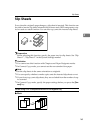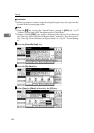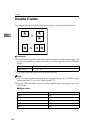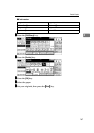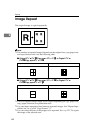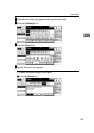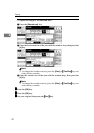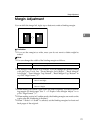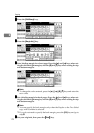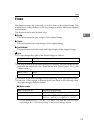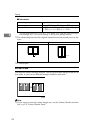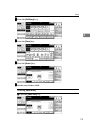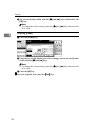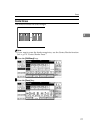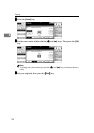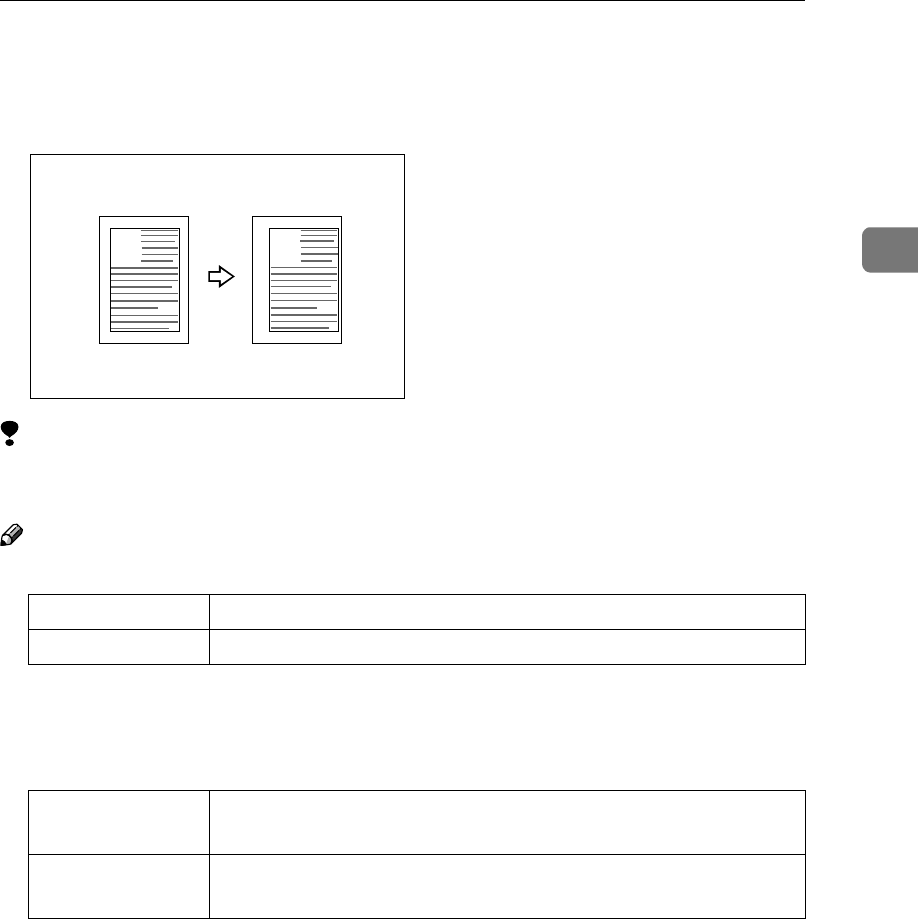
Margin Adjustment
171
2
Margin Adjustment
You can shift the image left, right, top or bottom to make a binding margin.
Limitation
❒ If you set the margin too wide, areas you do not want to delete might be
erased.
Note
❒ You can change the width of the binding margin as follows:
❒ The margin width default is as follows. You can change this default setting
with the User Tools. See “Front Margin: Left/Right”, “Back Margin:
Left/Right”, “Front Margin: Top/Bottom”, “Back Margin: Top/Bottom” in
⇒ p.299 “Page Format
1
/
2
”.
❒ When making two-sided copies from one-sided originals, you can set a bind-
ing margin for back pages. See “1 → 2 Duplex Auto Margin Adjust” in ⇒
p.299 “Page Format
1
/
2
”.
❒ When making copies in Combine mode, the binding margins are made on the
copies after the combining is finished.
❒ When “2 Sided → 1 Sided” is selected, set the binding margins for front and
back pages of the original.
Metric version 0 – 30 mm (in 1 mm steps)
Inch version 0" – 1.2" (in 0.1" steps)
Metric version • Front: 5 mm Left
• Back: 5 mm Right
Inch version • Front: 0.2" Left
• Back: 0.2" Right
A
A