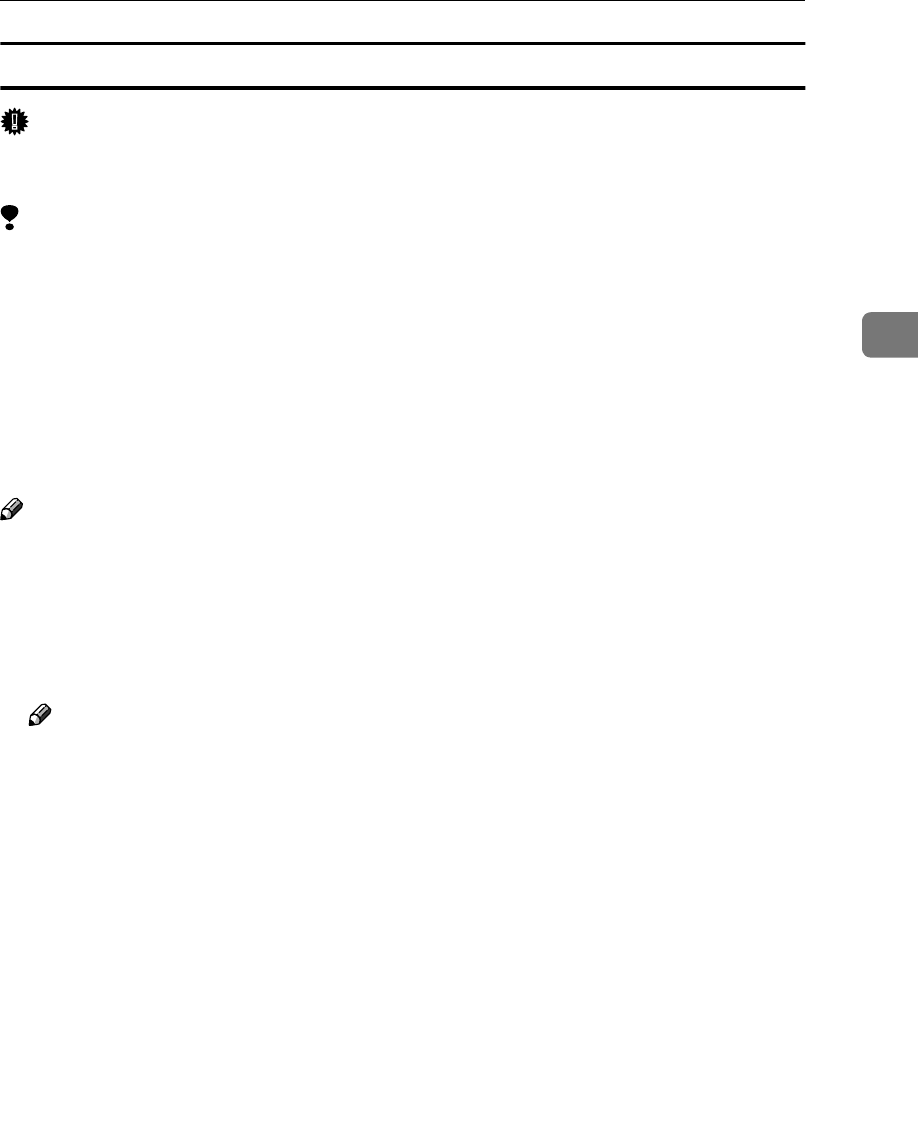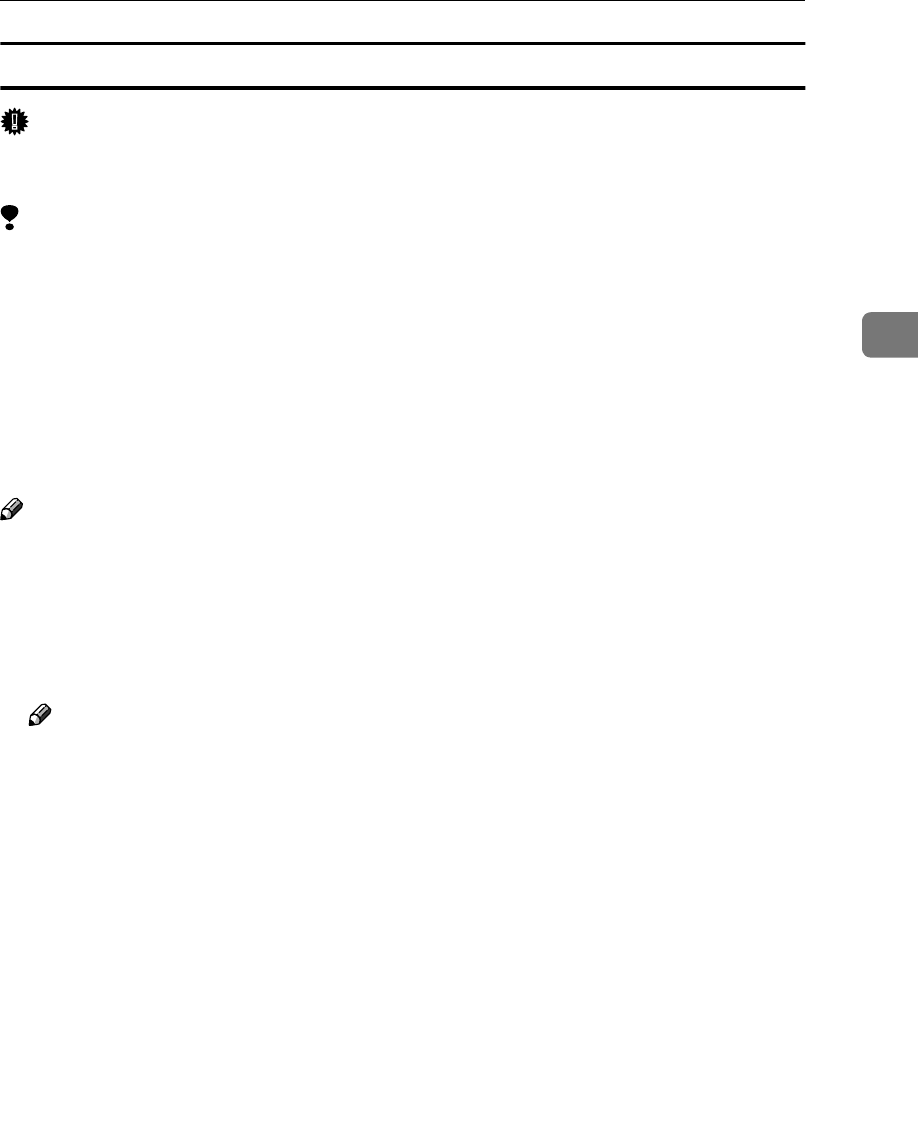
Installing the PCL 6/5e Printer Driver
21
3
Setting up options
Important
❒ If the machine is equipped with certain options (e.g. the Paper Feed Unit or
the Memory Unit), you should set up the options with the printer driver.
Limitation
❒ In Windows 2000/XP, changing the printer settings requires Manage Printers
permission. Members of the Administrators and Power Users groups have
Manage Printers permission by default. When you set up options, log on us-
ing an account that has Manage Printers permission.
❒ In Windows NT4.0, changing the setting of the printer requires Full Control
access permission. Members of the Administrators, Server Operators, Print
Operators, and Power Users groups have Full Control permission by default.
When you set up options, log on using an account that has Full Control per-
mission.
Note
❒ When setting up options, you should access the [Printer Properties] dialog box
from Windows. You cannot set up options by accessing the [Printer Properties]
dialog box from an application.
A
AA
A
Click [Start] on the taskbar, point to [Settings], and then click [Printers].
The [Printers] window appears.
Note
❒ In Windows XP Professional, access the [Printers and Faxes] window from
[Start] on the taskbar.
❒ In Windows XP Home Edition, access the [Printers and Faxes] window.
Click [Start] on the taskbar, click [Control Panel], [Printers and Other Hardware]
and then [Printers and Faxes].
B
BB
B
Click to select the icon of the printer you want to use.
C
CC
C
On the [File] menu, click [Properties].
The [Printer Properties] dialog box appear.
D
DD
D
Click the [Accessories] or [Device Settings] tab.
E
EE
E
Select options you have installed from the [Options] or [Installable Options]
group.
F
FF
F
Click [OK] .