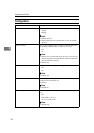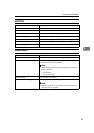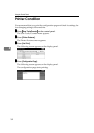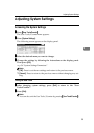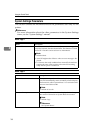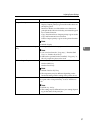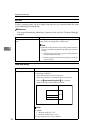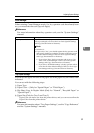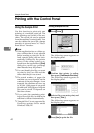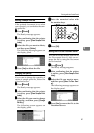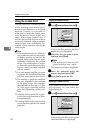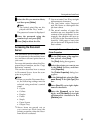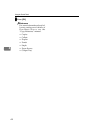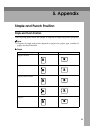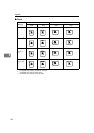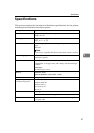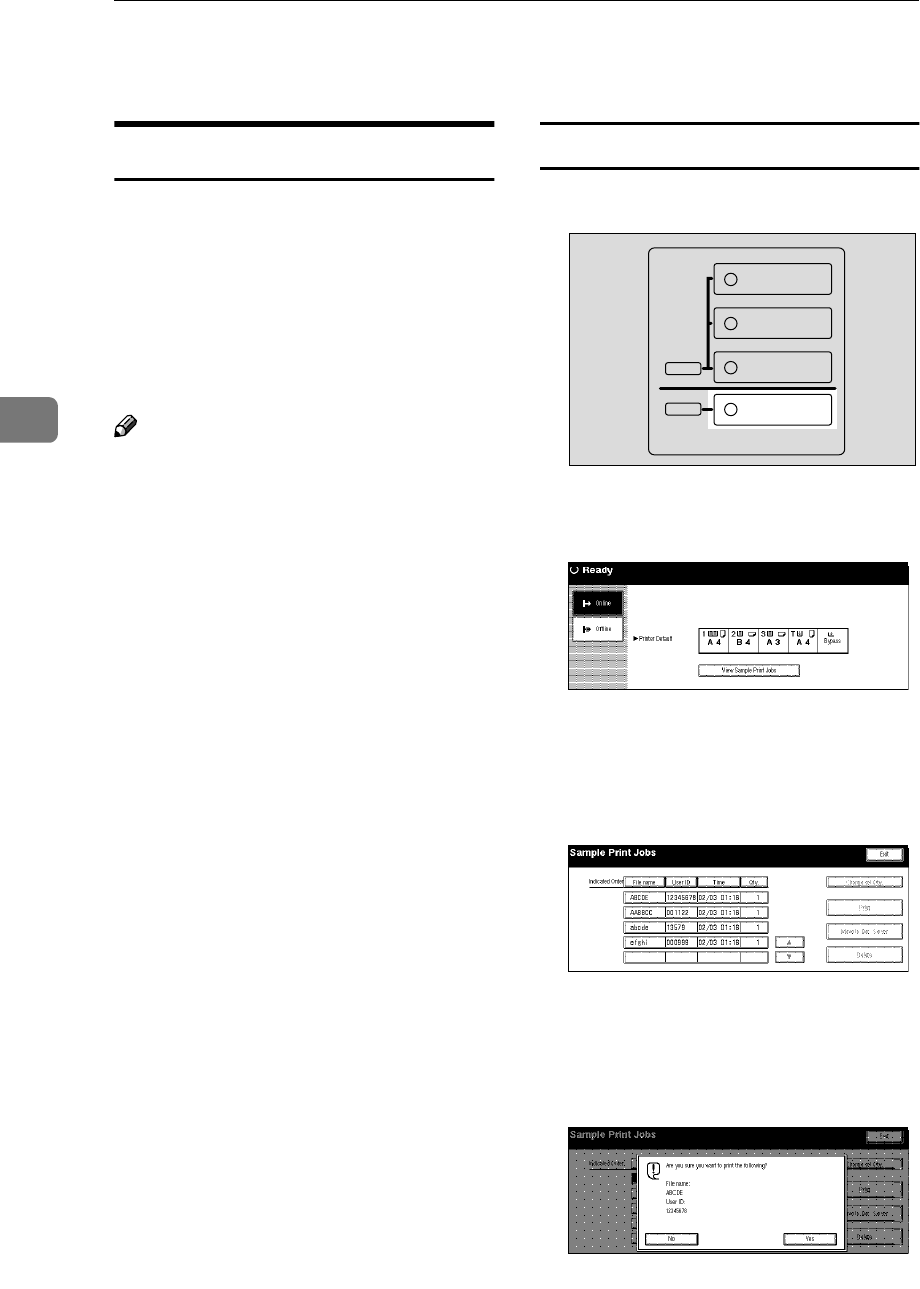
Using the Control Panel
40
4
Printing with the Control Panel
Using the Sample Print
Use this function to print only one
printing of a multiple print job. The
other printings are saved in the ma-
chine. The saved job can be printed
from the machine's control panel. You
can also delete the saved job, change
quantity of sets and move to “Docu-
ment Server” function.
Note
❒ If the application has a collate op-
tion, confirm that it is not selected
before sending a print job. By de-
fault, sample print jobs are auto-
matically collated by the printer
driver. If the collate option is se-
lected from the application's [Print]
dialog box, more copy printings
than intended may be printed.
❒ You can identify the file you want
to print by the User IDs and the
time when the job was stored.
❒ The actual number of pages the
machine can save depends on the
contents of the print images. As an
example, the machine can save up
to 30 jobs. 1,000 pages of one print
job and total 3,000 pages of all print
jobs can be saved. It depends on
the data volume.
❒ If you print the remaining print-
ings of saved job file, its data in the
machine is deleted automatically.
❒ “Sample Print” is not supported by
PostScript printer driver under
Windows 2000/XP.
Printing a Sample Print file
A
AA
A
Press {
{{
{Printer}
}}
}.
The following screen appears on
the display panel.
B
BB
B
Confirm that printer is online,
then press [View Sample Print Jobs].
The following screen appears on
the display panel.
C
CC
C
Select a file you want to print, and
then press [ Print ].
The following screen appears on
the display panel.
D
DD
D
Press [Yes] to print the file.
ZBQS120N
Copy
New Job
Document Server
New Job
Job List
Printer