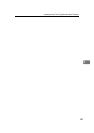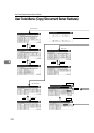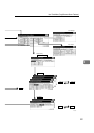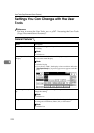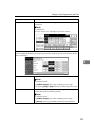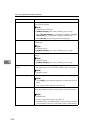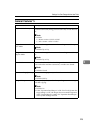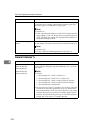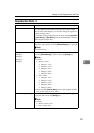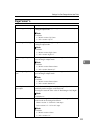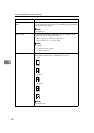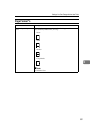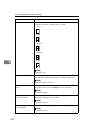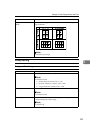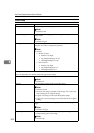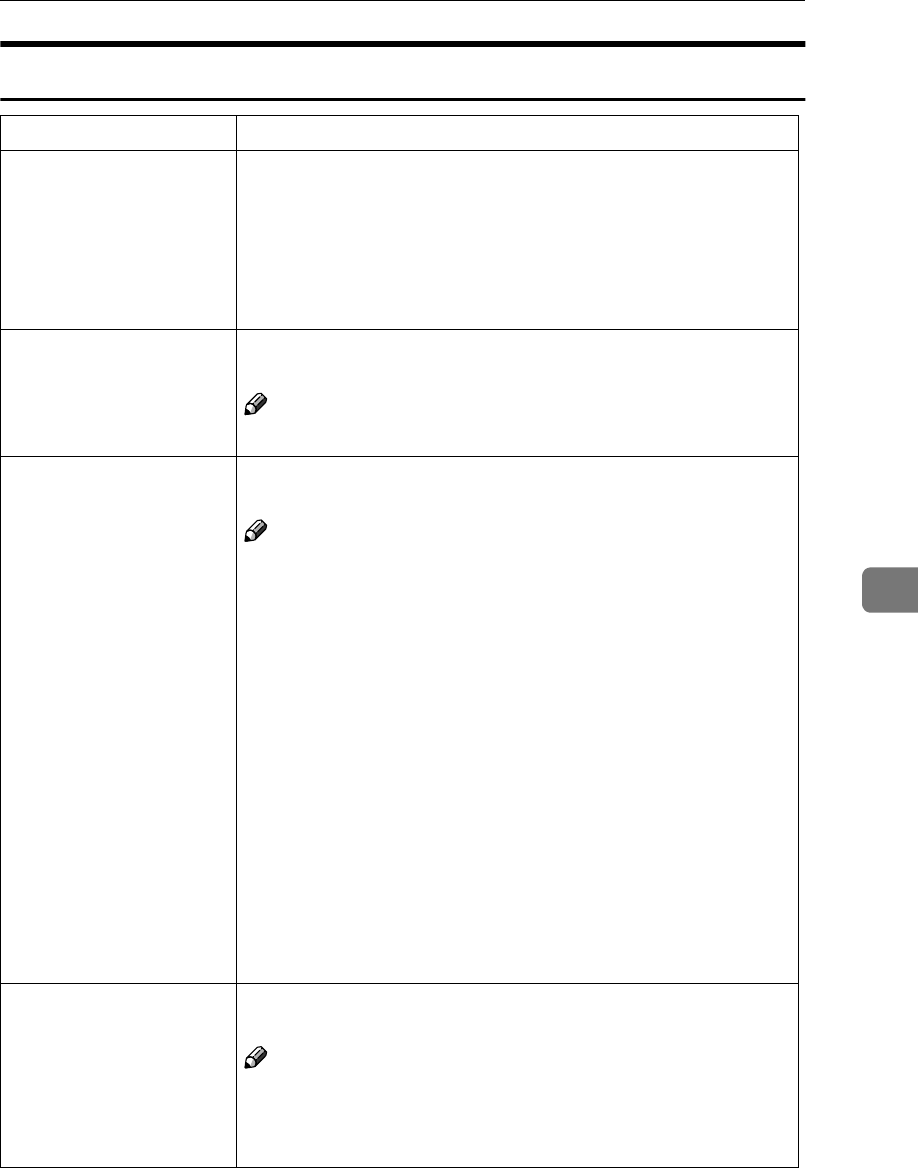
Settings You Can Change with the User Tools
297
6
Reproduction Ratio
1
/
2
Menu Description
Shortcut R/E You can register up to three frequently used Reduce/Enlarge ra-
tios other than the fixed Reduce/Enlarge ratio and have them
shown on the initial display. You can also change the registered
Reduce/Enlarge ratios.
If no Reduce/Enlarge ratio has been set when selecting [
User Ratio
1
], [
User Ratio 2
], or [
User Ratio 3
], enter the desired Reduce/Enlarge
ratio using the number keys.
R/E Priority Specify which Reduce, Enlarge or Input Ratio is shown on the dis-
play panel with priority when the [
Reduce/Enlarge
] key is pressed.
Note
❒ Default: Reduce
Enlarge 1
Enlarge 2
Enlarge 3
Enlarge 4
Enlarge 5
You can customize the enlargement ratios available when you
press the [
Reduce/Enlarge
] key followed by the [
Enlarge
] key.
Note
❒ Default:
• Metric version:
• Enlarge 1: 115%
• Enlarge 2: 122%
• Enlarge 3: 141%
• Enlarge 4: 200%
• Enlarge 5: 400%
• Inch version:
• Enlarge 1: 121%
• Enlarge 2: 129%
• Enlarge 3: 155%
• Enlarge 4: 200%
• Enlarge 5: 400%
❒ When selecting [
User Set. Ratio
], enter a ratio using the number
keys (in the range of 101 to 400%).
Priority Setting : Enlarge You can set the ratio with priority when the [
Reduce/Enlarge
] key
is pressed, followed by the [
Enlarge
] key.
Note
❒ Default:
• Metric version: 141%
• Inch version: 155%