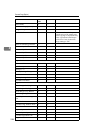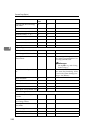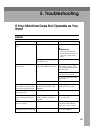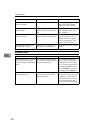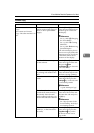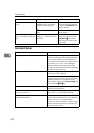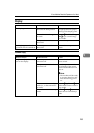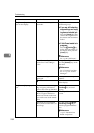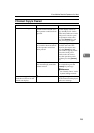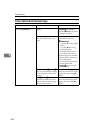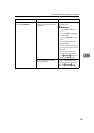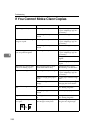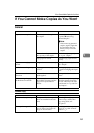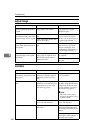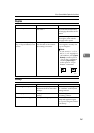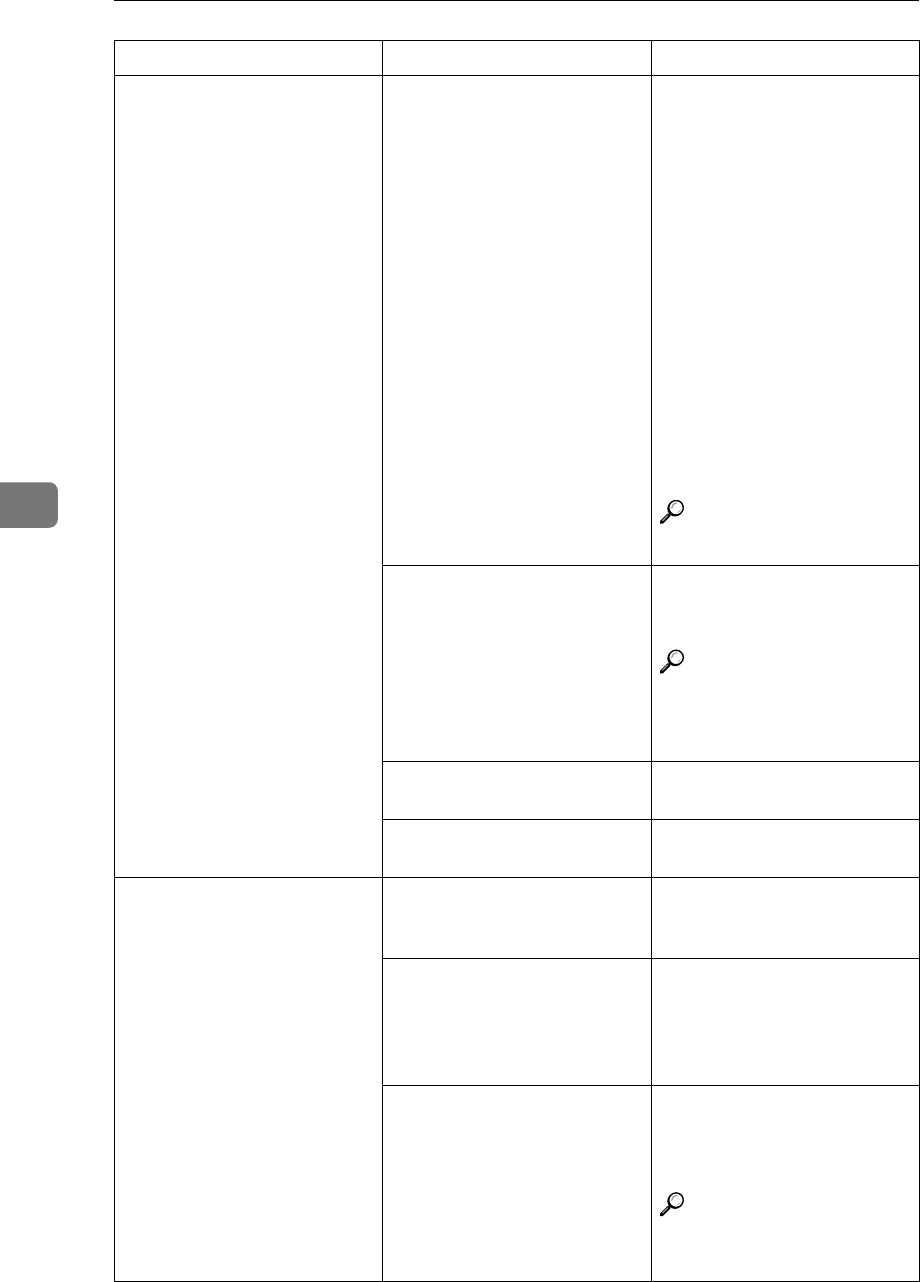
Troubleshooting
254
5
The [Connect] key does not ap-
pear on the display.
The master unit is in Job Pre-
set mode.
Exit Job Preset mode in one of
the following ways.
❖
❖❖
❖ If you are still selecting
copy settings and copy-
ing has not started yet:
Press the [Cancel] key then
remove the originals set in
the master unit document
feeder.
❖
❖❖
❖ If Job Preset mode is in
progress:
Press the {
{{
{Clear/Stop}
}}
} key,
follow the instructions on
the display then press the
[Cancel] key.
Reference
See ⇒ p.80 “Job Preset”.
The “Connect Copy Master”
of the User Tools setting is
“No”.
Change the setting to “Yes” or
press the [Connect] key on the
other unit.
Reference
See “Connect Copy Mas-
ter” in ⇒ p.311 “Count
Manager”.
The Connect Copy cable is
damaged.
Contact your service repre-
sentative.
L
LL
L indicator is lit. Follow the instructions shown
on the display.
The [Connect] key is grayed
out.
The master unit is now copy-
ing or copying will start as
soon as the warm-up finished.
Press the master unit
{
{{
{Clear/Stop}
}}
} key to cancel
copying.
Copying has stopped because
there is a paper misfeed or
toner has run out on the unit
you wish to use as the master
unit.
Solve the problem on the mas-
ter unit.
Functions are programmed
that cannot be used with Con-
nect Copy.
Press the master unit {
{{
{Clear
Modes/Energy Saver}
}}
} key to
clear the programmed func-
tions.
Reference
⇒ p.17 “Function List
Based on Options”
Machine Status Problem/Cause Action