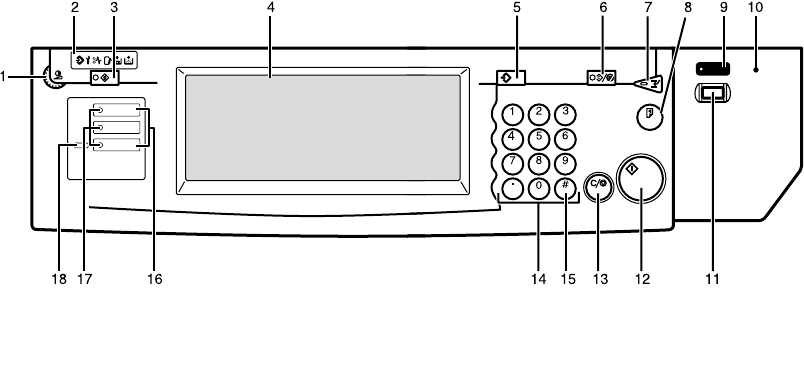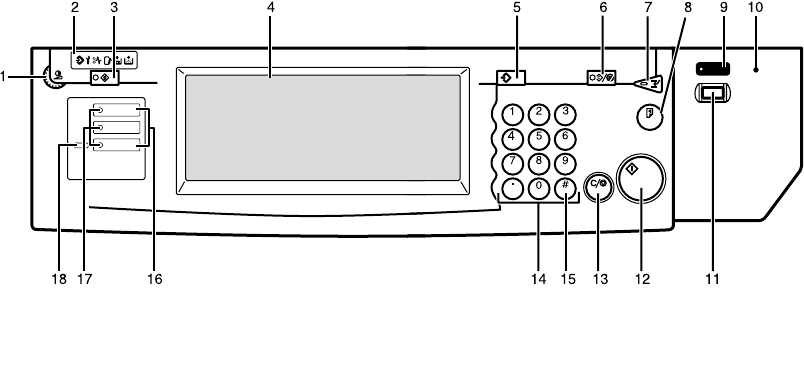
12
Control Panel
1. Screen Contrast knob
Adjusts the brightness of the display pan-
el.
2. Indicators
Show errors and machine status.
B: Data In indicator
L: Service Call indicator
x: Misfeed indicator.
See ⇒ p.270 “x Clearing Misfeeds”
M: Open Cover indicator
d: Add Staple indicator.
See ⇒ p.281 “d Adding Staples”
D: Add Toner indicator.
See ⇒ p.268 “D Changing the Toner Bot-
tle”
3. {
{{
{User Tools/Counter}
}}
} key
• User Tools
Press to change the default settings
and conditions to meet your require-
ments.
• Counter
Press to check or print the total num-
ber of copies made.
See ⇒ p.287 “User Tools (Copy/Docu-
ment Server Features)”.
4. Display panel
Shows operation status, error messages,
and function menus. See ⇒ p.14 “Display
Panel”.
5. {
{{
{Program}
}}
} key
Press to select the program mode. See ⇒
p.75 “Programs”.
6. {
{{
{Clear Modes/Energy Saver}
}}
} key
• Clear Modes
Press to clear any previously entered
copy job settings.
• Energy Saver
Press to switch to and from Energy
Saver mode. See ⇒ p.85 “Energy Sav-
er Mode”.
7. {
{{
{Interrupt}
}}
} key
Press to make interrupt copies during a
copy run. See ⇒ p.86 “Interrupt Copy”.
8. {
{{
{Sample Copy}
}}
} key
Use this key to make a single sample
copy before starting a long copy run. By
checking the sample copy and making
any necessary changes to the image qual-
ity settings before you make multiple
copies, you can save time and paper. See
⇒ p.89 “Sample Copy”.
ZBQS040N
Screen
Contrast
Copy
New Job
Document Server
New Job
Job List
User Tools/
Counter
Sample Copy
Interrupt
Program
Clear Modes/
Energy Saver
Clear/Stop
Start
Enter
On
Main Power