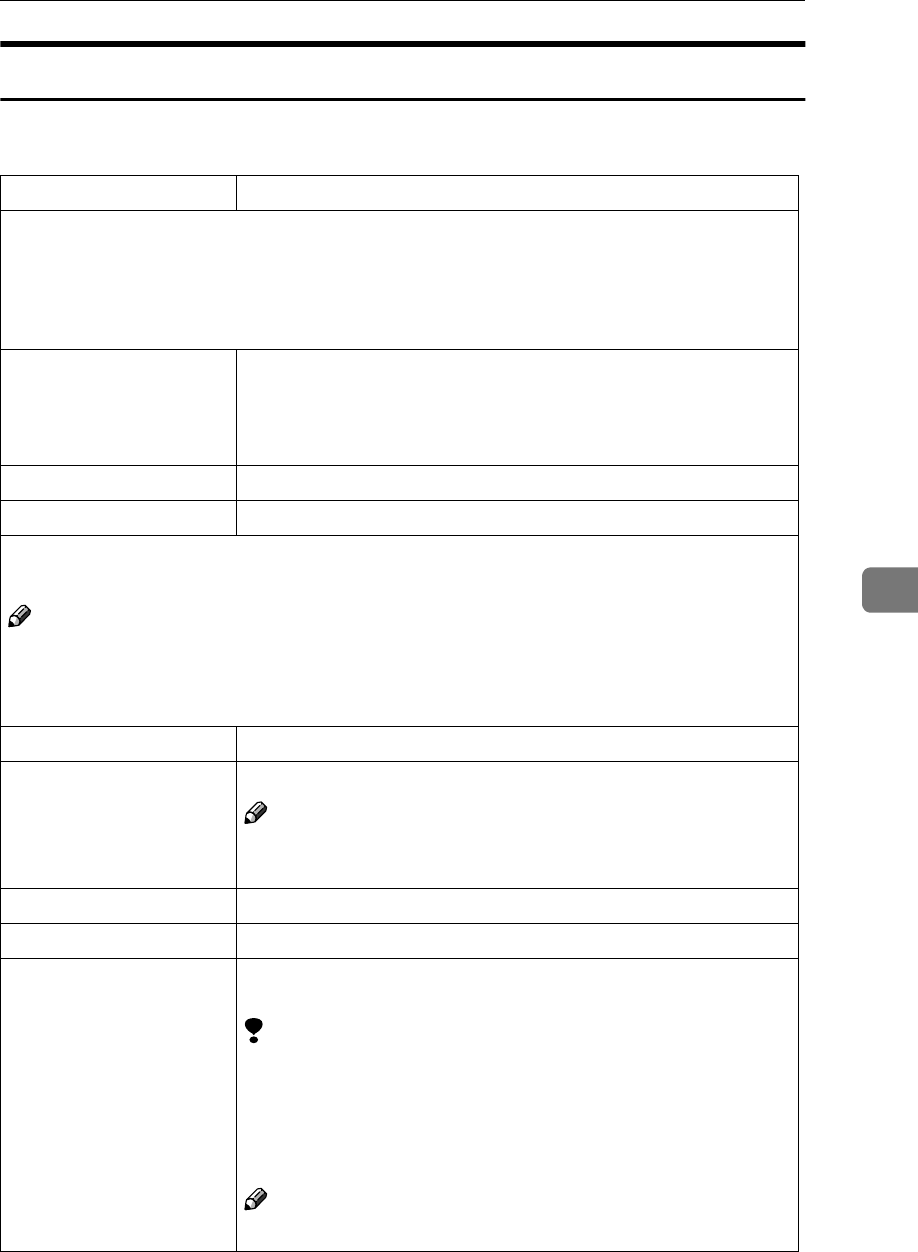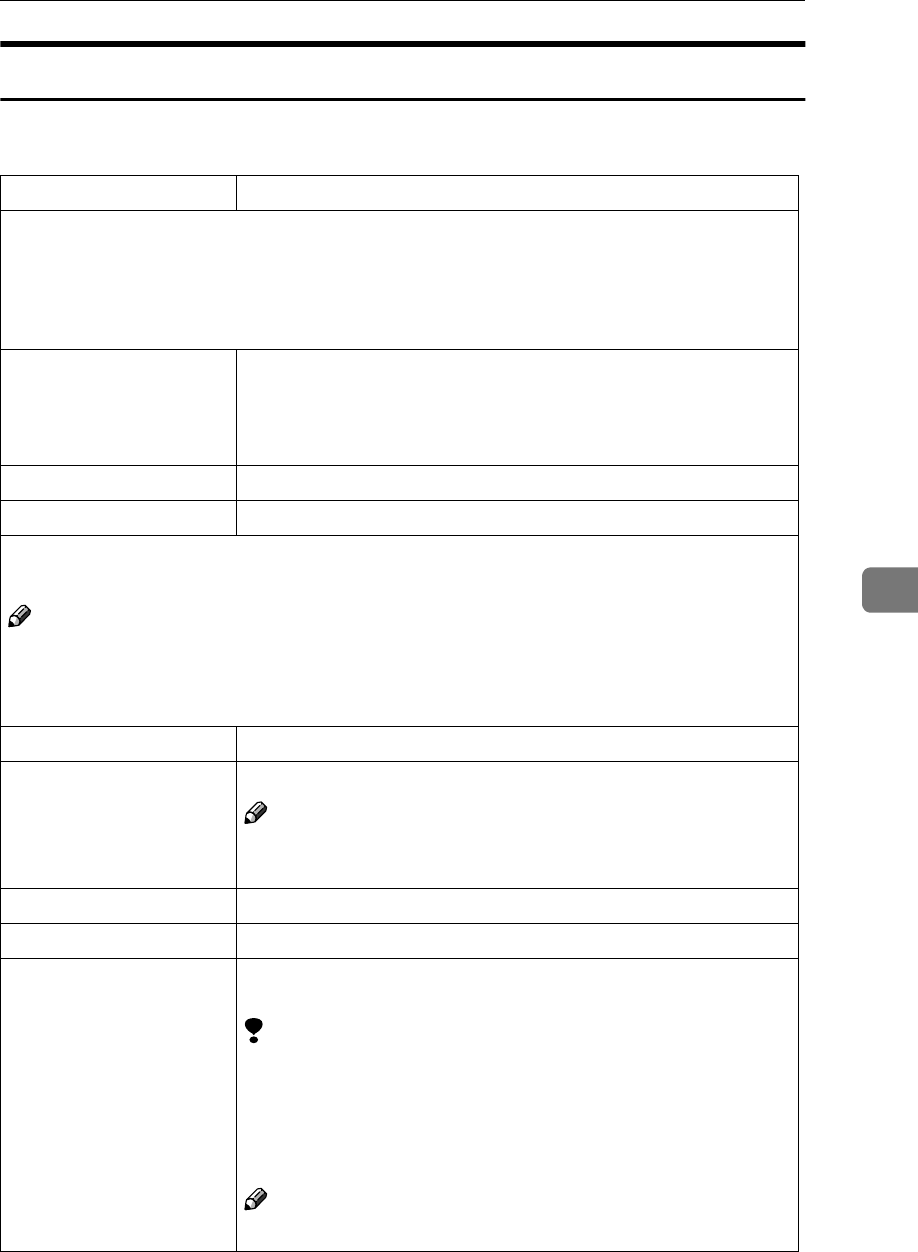
Settings You Can Change with the User Tools
311
6
Count Manager
When a key operator code has already been entered, you cannot begin manager
settings unless you enter the key operator code (up to 8 digits).
Menu Description
Check/Reset/Print Copy Counter
You can check or print the number of copies made under each user code. You can also reset
each user code's counter to 0.
If more than 10 user codes are registered, you can view all the counters using the [U
UU
U
Prev.
] or
[T
TT
T
Next
] key.
Print You can print the copied quantity of the counter for each user
code.
To start the printing, press the {
{{
{
Start
}
}}
} key.
To stop the printing, press the [
Cancel
] key.
Reset Counter You can reset each user code's counter to 0.
Reset All You can reset all counters to 0.
User Code Register/Change/Delete
You can register, change, or delete the user codes (8 digits or less).
Note
❒ Up to 500 user codes can be registered.
❒ Even if you have changed the user code, the counter value will not be cleared.
❒ When the user code is deleted, the counter value will be automatically deleted.
Register You can register the user codes.
Change You can change the user codes.
Note
❒ The number of copies made under the old code is added to
that made under the new user code.
Delete User Code You can delete the user codes.
Delete All User Codes You can delete all the user codes.
Face-Up/Down Selection
in Bypass Mode
You can set whether copies are delivered face up or face down
when making copies from the bypass tray.
Limitation
❒ Only use “Face Down Exit” when copying onto standard high
quality paper with a weight of 52 – 105 g/m
2
(14 – 28 lb. Bond).
❒ When you select “OHP” or “Thick Paper”, copy paper is deliv-
ered face up even if you have set the “Face-Up/Down Selec-
tion in Bypass Mode” setting to “Face Down Exit”.
Note
❒ Default: Face Up Exit