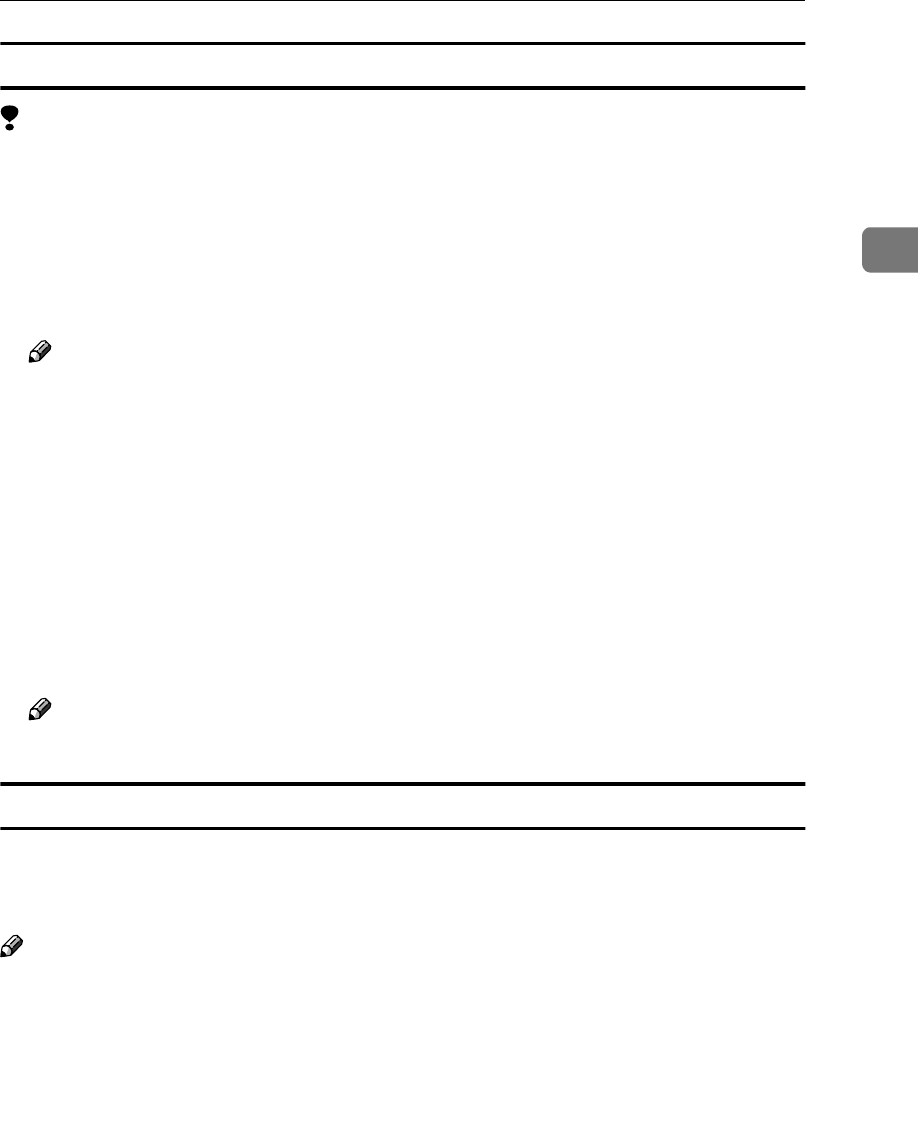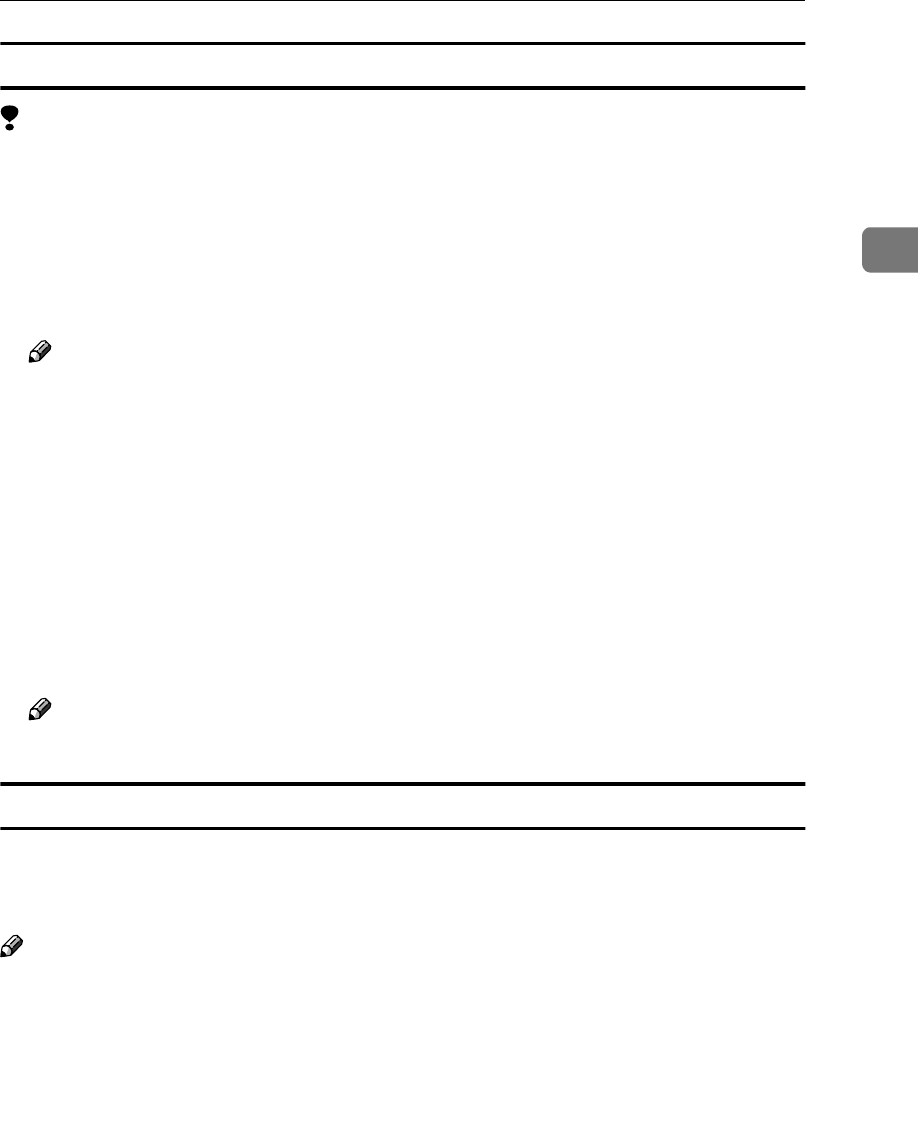
Accessing the Printer Properties
7
2
Changing the default machine settings - Printing Preferences Properties
Limitation
❒ Changing the setting of the machine requires Manage Printers permission.
Members of the Administrators and Power Users groups have Manage Print-
ers permission by default. When you set up options, log on using an account
that has Manage Printers permission.
A
AA
A
Click [Start] on the taskbar, point to [Settings], and then click [Printers].
The [Printers] window appears.
Note
❒ In Windows XP Professional, access the [Printers and Faxes] window from
[Start] on the taskbar.
❒ In Windows XP Home Edition, access the [Printers and Faxes] window.
Click [Start] on the taskbar, click [Control Panel], [Printers and Other Hardware]
and then [Printers and Faxes].
B
BB
B
Click the icon of the machine whose default settings you want to change.
C
CC
C
On the [File] menu, click [Printing Preferences...].
The [Printing Preferences Properties] dialog box appears.
D
DD
D
Make any settings you require, and then click [OK].
Note
❒ Settings you make here are used as the default settings for all applications.
Making machine settings from an application
To make the machine settings for a specific application, open the [Print] dialog
box from that application. The following example describes how to make set-
tings for the WordPad application that comes with Windows 2000/XP.
Note
❒ The actual procedures you should follow to open the [Print] dialog box may
vary depending on the application. For more information, see the documen-
tation that comes with the application you are using.
❒ Any settings you make in the following procedure are valid for the current
application only.
A
AA
A
On the [File] menu, click [Print...].
The [Print] dialog box appears.