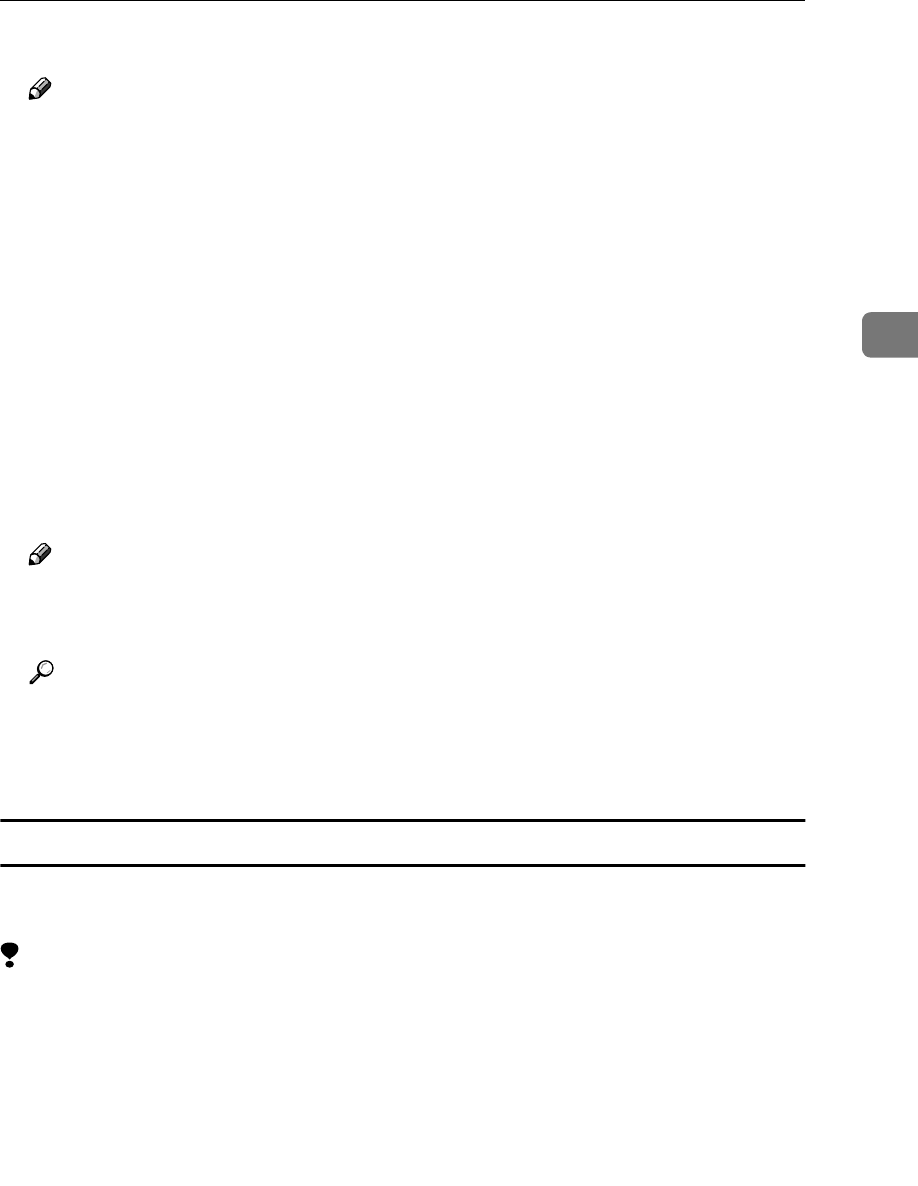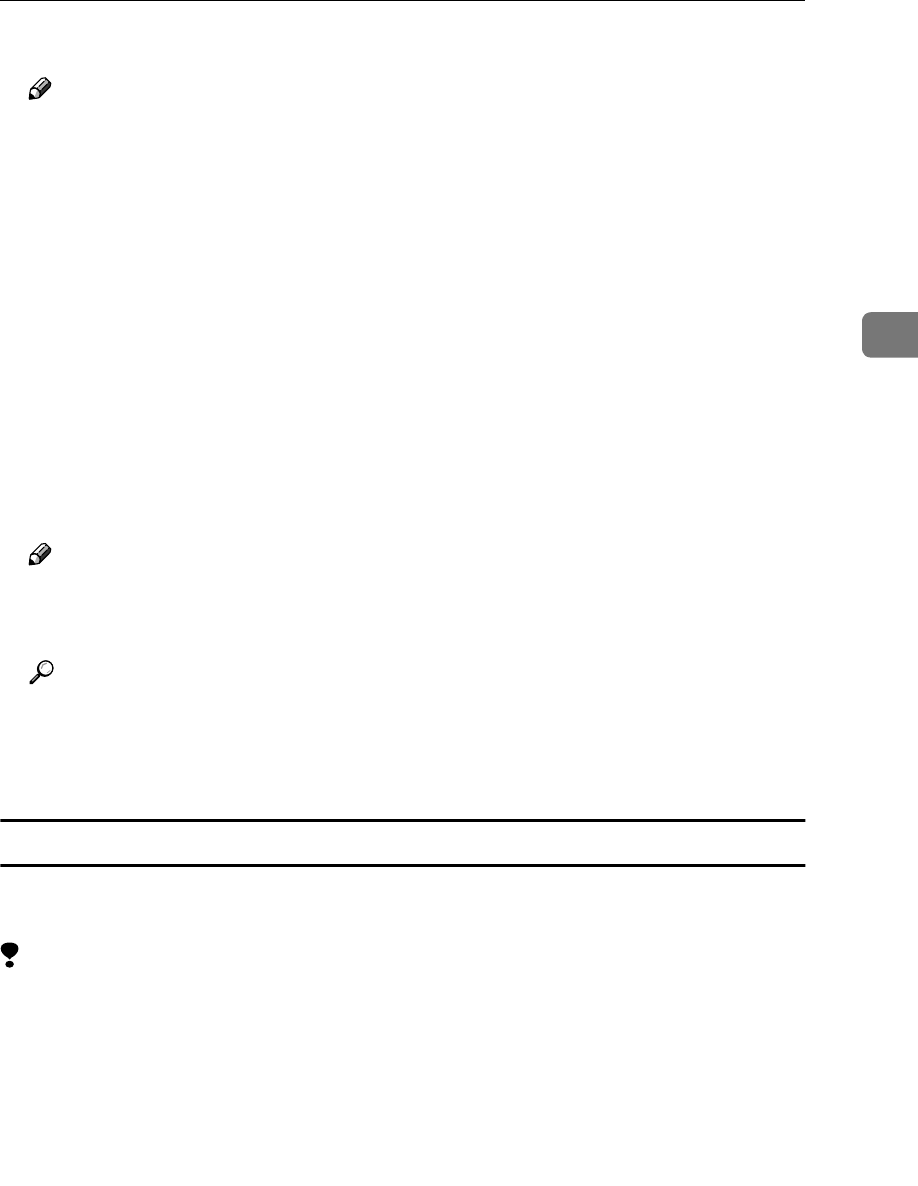
Installing the PostScript 3 Printer Driver
27
3
Default interface language is English.
Note
❒ The printer driver with the selected language will be installed.
❒ The printer driver will be installed in English if you select the following
languages: Cestina, Magyar, Polski, Portugues and Suomi.
D
DD
D
Select [PostScript 3 Printer Driver].
[Add Printer Wizard] starts.
E
EE
E
After confirming that the [My Computer] option is selected, click [Next].
A dialog box for selecting the printer port appears.
F
FF
F
Select the check box of the port you want to use, and then click [Next].
A dialog box for selecting the printer appears.
G
GG
G
Select the model of the machine you are using, and then click [Next].
H
HH
H
Change the name of the machine if you wish to, and then click [Next].
Note
❒ Check [Yes] if you want to set up the machine as the default printer.
I
II
I
Select whether or not you want to share the machine, and then click [Next].
Reference
See the “Quick Configuration Guide” for information about setting up and
using the machine in a network environment.
J
JJ
J
Follow the instructions on the screen.
Setting up options
If the machine is equipped with certain options, you should set up the options
using the printer driver.
Limitation
❒ Changing the printer settings requires Manage Printers permission. Members
of the Administrators and Power Users groups have Manage Printers permis-
sion by default. When you set up options, log on using an account that has
Manage Printers permission.
A
AA
A
Click [Start] on the taskbar, point to [Settings], and then click [Printers].
The [Printers] window appears.
B
BB
B
Click the icon of the machine you want to use.