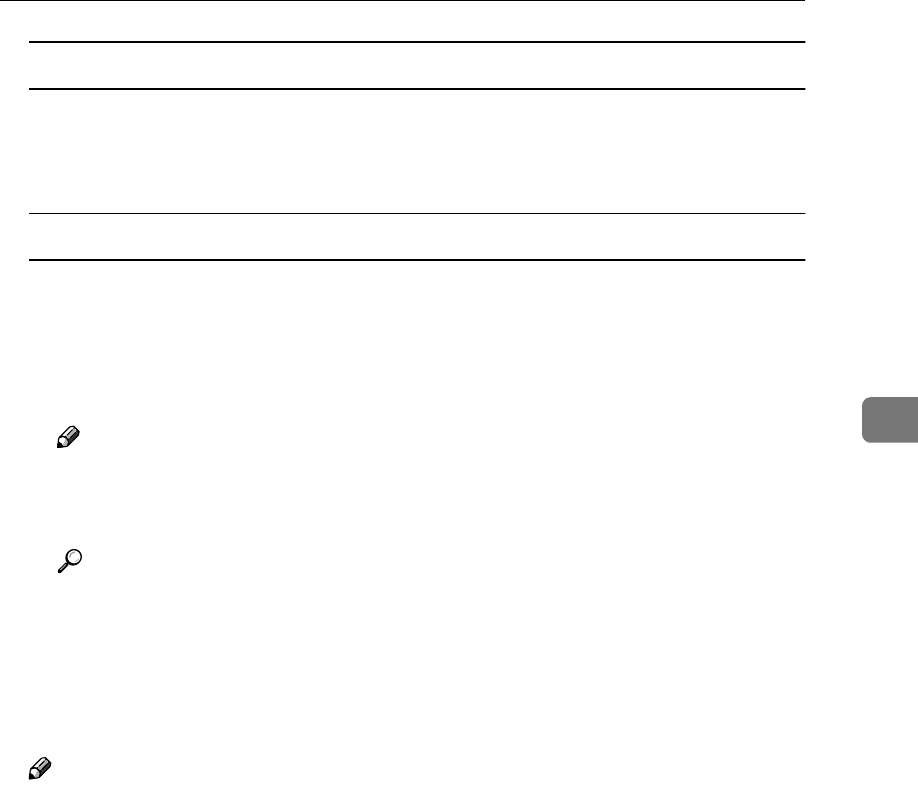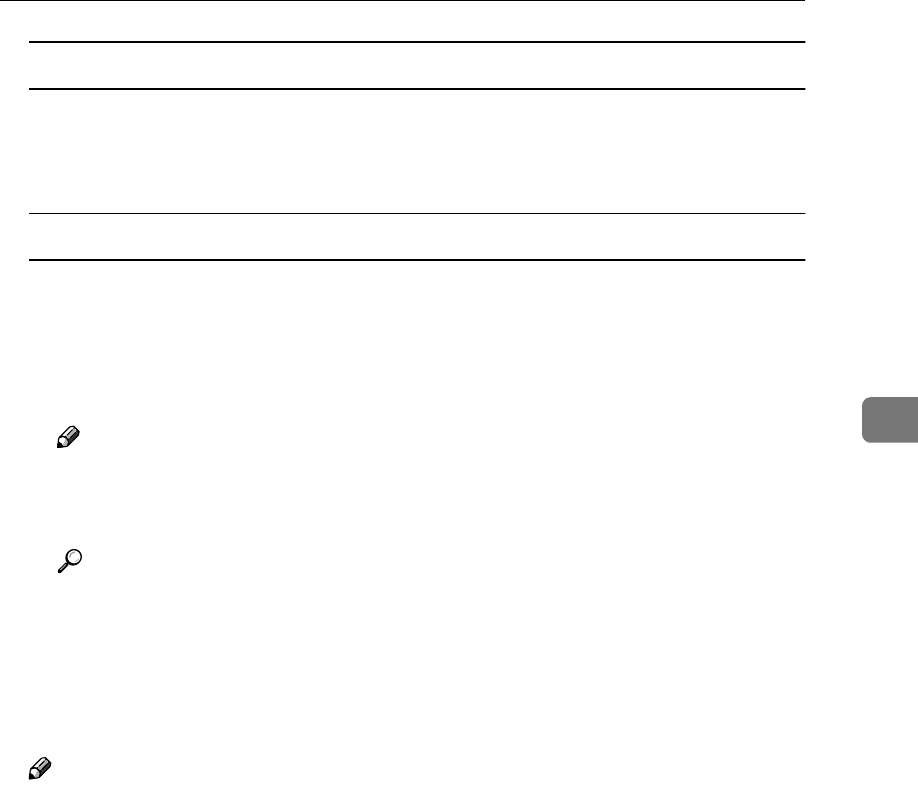
Using Connect Copy
235
4
If you set originals on the exposure glass
A Set the next page(s) when scanning has finished, then press {
{{
{Start}
}}
} key.
B When all pages have been scanned in, press the {
{{
{#}
}}
} key. Copying starts
simultaneously in the master unit and sub-unit.
If you use Batch (SADF) mode
A Set your originals and press the {
{{
{Start}
}}
} key. After all the previously set
originals are fed, set the next originals while the Auto Feed indicator is
lit.
B When all pages have been scanned in, press the {
{{
{#}
}}
} key. Copying starts
simultaneously in the master and sub-unit.
Note
❒ To stop originals from being scanned or copied, press the {
{{
{Clear/Stop}
}}
}
key on the master unit, then press the [Cancel] key following the instruc-
tions on the display.
Reference
See ⇒ p.38 “Batch (SADF) mode”.
If the size of scanned data exceeds memory capacity, the memory over-
flow message is displayed. Follow the instructions in “When Memory
Is Full”. See ⇒ p.262 “Connect Copy”.
G
GG
G
Pick up your copies from the master unit and sub-unit.
Note
❒ The number of sheets and sets copied by the master unit and sub-unit may
be different.
❒ The master unit and sub-unit may not finish copying at the same time.
❒ When using the Sort/Staple function, copies are organized into copy sets.
If there is a paper jam in one machine during this process, it is not possible
for the other machine to take over the copy set processing of the down ma-
chine.