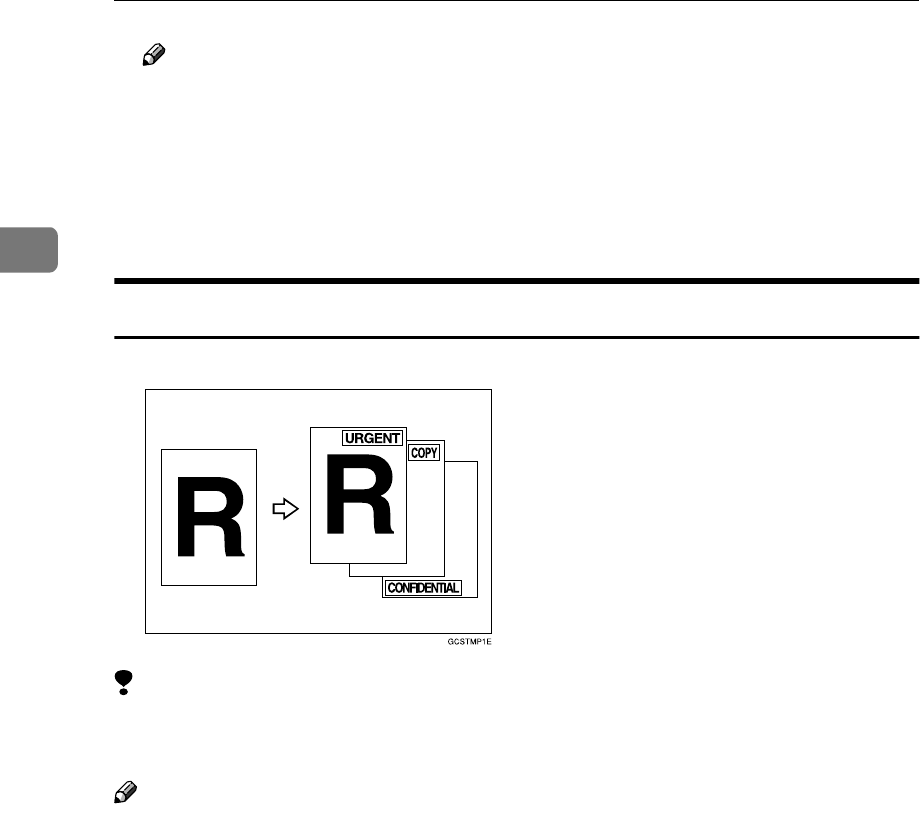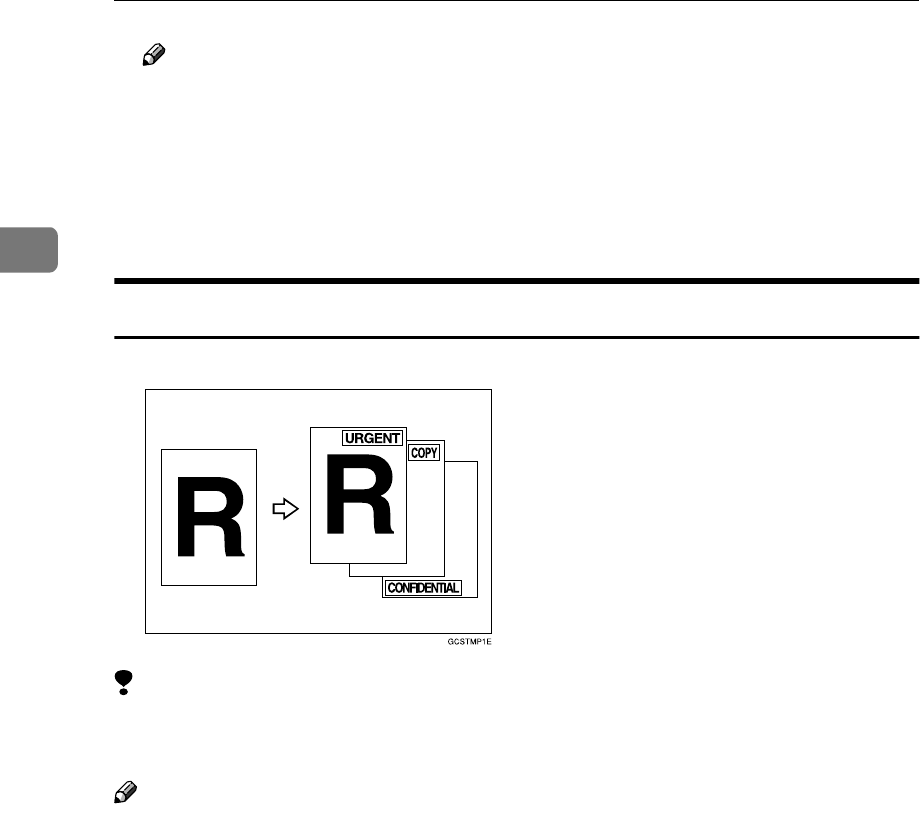
Copying
186
2
Note
❒ The number can be set from 1 to 999.
❒ To change the entered number, press the [Clear] or {
{{
{Clear/Stop}
}}
} key and en-
ter the new number.
E
EE
E
Press the [OK] key.
F
FF
F
Set your originals, then press the {
{{
{Start}
}}
} key.
Preset Stamp
Limitation
❒ You cannot use the bypass tray with this function.
❒ One message can be stamped at a time.
Note
❒ One of the following eight messages can be stamped on copies with a frame
around it: “COPY”, “URGENT”, “PRIORITY”, “For Your Info.”, “PRELIMI-
NARY”, “For Internal Use Only”, “CONFIDENTIAL”, “DRAFT”.
❒ You can change the print page with the User Tools.
❒ You can change the size and density of the stamp with the User Tools.
❒ Depending on the paper size, if you change the stamp size, parts of the stamp
might not be printed.
❒ You can choose the default settings for the position, size and density of the
stamp with the User Tools. See “Stamp position”, “Stamp condition” in ⇒
p.304 “Preset Stamp”.
❒ You can choose the default settings for the print page with the User Tools. See
“Stamp condition” in ⇒ p.304 “Preset Stamp”.
❒ You can change the stamp language with the User Tools. See “Stamp Lan-
guage” in ⇒ p.304 “Preset Stamp”.
❒ You can select whether the Preset Stamp is printed negative if it overlaps
black parts of the image. See “Superimpose” in ⇒ p.304 “Preset Stamp”.