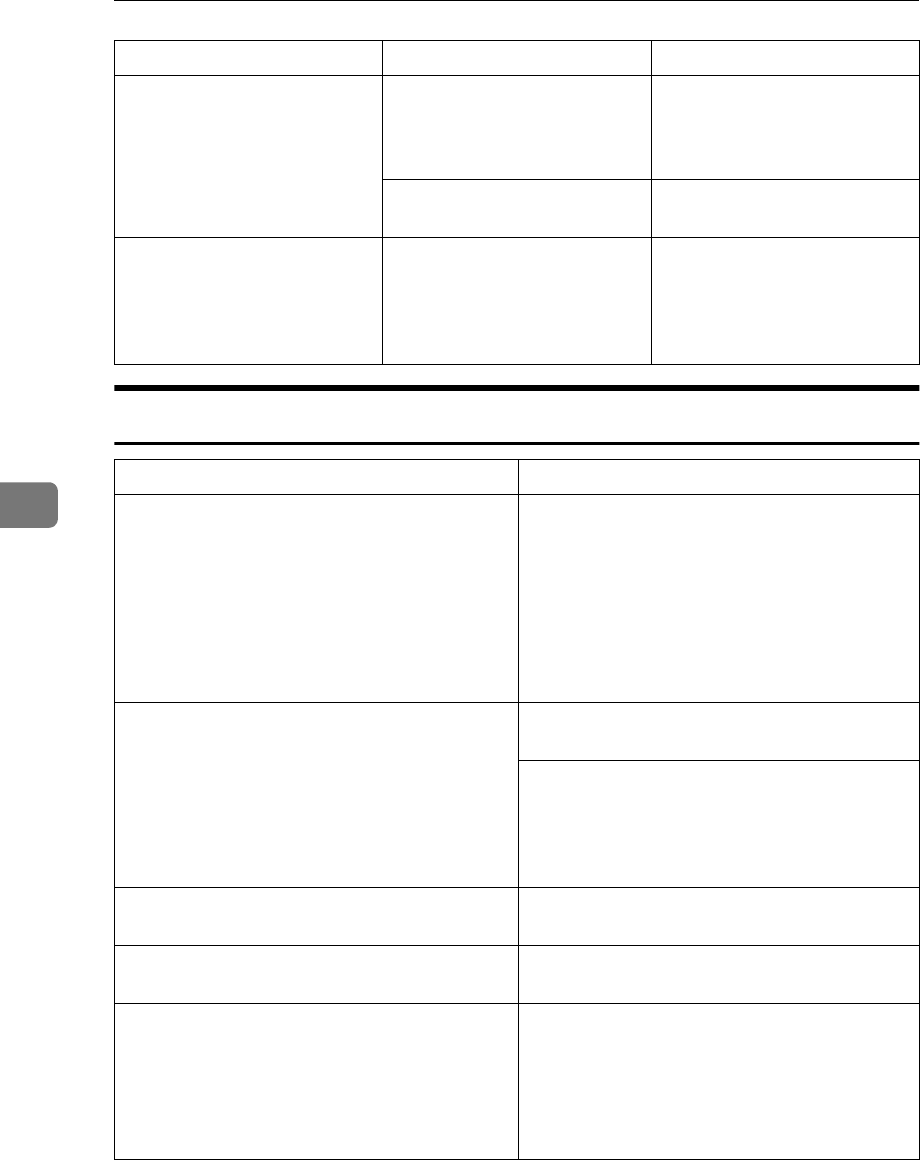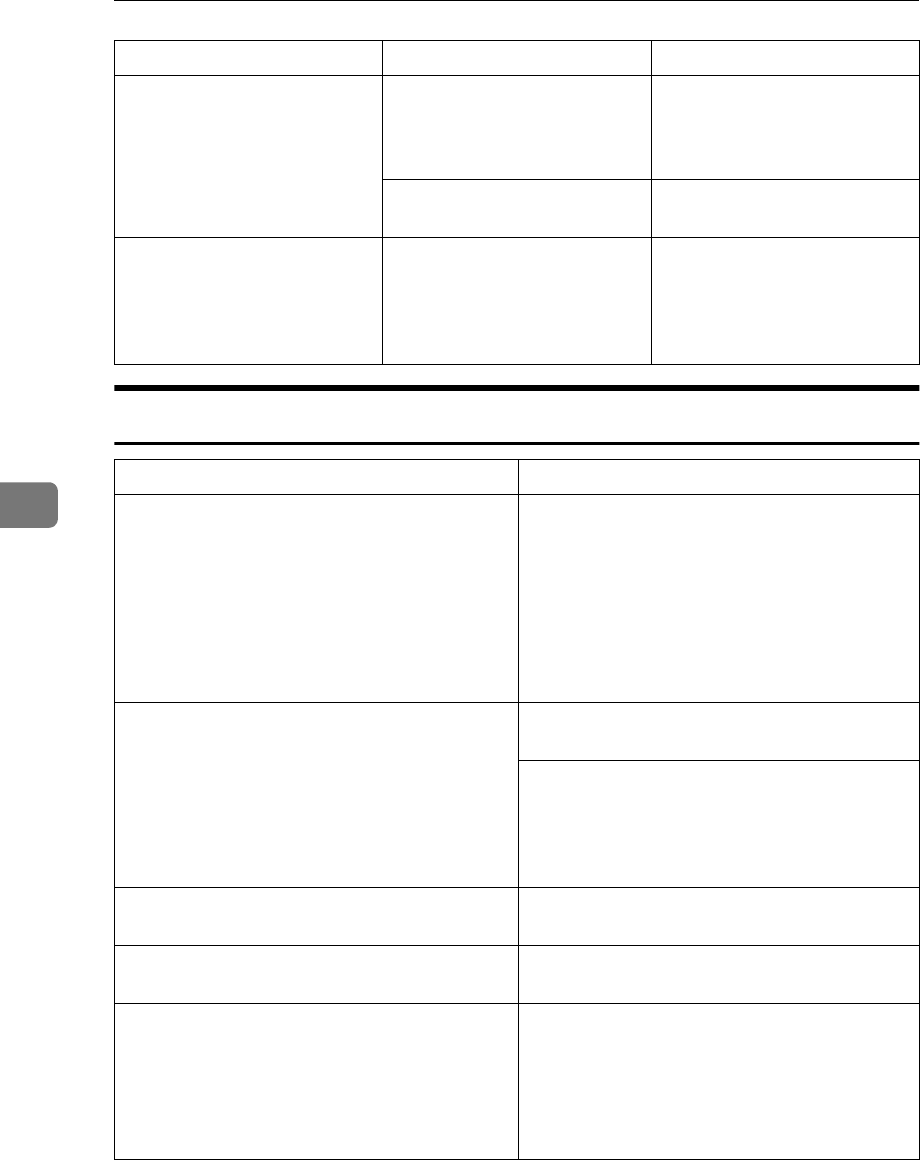
Troubleshooting
252
5
Document Server
You cannot use Connect
Copy.
The [
Connect
] key was pressed
simultaneously on both the
master unit and sub-unit.
Press the [
Cancel
] key on both
the master unit and sub-unit,
then press the [
Connect
] key on
just one of them.
L
LL
L indicator is lit on the sub-
unit.
Follow the instructions shown
on the display.
You cannot use Connect
Copy. The other machine is in
use.
The master unit is not in Copy
mode (i.e., in Document Serv-
er mode).
Press the [
Cancel
] key on the
master unit. Then press the
{
{{
{
Copy/New Job
}
}}
} key on the
master unit to switch over to
Copy mode.
Problem Action
You forgot your password. Without the password, you cannot edit or
print the document. Scan the document again.
You can delete all the saved documents at
once with the User Tools. See “Delete All The
Saved Files” in ⇒ p.311 “Count Manager”
Make sure that no important document is
saved in the Document Server before deleting
all of the saved documents.
You cannot find out what is saved in a file. Check the date or time column in the “Docu-
ment Server: Files” display.
Check the contents of the document by print-
ing the first page of it. Press the line for the de-
sired document in the “Document Server:
Files” display, and press the [
Print 1st Page
] key
followed by the {
{{
{
Start
}
}}
} key.
Memory becomes full frequently. Delete any unnecessary files. See ⇒ p.222 “De-
leting Saved Documents”.
You want to check the print result before mak-
ing a large print run.
Check the print result by printing out only the
first set. See ⇒ p.220 “Sample Printing”
You want to save a document which cannot be
deleted automatically.
Turn “Auto File Delete” off, then save the doc-
ument in the Document Server. See “Auto File
Delete” in ⇒ p.311 “Count Manager”.
If you turn “Auto File Delete” on after saving
the document, this function is applied to the
next saved documents.
Machine Status Problem/Cause Action