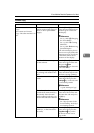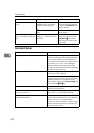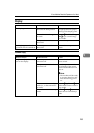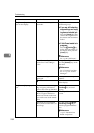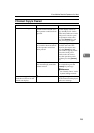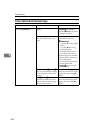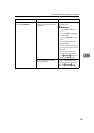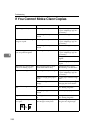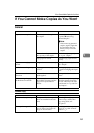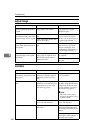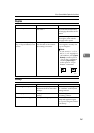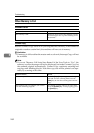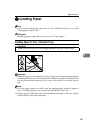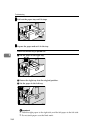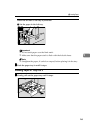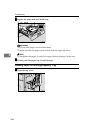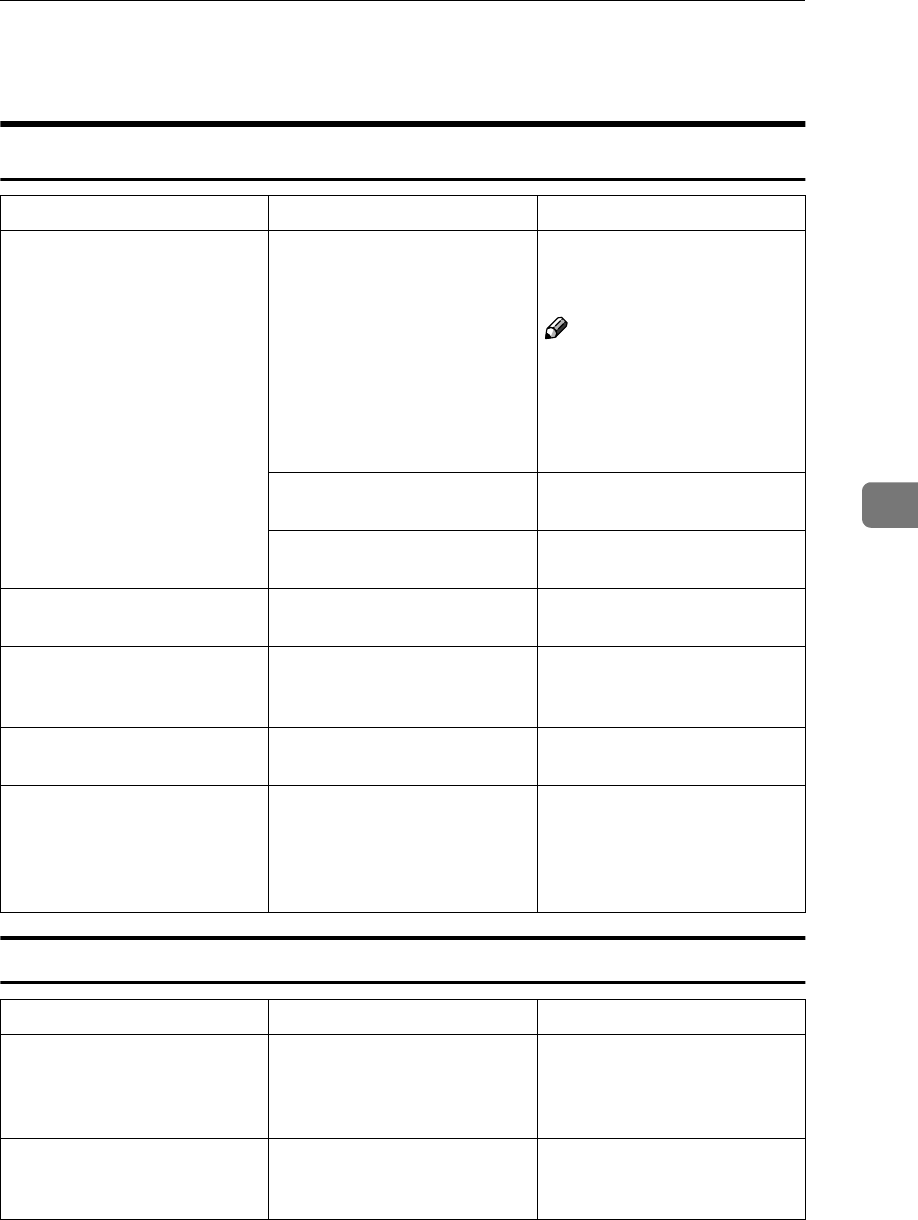
If You Cannot Make Copies As You Want
259
5
If You Cannot Make Copies As You Want
General
Connect Copy
Problem Cause Action
Copies are not stapled. There are jammed staples in
the stapler.
Remove jammed staples. See
⇒ p.283 “e Removing
Jammed Staples”.
Note
❒ After removing jammed
staples, staples might not
be ejected the first few
times you try to use the
stapler.
The number of copies exceeds
the capacity of the stapler.
Check the stapler capacity.
See ⇒ p.61 “Staple”.
Copy paper is curled. Turn the copy paper over in
the tray.
Staples are wrongly posi-
tioned.
Originals are not set correctly. Set originals correctly. See ⇒
p.61 “Staple”.
Misfeeds occur frequently. Copy paper size setting is not
correct.
Set the proper paper size. See
⇒ p.278 “Changing the Paper
Size”.
You cannot combine several
functions.
Selected functions cannot be
used together.
See ⇒ p.209 “Combination
Chart”.
When sorting, the pages are
divided into two blocks.
The memory became full in
the middle of sorting and the
pages were ejected in two
blocks.
You can interrupt the copying
when the memory becomes
full. See “Memory Full Auto
Scan Restart” in ⇒ p.309 “In-
put/Output”.
Problem Cause Action
Cannot stack, staple or punch. The optional finisher or punch
kit is not installed in the sub-
unit.
Press the [
Connect
] key to exit
Connect Copy mode, then
copy using stack/sta-
ple/punch.
The copied images differ. The “Original Mode Quality
Level” of the User Tools set-
tings are not the same.
See “Original Mode Quality
Level” in ⇒ p.292 “General
Features
1
/
3
”.