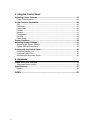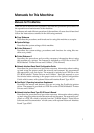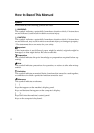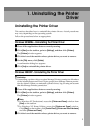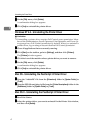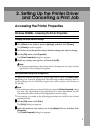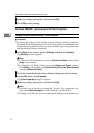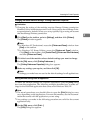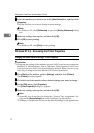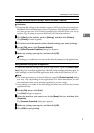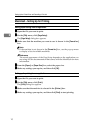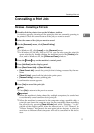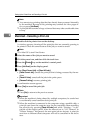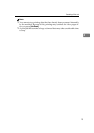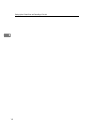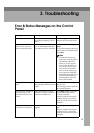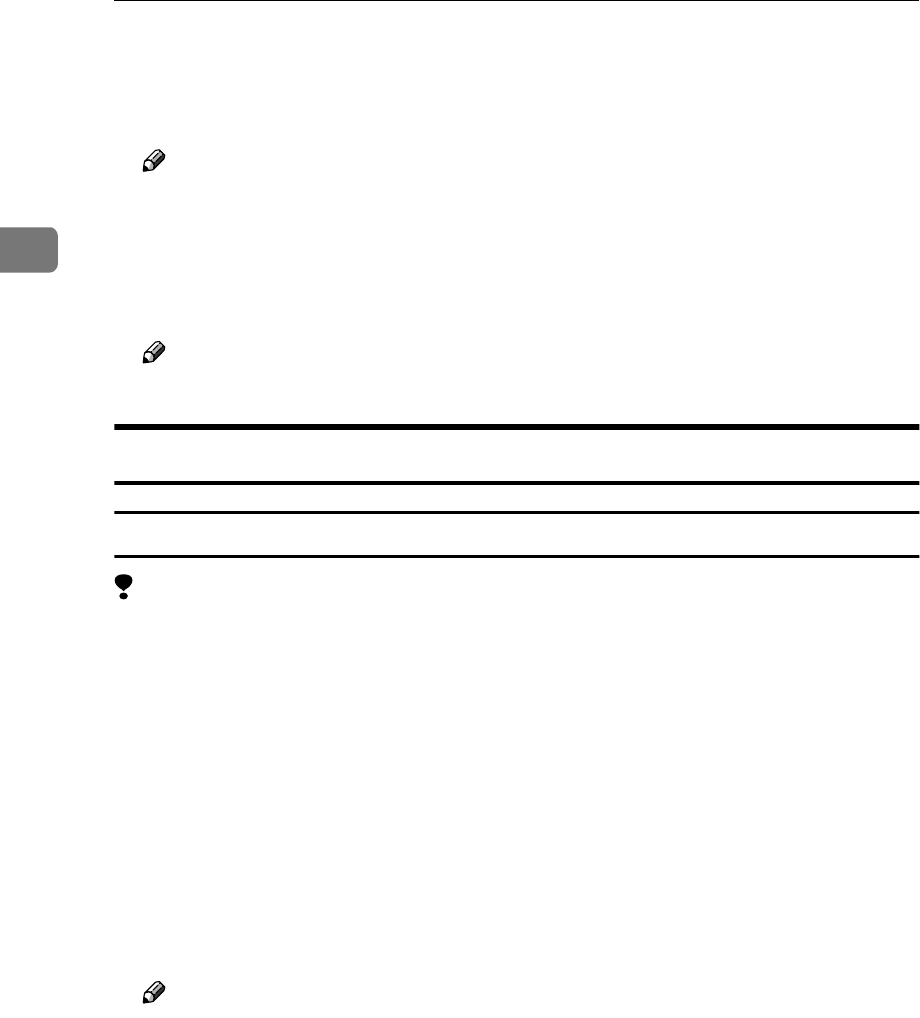
Setting Up the Printer Driver and Cancelling a Print Job
8
2
B
BB
B
Select the machine you want to use in the [Select Printer] box, and then click
[Properties].
Click the tab that you want to change its print settings.
Note
❒ In Windows XP, click [Preferences] to open the [Printing Preferences] dialog
box.
C
CC
C
Make any settings you require, and then click [OK].
D
DD
D
Click [OK] to start printing.
Note
❒ In Windows XP, click [Print] to start printing.
Windows NT 4.0 - Accessing the Printer Properties
Changing the default machine settings - Printer Properties
Limitation
❒ Changing the setting of the machine requires Full Control access permission.
Members of Administrators, Server Operators, Print Operators, and Power
Users groups have Full Control permission by default. When you set up op-
tions, log on using an account that has Full Control permission.
A
AA
A
Click [Start] on the taskbar, point to [Settings], and then click [Printers].
The [Printers] window appears.
B
BB
B
Click the icon of the machine whose default settings you want to change.
C
CC
C
On the [File] menu, click [Properties].
The [Printer Properties] dialog box appears.
D
DD
D
Make any settings you require, and then click [OK].
Note
❒ Normally you do not have to change the “Form to Tray Assignment” set-
tings on the [Device Settings] tab in the PostScript 3 printer driver.
❒ Settings you make here are used as the default settings for all applications.