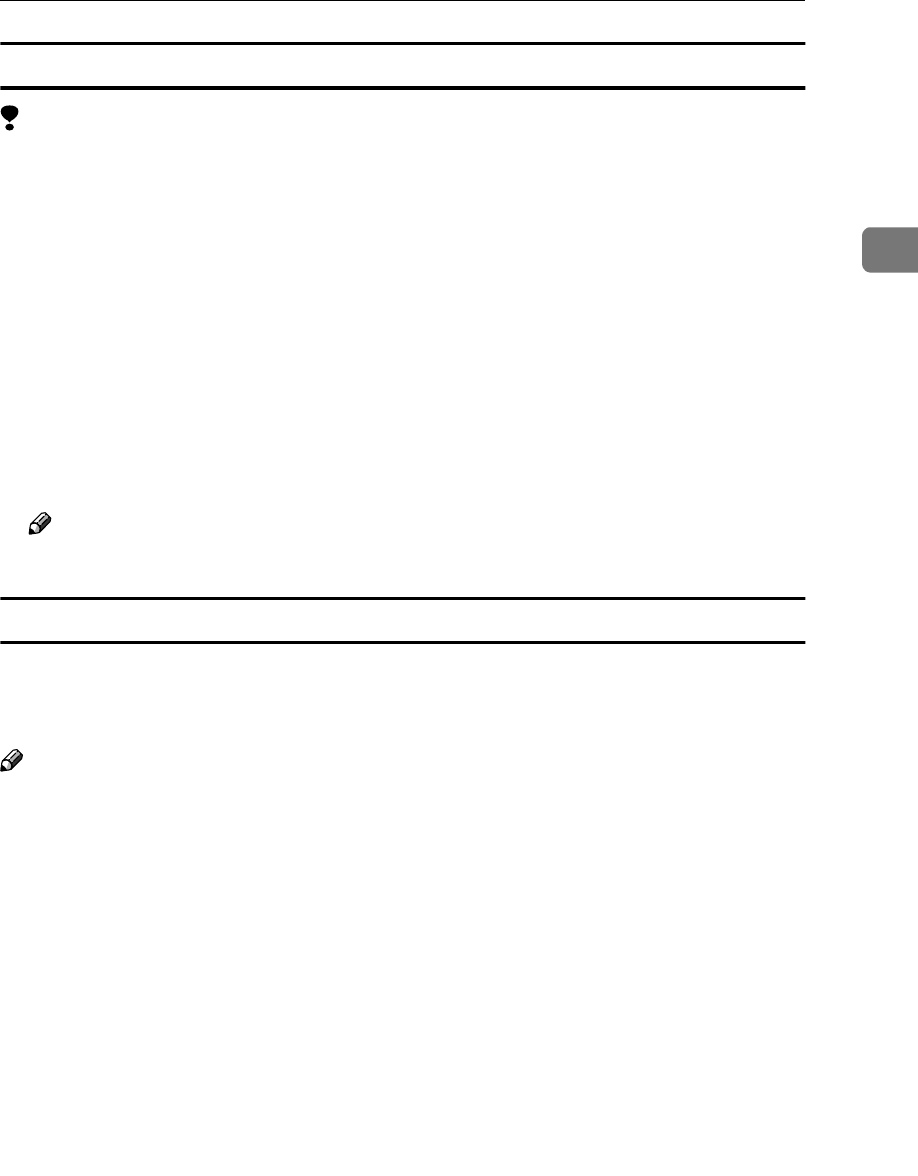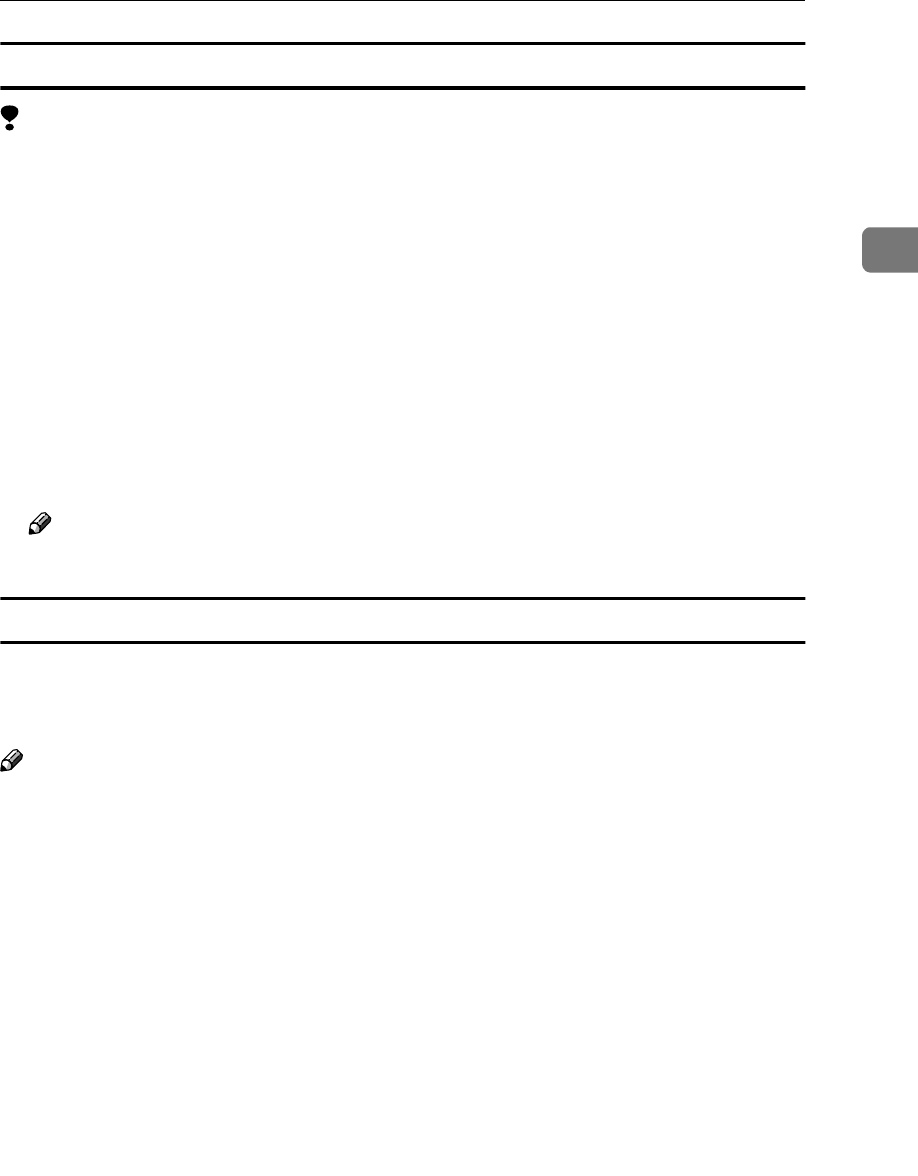
Accessing the Printer Properties
9
2
Changing the default machine settings - Default Document Properties
Limitation
❒ Changing the setting of the machine requires Full Control access permission.
Members of the Administrators, Server Operators, Print Operators, and Pow-
er Users groups have Full Control permission by default. When you set up
options, log on using an account that has Full Control permission.
A
AA
A
Click [Start] on the taskbar, point to [Settings], and then click [Printers].
The [Printers] window appears.
B
BB
B
Click the icon of the machine whose default settings you want to change.
C
CC
C
On the [File] menu, click [Document Defaults].
The [Default Document Properties] dialog box appears.
D
DD
D
Make any settings you require, and then click [OK].
Note
❒ Settings you make here are used as the default settings for all applications.
Making machine settings from an application
To make the machine settings for a specific application, open the [Printer Proper-
ties] dialog box from that application. The following example describes how to
make settings for the WordPad application that comes with Windows NT 4.0.
Note
❒ The actual procedures you should follow to open the [Printer Properties] dialog
box may vary depending on the application. For more information, see the
documentation that comes with the application you are using.
❒ Any settings you make in the following procedure are valid for the current
application only.
A
AA
A
On the [File] menu, click [Print].
The [Print] dialog box appears.
B
BB
B
Select the machine you want to use in the [Name] list box, and then click
[Properties].
The [Document Properties] dialog box appears.
C
CC
C
Make any settings you require, and then click [OK].
D
DD
D
Click [OK] to start printing.