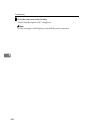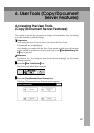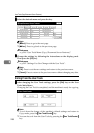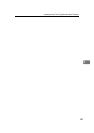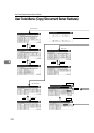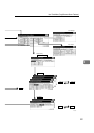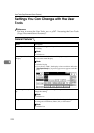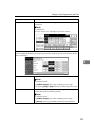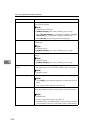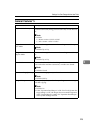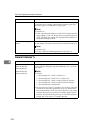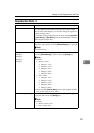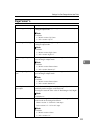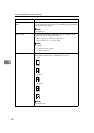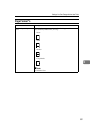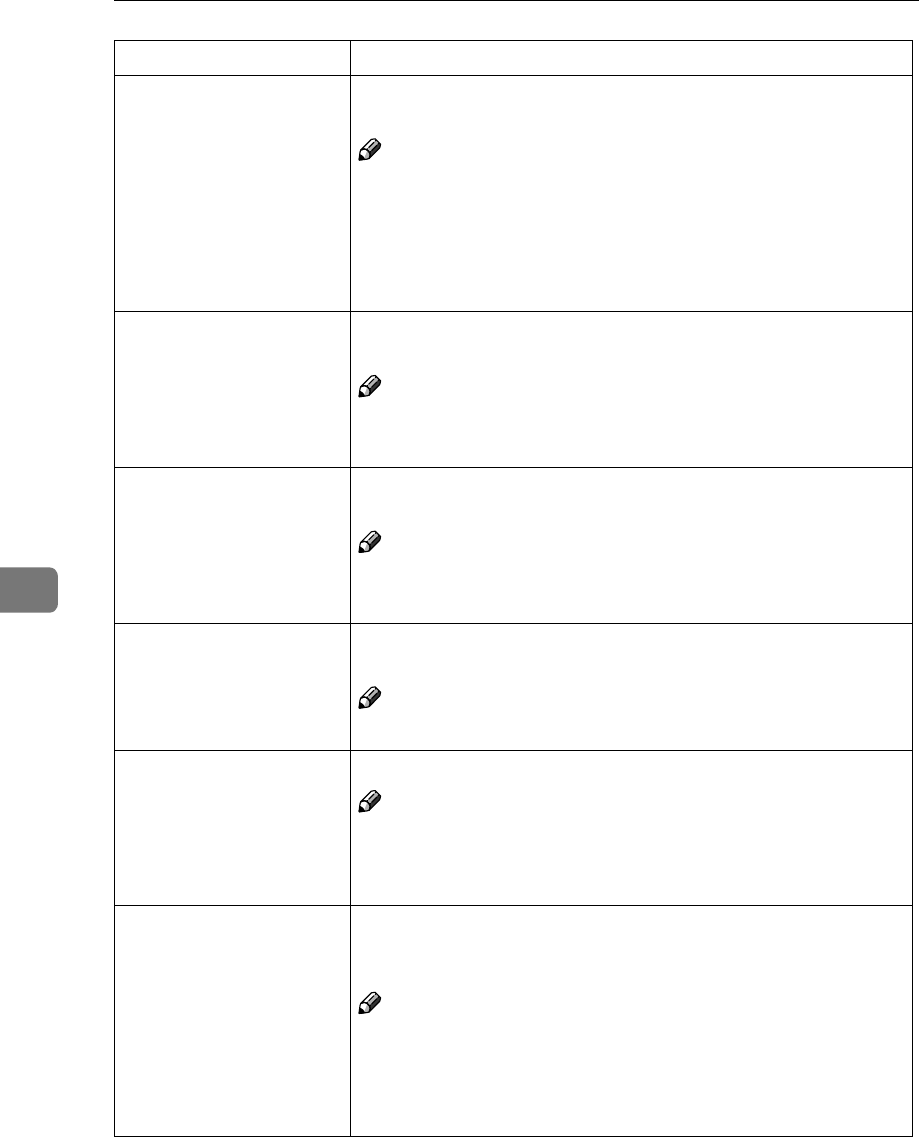
User Tools (Copy/Document Server Features)
294
6
Photo For a photo original, adjust the finish quality level to match the
type of photo original.
Note
❒ Default: Screened Printed
❒ [SP Mode Changed] is the value set during service setup.
❒ Select [Screened Printed] for printed photo originals, and [Con-
tinuous Tone] for printed photo originals with fine dots.
❒ Select [Normal] for printed photo and text originals.
Pale Adjust the quality level for the finish of a pale original with nor-
mal density.
Note
❒ Default: Normal
❒ [SP Mode Changed] is the value set during service setup.
Generation Adjust the quality level so as not to thicken the lines of the finish
image.
Note
❒ Default: Normal
❒ [SP Mode Changed] is the value set during service setup.
Original Image Density
Level
You can select one of seven original image density levels for each
of the original types (Text, Text·Photo, Photo, Pale, Generation).
Note
❒ Default: Normal
Enhance Density Setting You can change the density level depending on the original type.
Note
❒ Select [High] if your originals frequently contains large areas of
black.
❒ This setting can be stored in a shortcut key.
Auto Reset Timer The machine returns to its initial condition automatically after
your job is finished. The time can be set from 10 to 999 seconds, or
0.
Note
❒ Default: 60sec.
❒ To turn “Auto Reset Timer” off, input “0”.
❒ Note that when “Auto Reset Timer” is turned off, the machine
will not return to the user code input window automatically.
Menu Description