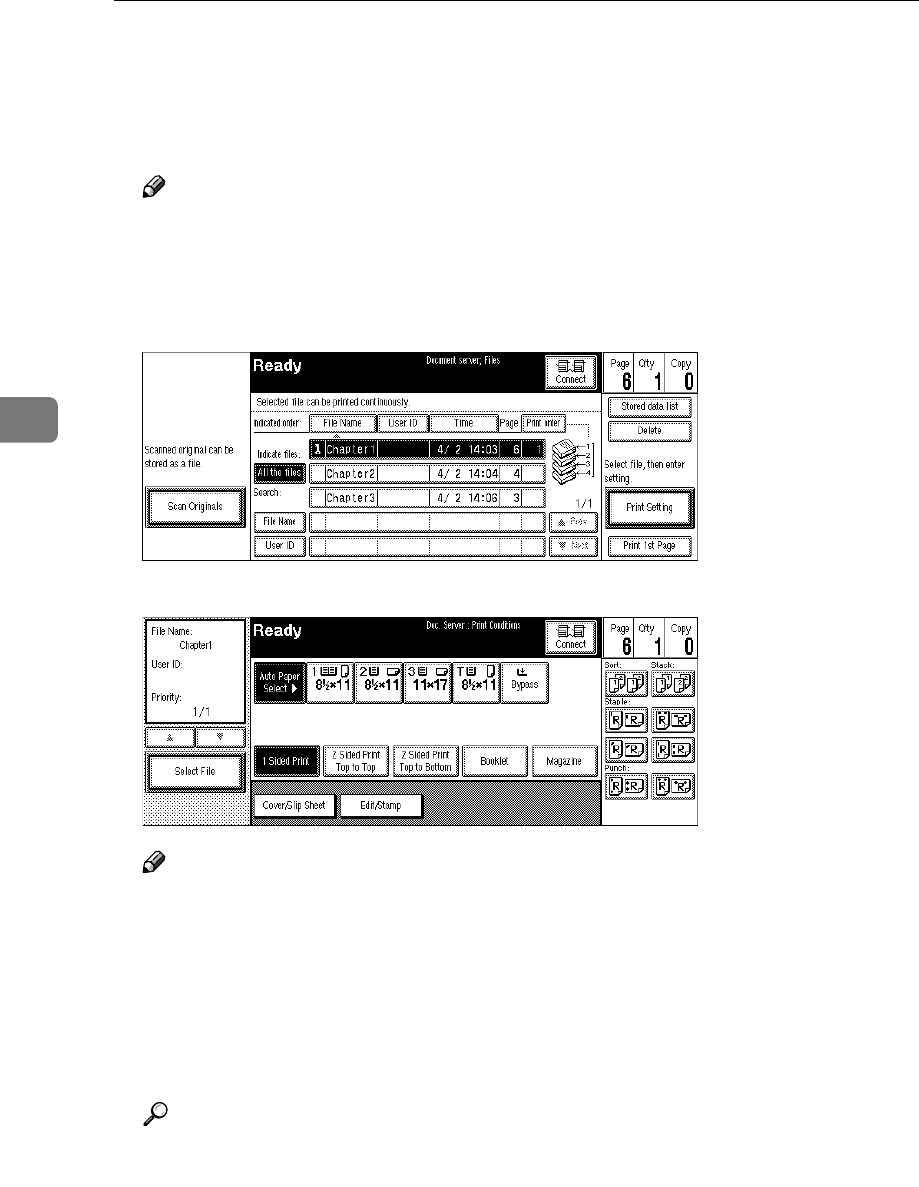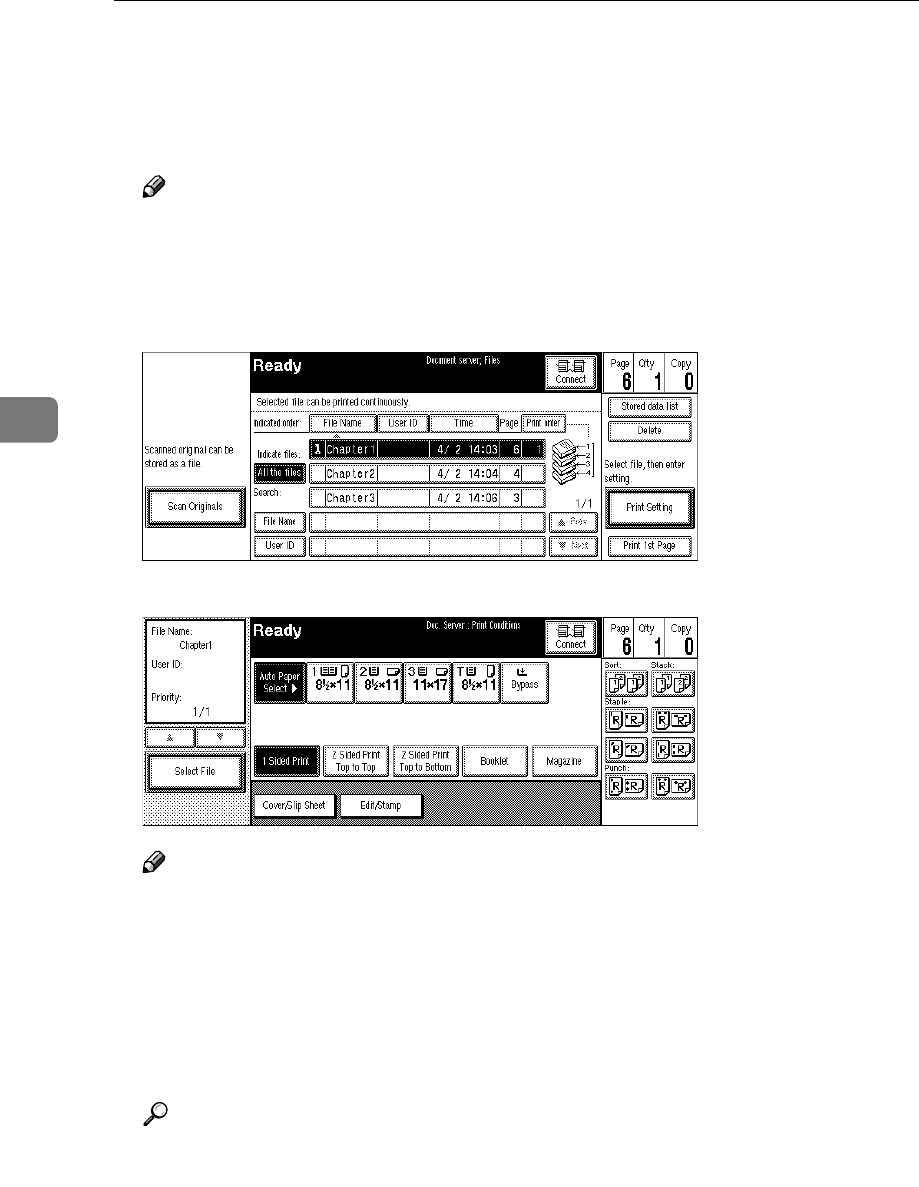
Connect Copy (Option)
240
4
C
CC
C
To print more than one document, repeat step B
BB
B to select the desired docu-
ments in the order you want to print them out.
The selected order is shown in the priority column next to the selected docu-
ment(s).
Note
❒ To change the print order, press the highlighted lines to return to the nor-
mal conditions, then select them again in the order you want to print.
❒ Press the {
{{
{Clear Modes/Energy Saver}
}}
} key to cancel all the settings.
D
DD
D
If you need to change any of the print settings, press the [Print Setting] key.
The “Document Server: Print Conditions” menu appears.
Note
❒ The print settings remain in the machine after printing.
❒ The print settings of the document you select first are applied to the
merged documents.
❒ If you select multiple files, you can confirm the file names or print order of
the files you selected in step C by scrolling through the list with the [T
TT
T] and
[U
UU
U] keys.
❒ Press the [Select File] key to return to the “Document Server: Files” display.
Reference
For details, see the explanations of each function in this manual.
E
EE
E
Press the [Connect] key.
When the key darkens, the two units are connected.