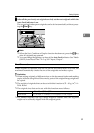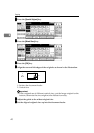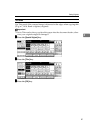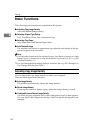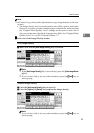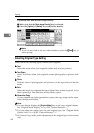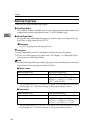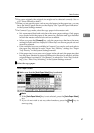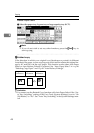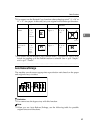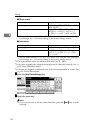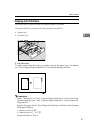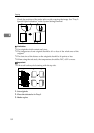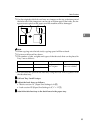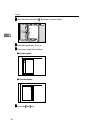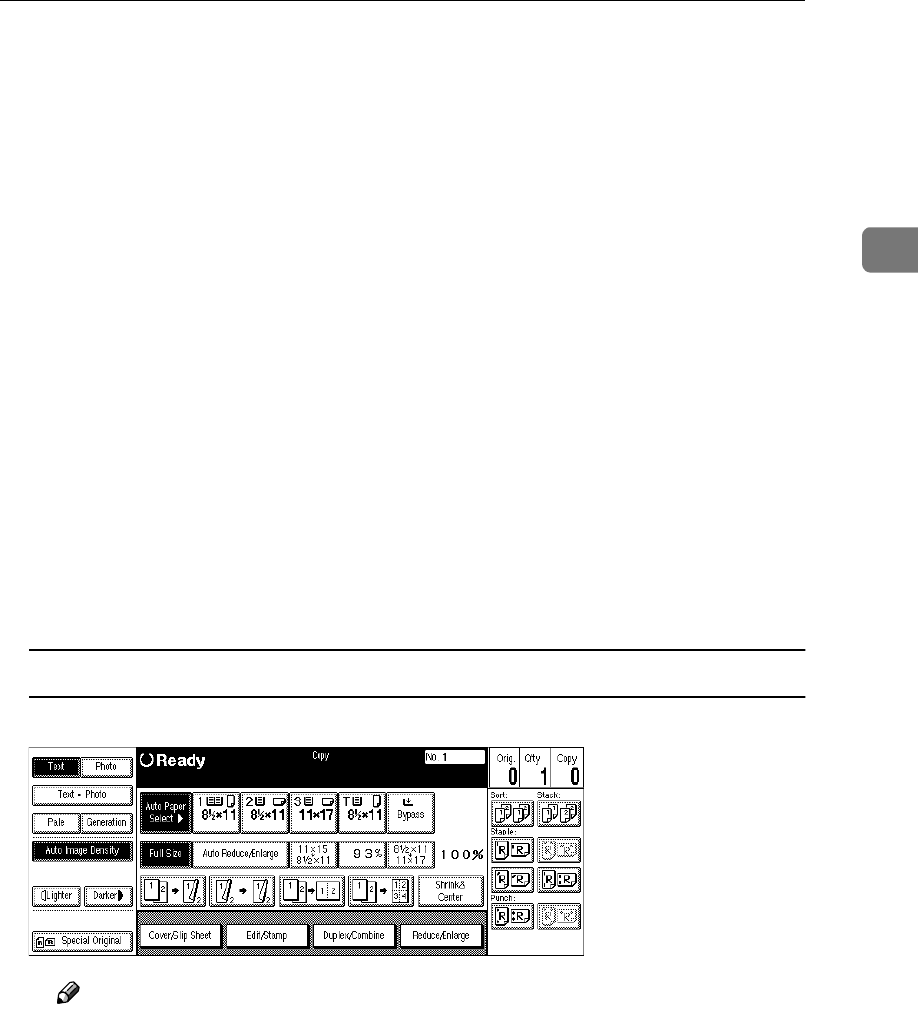
Basic Functions
47
2
❒ For some originals, the original size might not be detected correctly. See ⇒
p.25 “Sizes difficult to detect”.
❒ When you set special paper, such as recycled paper, in the paper tray, you can
have the kind of paper shown on the display. See “Special Paper Indication”
in the System Settings manual.
❒ In Connect Copy mode, select the copy paper in the master unit.
• We recommend that both units have the same paper settings. Only paper
trays loaded with the paper of the same size, direction and type installed
in both the master unit and sub-unit are available.
• When you press the [Connect] key, only the paper trays that have the same
settings in both units are displayed. Other trays are shown grayed out and
cannot be selected.
• If the multiple trays are available in Connect Copy mode, each unit selects
the paper tray detected in each “Paper Tray Priority” setting. See “Paper
Tray Priority” in the System Settings manual.
• If the paper tray in use runs out of paper in the sub-unit, the paper tray that
has the paper identical in size and different in direction is selected, and the
original image is rotated (if “On (Rotate)” is selected in “Auto Tray Switch-
ing”). See “Auto Tray Switching” in the System Settings manual.
A
AA
A
Select the copy paper.
Auto Paper Select
A Make sure that the [Auto Paper Select] key is selected.
Note
❒ If the [Auto Paper Select] key is not selected, press the [Auto Paper Select]
key.
❒ If you do not wish to set any other functions, press the {
{{
{Start}
}}
} key to
start copying.