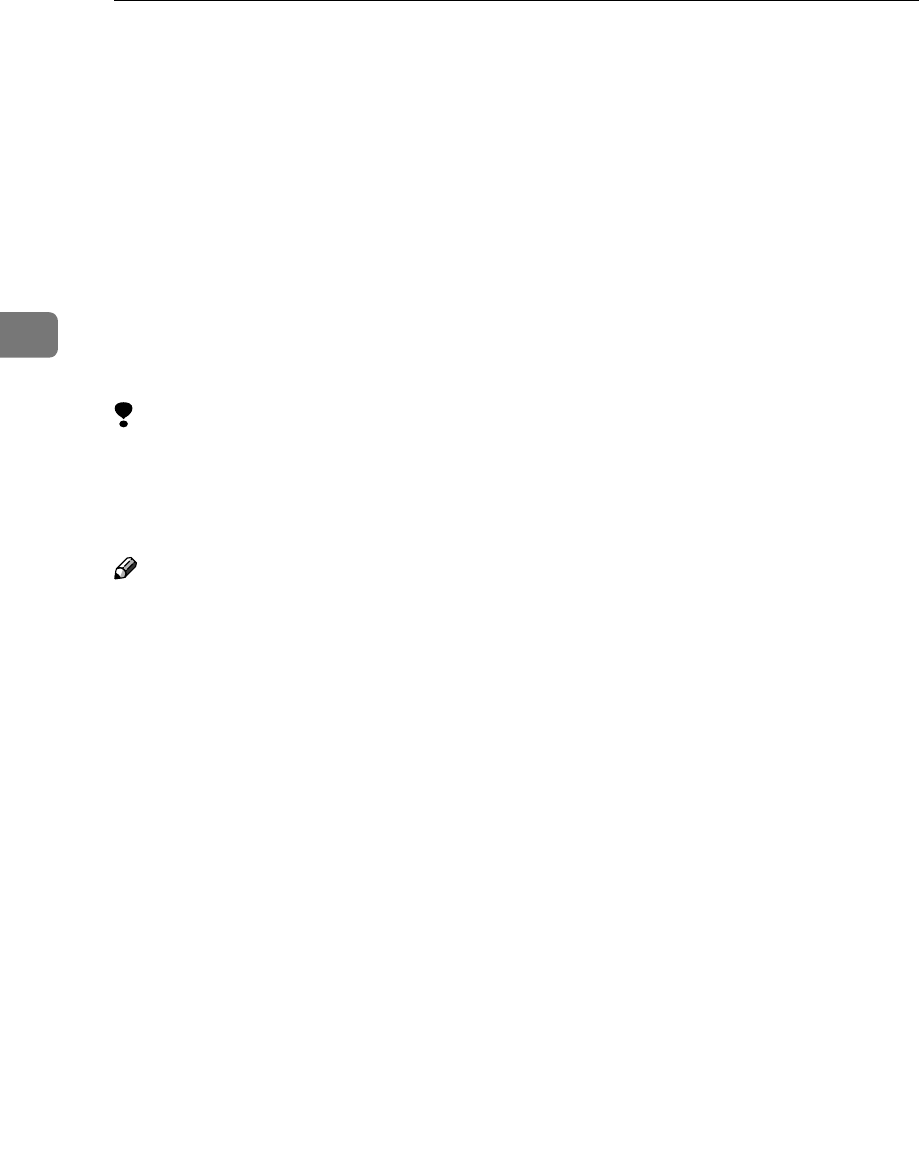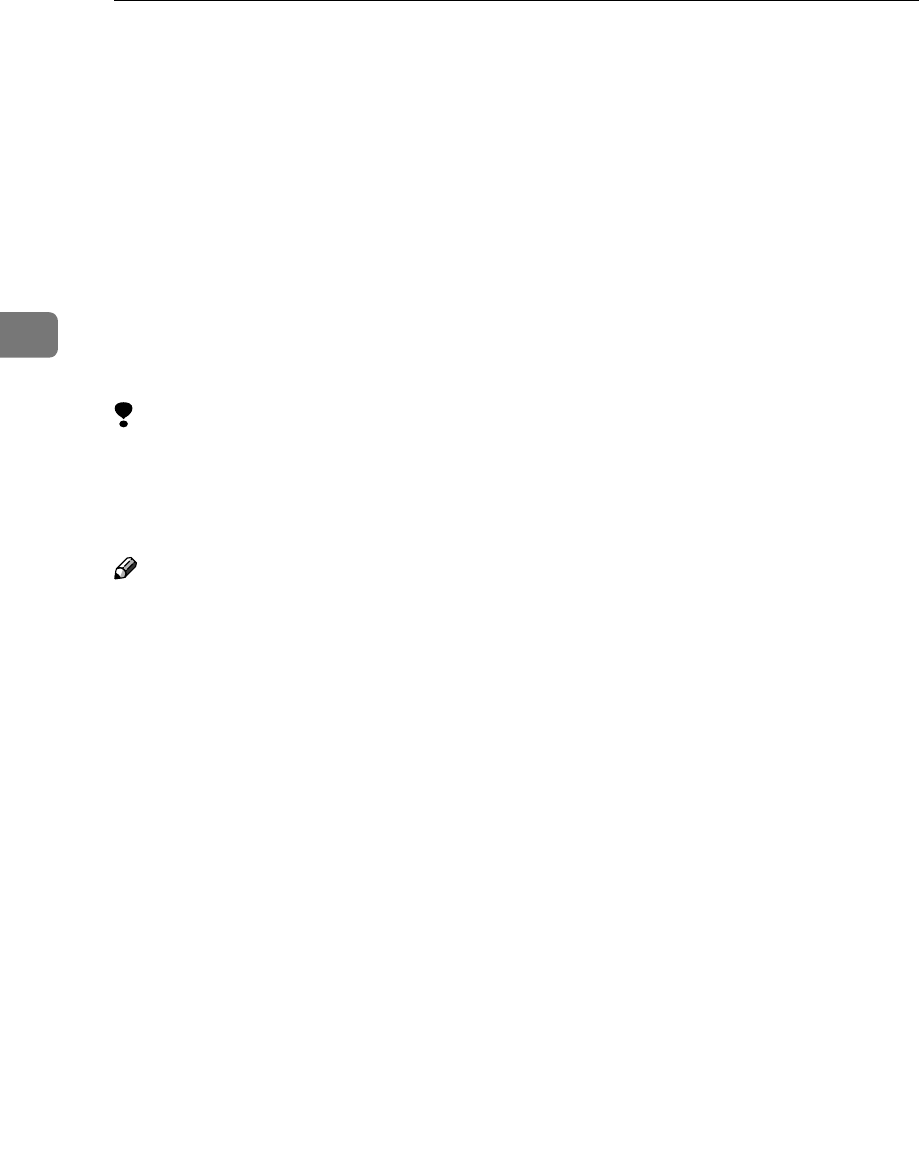
Installing the Printer Driver and Software
18
3
Quick Install
Auto Run starts the installer automatically when you load the CD-ROM in the
CD-ROM drive. By selecting Quick Install, you can install the necessary software
easily.
TCP/IP requires the following:
• This machine must be connected to the network through the network inter-
face cable.
• This machine must be turned on.
• The TCP/IP protocol must be configured.
• An IP address must be allocated to this machine and to the computer.
Limitation
❒ If your system is Windows 2000/XP or Windows NT 4.0, installing a printer
driver by Auto Run requires Administrators permission. When you install a
printer driver by Auto Run, log on using an account that has Administrators
permission.
Note
❒ Auto Run might not automatically work with certain OS settings. In this case,
launch “Setup.exe” located on the CD-ROM root directory.
If you want to cancel Auto Run, hold down the {
{{
{Shift}
}}
} key (when your system is
Windows 2000, hold down the left {
{{
{Shift}
}}
} key) while inserting the CD-ROM.
Keep the {
{{
{Shift}
}}
} key held down until the computer has finished accessing the
CD-ROM.
A
AA
A
Close all applications that are running.
B
BB
B
Insert the CD-ROM into the CD-ROM drive.
Auto Run will start the installer.
C
CC
C
Select a language to change the interface language, and then click [OK].
The following languages are available: Cestina (Czech), Dansk (Danish),
Deutsh (German), English (English), Espanol (Spanish), Francais (French),
Italiano (Italian), Magyar (Hungarian), Nederlands (Dutch), Norsk (Norwe-
gian), Polski (Polish), Portugues (Portuguese), Suomi (Finnish), Svenska
(Swedish)
Default interface language is English.
D
DD
D
Select [Quick Install].
E
EE
E
The software license agreement appears in the [License Agreement] dialog
box.
After reading through all of the contents, click [I accept the agreement.] to agree
with the License Agreement, and then click [Next].