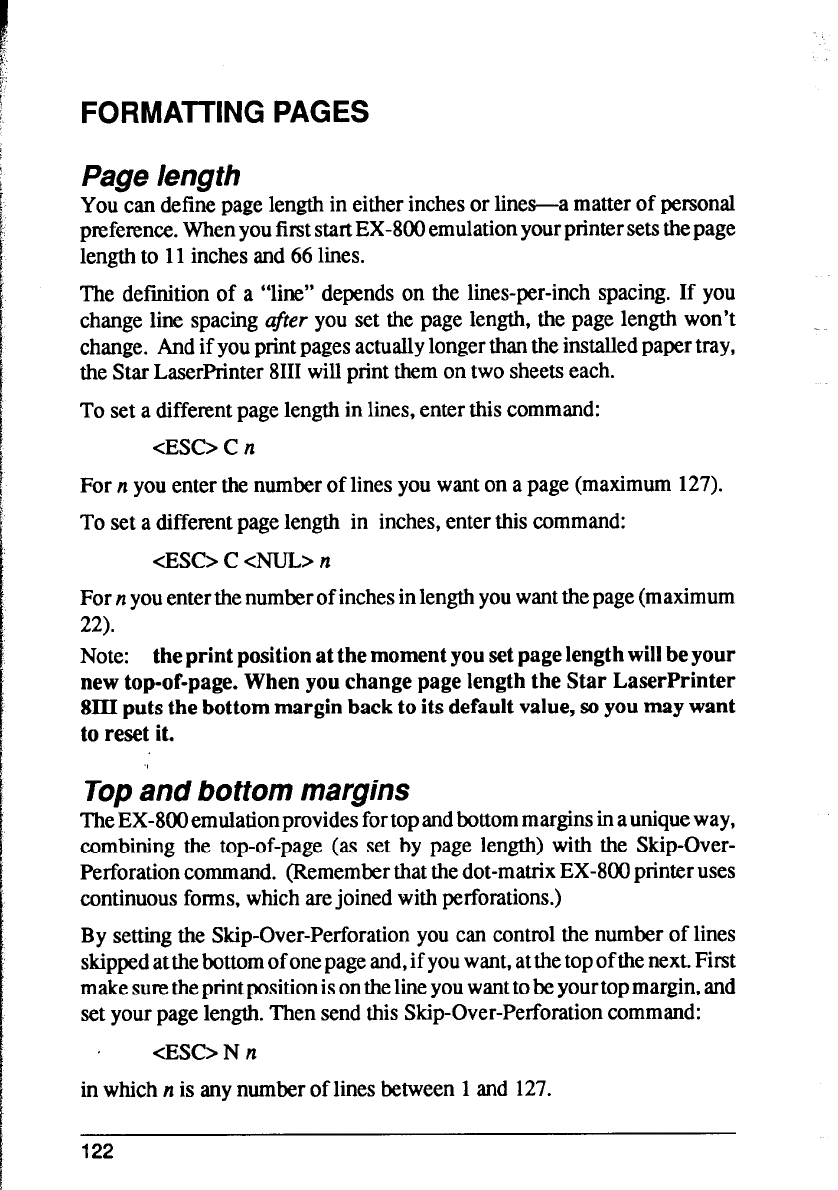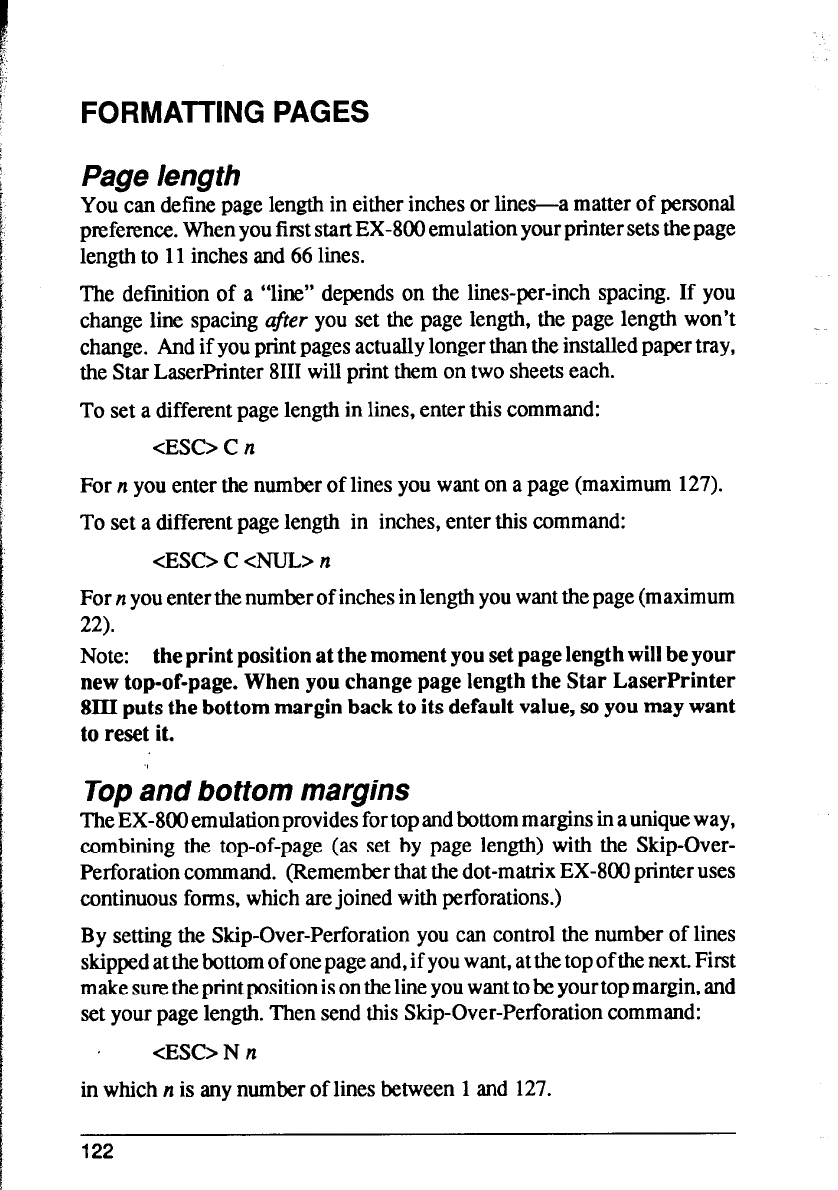
FORMATTING PAGES
Page length
You can define page length in either inches or lines-a matter of personal
preference. When you first start EX-800 emulation your printer sets the page
length to 11 inches and 66 lines.
The definition of a “line” depends on the lines-per-inch spacing. If you
change line spacing after you set the page length, the page length won’t
change. And if you print pages actually longer than the installed paper tray,
the Star LaserPrinter 8111 will print them on two sheets each.
To set a different page length in lines, enter this command:
<ES0 C n
For n you enter the number of lines you want on a page (maximum 127).
To set a different page length in inches, enter this command:
<Esc> c <NuL> n
For n you enter the number of inches in length you want the page (maximum
22).
Note: the print position at the moment you set page length will be your
new top-of-page. When you change page length the Star LaserPrinter
8lII puts the bottom margin back to its default value, so you may want
to reset it.
lop and bottom margins
The EX-800 emulation provides for top and bottom margins in a unique way,
combining the top-of-page (as set by page length) with the Skip-Over-
Perforation command. (Remember that the dot-matrix EX-800 printer uses
continuous forms, which are joined with perforations.)
By setting the Skip-Over-Perforation you can control the number of lines
skipped at the bottom of one page and, if you want, at the top of the next. First
make sure the print position is on the line you want to be your top margin, and
set your page length. Then send this Skip-Over-Perforation command:
<ES0 N n
in which n is any number of lines between 1 and 127.
122