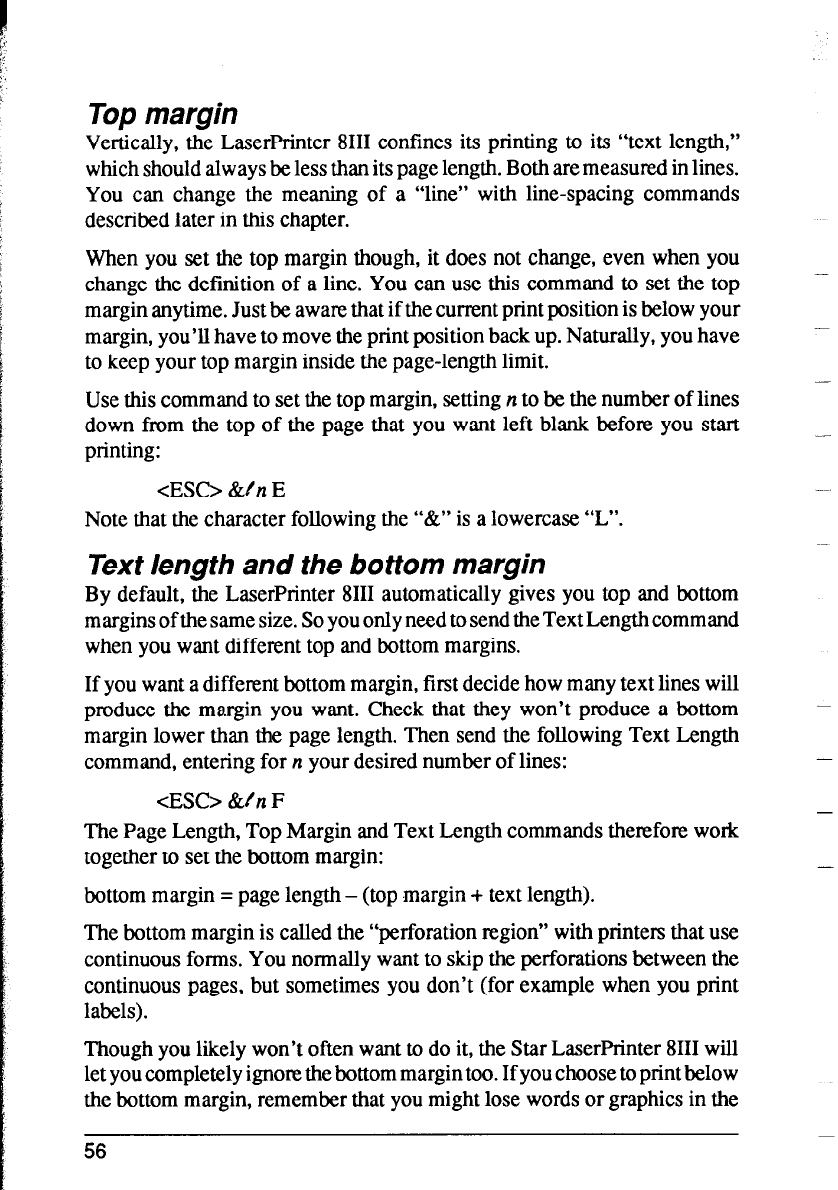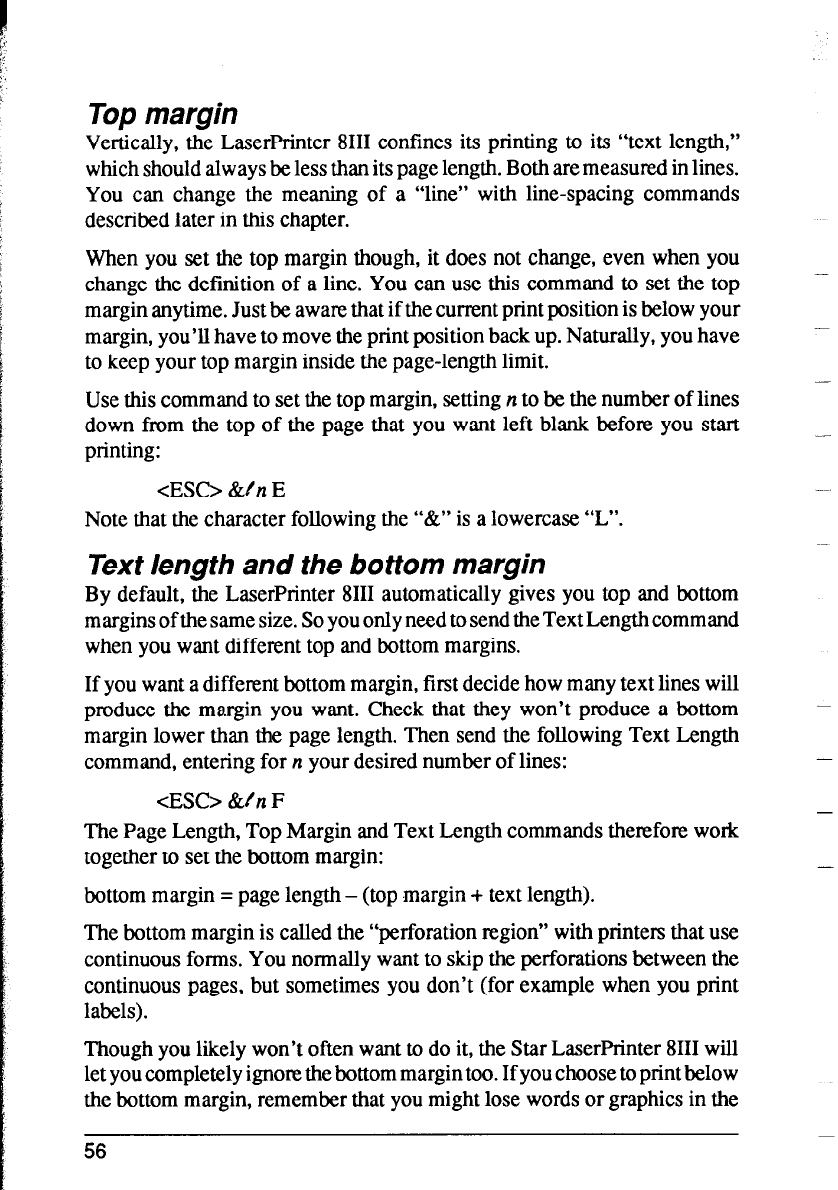
Top margin
Vertically, the LaserPrinter 8111 confines its printing to its “text length,”
which should always be less than its page length. Both are measured in lines.
You can change the meaning of a “line” with line-spacing commands
described later in this chapter.
When you set the top margin though, it does not change, even when you
change the definition of a line. You can use this command to set the top
margin anytime. Just be aware that if the current print position is below your
margin, you’ll have to move the print position back up. Naturally, you have
to keep your top margin inside the page-length limit.
Use this command to set the top margin, setting n to be the number of lines
down from the top of the page that you want left blank before you start
printing:
<ES0 &rn E
Note that the character following the “&” is a lowercase “L”.
Text length and the bottom margin
By default, the LaserPrinter 8111 automatically gives you top and bottom
margins of the same size. So you only need to send the Text Length command
when you want different top and bottom margins.
If you want a different bottom margin, first decide how many text lines will
produce the margin you want. Check that they won’t produce a bottom
margin lower than the page length. Then send the following Text Length
command, entering for n your desired number of lines:
<ES& &tn F
The Page Length, Top Margin and Text Length commands therefore work
together to set the bottom margin:
bottom margin = page length - (top margin + text length).
The bottom margin is called the “perforation region” with printers that use
continuous forms. You normally want to skip the perforations between the
continuous pages, but sometimes you don’t (for example when you print
labels).
Though you likely won’t often want to do it, the Star LaserPrinter 8111 will
let you completely ignore the bottom margin too. If you choose to print below
the bottom margin, remember that you might lose words or graphics in the
56
-
-
-
-