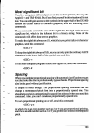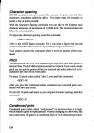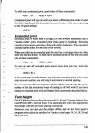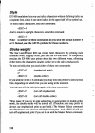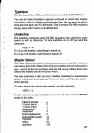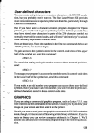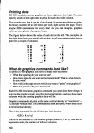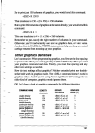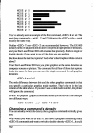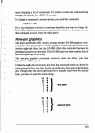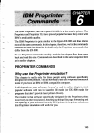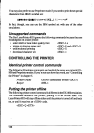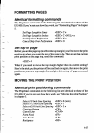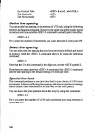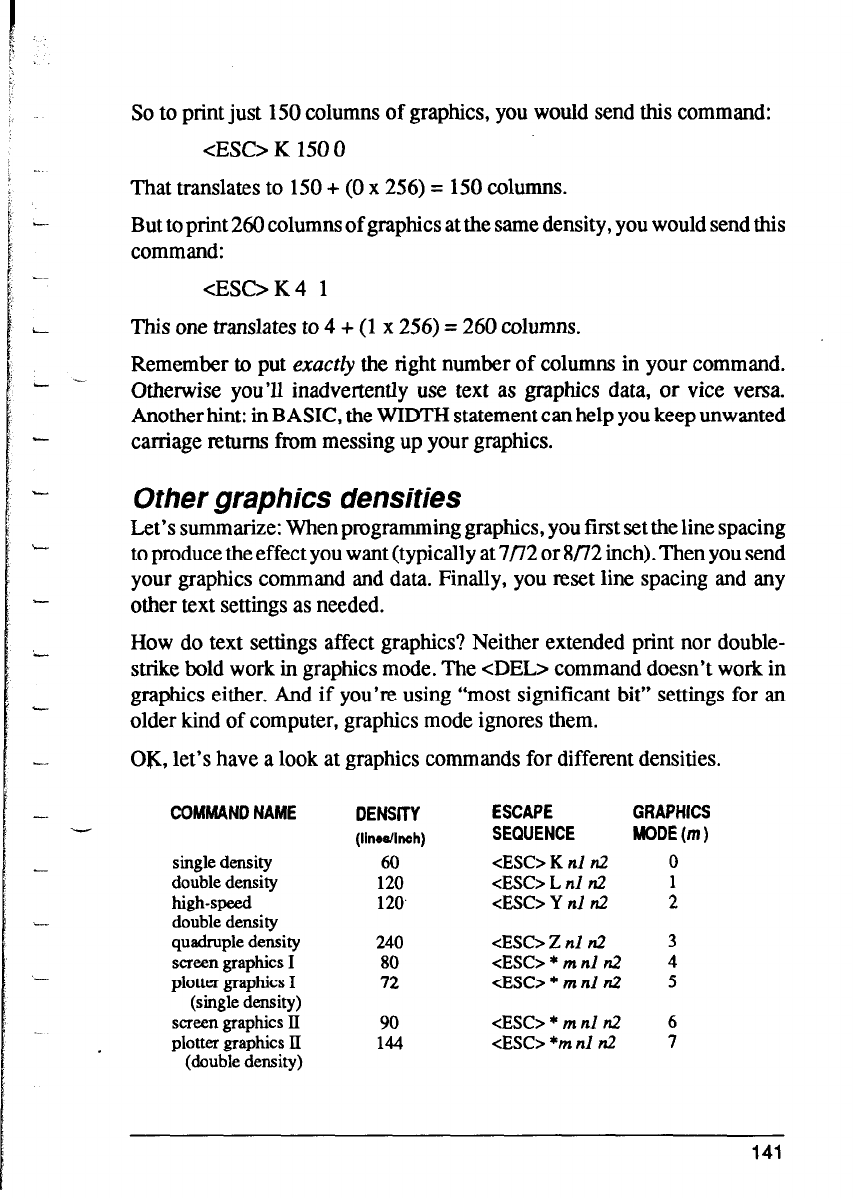
I
6.
!;
i ._
So to print just 150 columns of graphics, you would send this command:
<ES0 K 150 0
That translates to 150 + (0 x 256) = 150 columns.
But to print 260 columns of graphics at the same density, you would send this
command:
<ESC>K4 1
This one translates to 4 + (1 x 256) = 260 columns.
Remember to put exucrZy the right number of columns in your command.
Otherwise you’ll inadvertently use text as graphics data, or vice versa.
Another hint: in BASIC, the WIDTH statement can help you keep unwanted
carriage returns from messing up your graphics.
Other graphics densities
Let’s summarize: When programming graphics, you first set the line spacing
to produce the effect you want (typically at 7/72 or 8/72 inch). Then you send
your graphics command and data. Finally, you reset line spacing and any
other text settings as needed.
How do text settings affect graphics? Neither extended print nor double-
strike bold work in graphics mode. The <DEL> command doesn’t work in
graphics either. And if you’re using “most significant bit” settings for an
older kind of computer, graphics mode ignores them.
OK, let’s have a look at graphics commands for different densities.
COMMAND NAME
single density
double density
high-speed
double density
quadruple density
screen graphics I
plotter graphics I
(single density)
screen graphics II
plotter graphics II
(double density)
DENSITY
ESCAPE GRAPHICS
(linedinch)
SEQUENCE MODE(m)
60 <ESC> K nl n2
0
120 cESC> L nl n2
1
120.
cESC> Y nl n2
2
240
<ESC> Z nl n2
3
80 cESC> * m nl n2
4
72 <ESC> * m nl n2
5
90 <ESC> * m nl n2
6
144 <ES0 *m nl n2
7
141